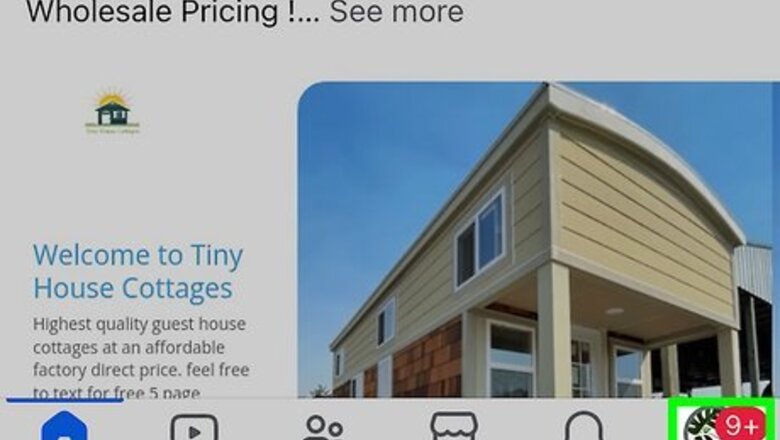
views
- In the mobile app or browser, tap the menu and go to Settings & privacy > Settings > Accounts Center > Profiles. Select your profile, tap "Name," and update your name.
- On a computer, click your profile icon and go to Settings & privacy > Settings > Accounts Center. Click your profile, click "Name," and update your name.
Mobile App
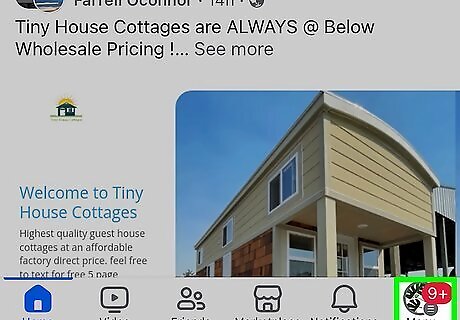
Tap the Menu icon in the Facebook app. You'll see the three horizontal lines at the top-right corner of the app on an Android and at the bottom-right on an iPhone or iPad.
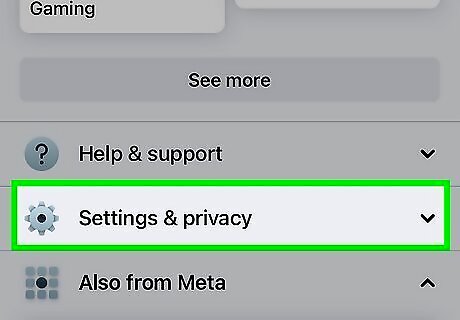
Scroll down and tap Settings & privacy. You'll see it right under "Help & support."
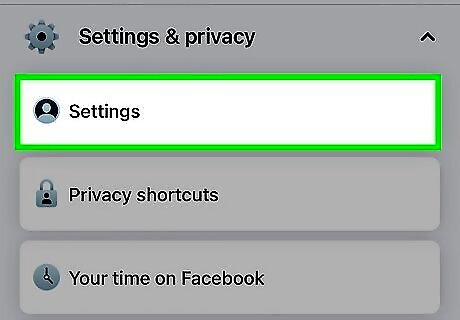
Tap Settings. It's at the top of the list.
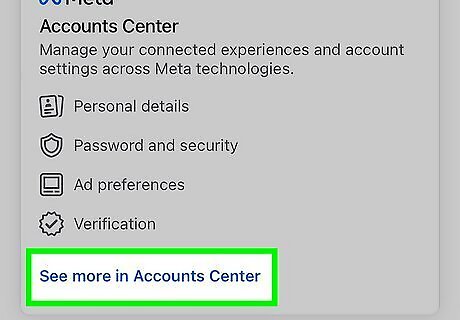
Tap See more in Accounts Center. It's the first option at the top. If you don't see this option, select Personal and account information instead, and then tap Name to change your name.
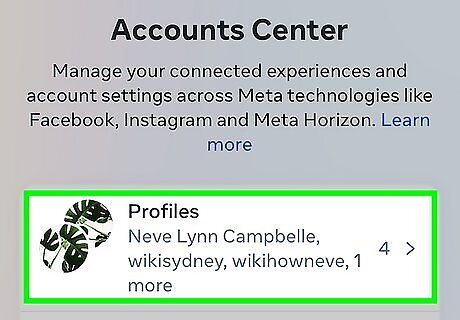
Tap Profiles. It's at the top of Accounts Center.
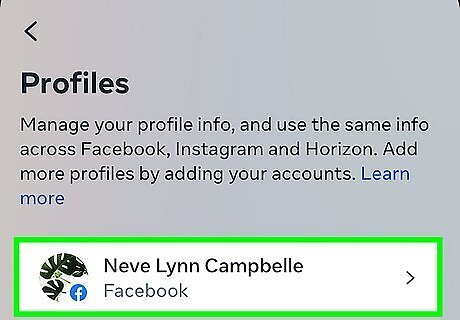
Tap your Facebook account. If you have multiple Meta accounts, including Instagram accounts, they'll all show up here. You can change your name for each account separately.
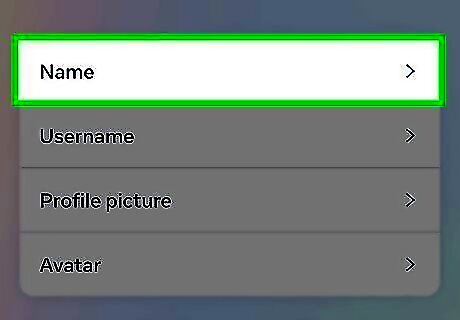
Tap Name. This displays your current real name.
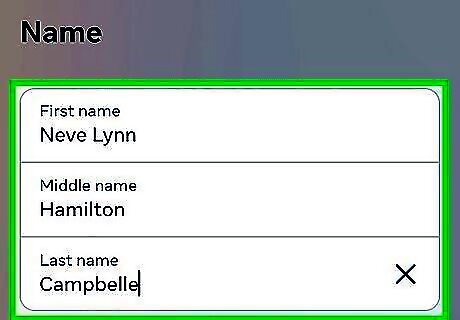
Edit your name and tap Review change. Tap the First Name, Middle Name, or Last Name field, type in your preferred name, and repeat for the other fields as necessary. The name you enter must meet Facebook's community standards. You won't be able to use symbols, unusual capitalization, titles of any kind, or offensive words in your new name. Your name must match the name on your identification. If Facebook ever needs to confirm your identity and you don't have identification that matches your name, you may not be able to access your account.
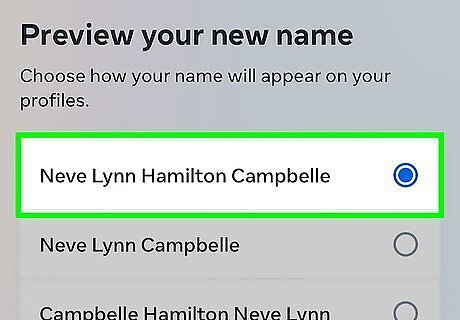
Select a display option and tap Save Changes. Facebook will display variations of your name at the top of the screen; tap an option to select it as your name's appearance. If prompted, enter your password to confirm the change. Doing so will change your Facebook now.
Desktop Browser

Go to https://www.facebook.com in a browser. This will load your News Feed if you're already logged into Facebook. If you aren't already logged into Facebook, enter your email address (or phone number) and password before continuing.
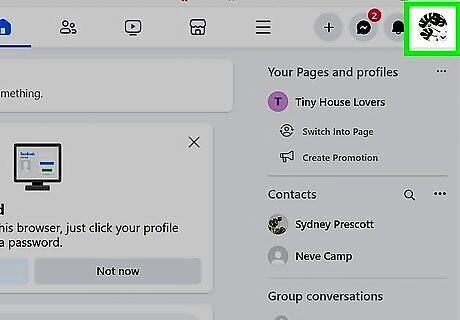
Click your profile picture. It's in the top right corner of the page and will prompt a menu to drop down.
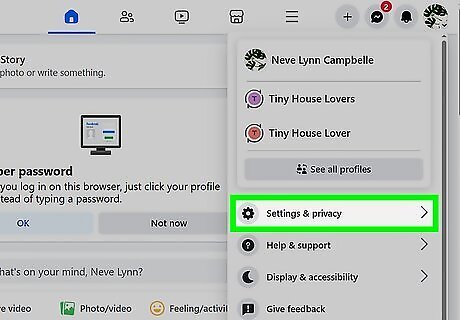
Click Settings & privacy. This is next to a gear icon near the top of the menu.
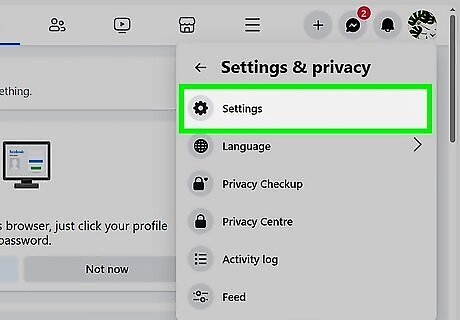
Click Settings. It's next to a gear icon at the top of the menu.
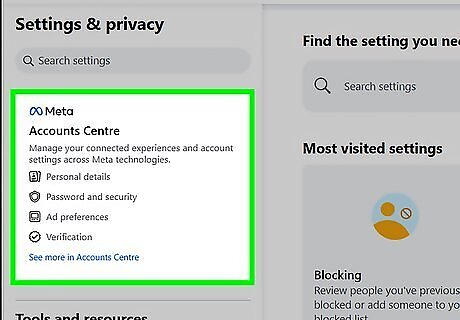
Click Accounts Center. It's the large tile in the upper-left corner of the page. If you don't see this option, click Name instead, and then change your name.
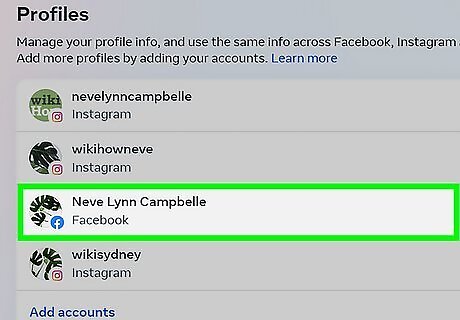
Select the profile you want to change. If you have multiple Meta accounts, including Instagram accounts, they'll appear here. You can change your name for each account separately.
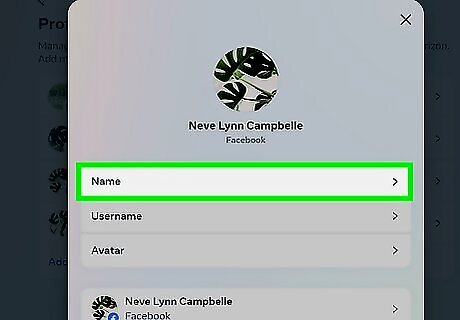
Click Name. Your current name settings will be displayed here.
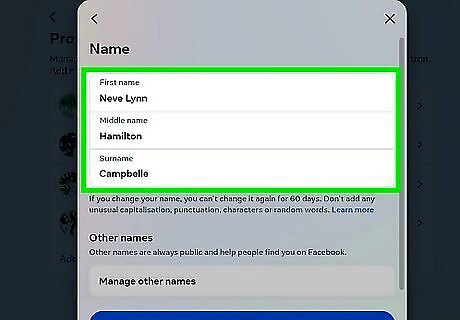
Edit your name. Replace the name(s) in the First, Middle, and/or Last fields with your preferred name(s). The name you enter must meet Facebook's community standards. You won't be able to use symbols, unusual capitalization, titles of any kind, or offensive words in your new name. Your name must match the name on your identification. If Facebook ever needs to confirm your identity and you don't have identification that matches your name, you may be unable to access your account.
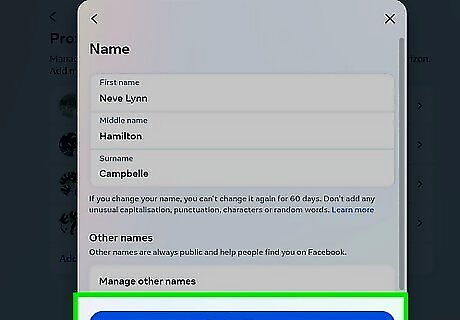
Click Review change. This blue button is below the name section. Clicking it brings up a pop-up menu.
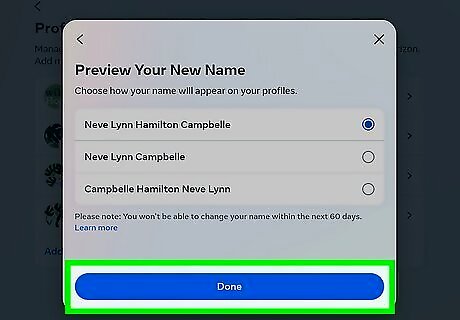
Select a display option and tap Save Changes. Facebook will display variations of your name at the top of the page; click an option to select it as your name's appearance. Doing so will change your Facebook name.















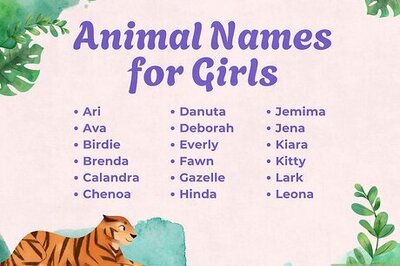

Comments
0 comment