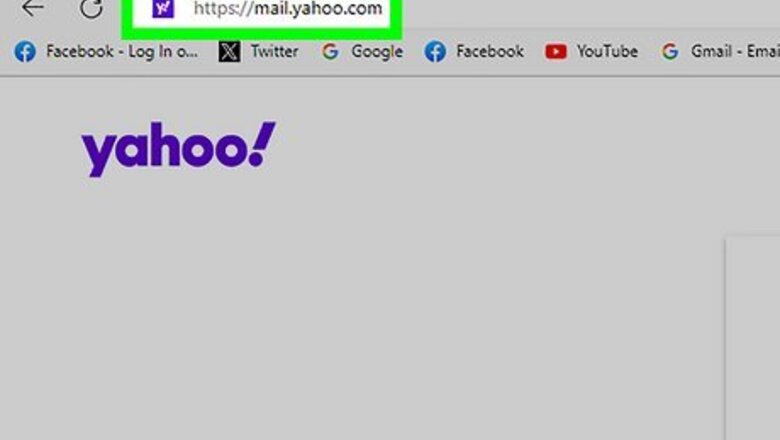
views
- On a computer, select the spam email(s) and click the "Spam" button.
- If the email is part of a mailing list, you'll see the option to "Unsubscribe" as well.
- On a phone or tablet, tap the three-dot menu in a message, then tap "Mark as spam."
Marking as Spam on a Computer
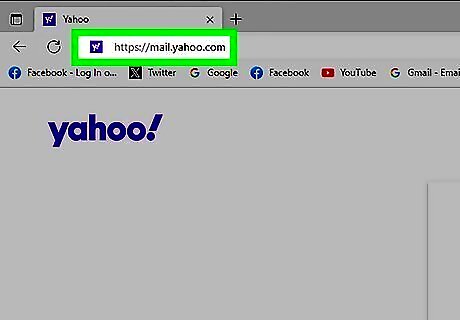
Open your Yahoo inbox. Go to https://mail.yahoo.com in your web browser. This will open your Yahoo inbox page if you're logged in. This method will remove spam messages from your inbox and filter future messages like them to the Spam folder. It is impossible to prevent 100 percent of spam from entering your inbox, but you can reduce the amount of spam you receive by regularly marking spam as such and deleting it, as this will "train" your spam filters. If these spam emails are part of a marketing email list, you'll also see the option to Unsubscribe from that list, preventing future emails from that company.
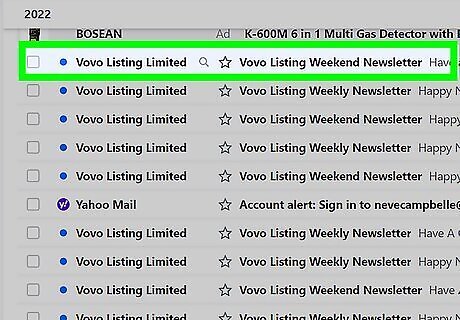
Select the spam emails. Click the checkbox to the left of each email that you want to mark as spam.
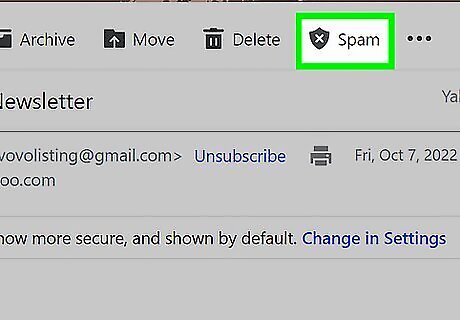
Click the Spam button. It's near the top of the page, just below the search bar.. This filters the spam messages to your Spam folder, reports the sender as spam, and trains your spam filter to better identify similar messages as spam in the future. To permanently delete spam messages, hover your mouse cursor over the Spam folder in the left panel, click the trash icon, and then click OK.
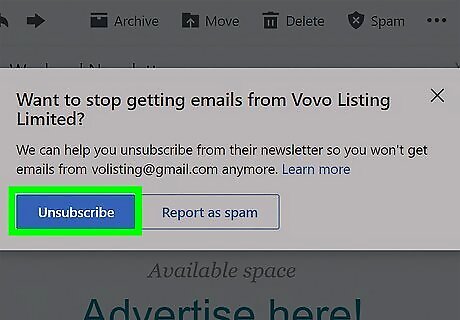
Choose to unsubscribe instead (if prompted). If you only selected one message, or you chose several messages from the same sender, Yahoo Mail will ask if you want to unsubscribe instead of marking the message(s) as spam. Click Unsubscribe on the pop-up to have Yahoo unsubscribe you from the list, or Report as spam to continue filtering messages to your spam folder.
Marking as Spam on Mobile
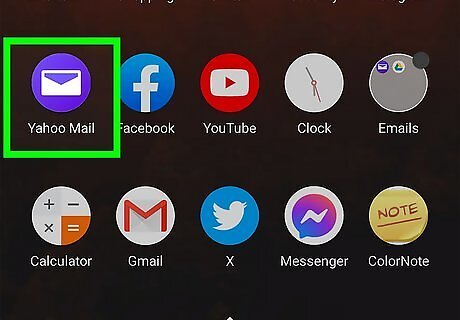
Open the Yahoo Mail app. You can report and filter spam messages in the Yahoo Mail app on your Android, iPhone, or iPad easily. If you have multiple accounts logged in, you may have to select an account before continuing.
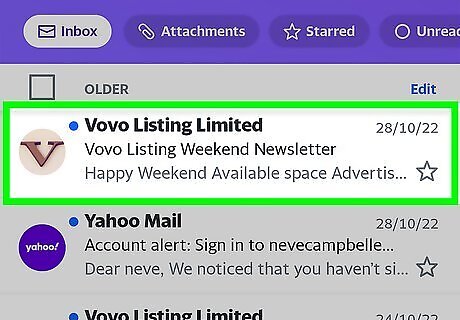
Tap the email you want to report. If you want to report more than one email message as spam, tap Edit first, and then tap each message you want to mark as spam. If the spam messages are from a mailing list, you can select Unsubscribe instead.
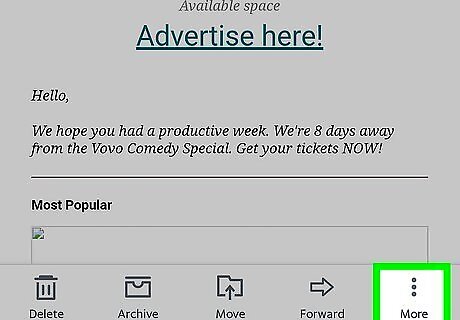
Tap the three-dot icon ⋯⋮. You'll see three horizontal dots on an iPhone or iPad, and three vertical dots on Android. A menu will appear.
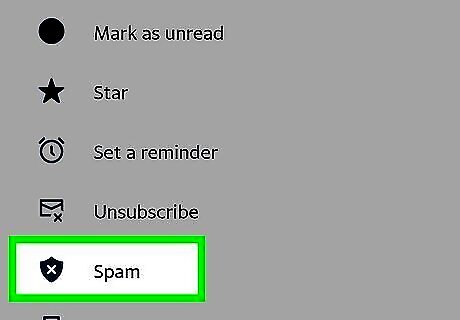
Tap Mark as spam. You'll find this option at the top of the pop-up menu. This filters the messages to your Spam folder and trains the filter to better identify similar messages as spam in the future. If the message was sent to you as part of a mailing list, tap Unsubscribe instead. This tells Yahoo that while the messages aren't spam, you don't want to receive them anymore. Yahoo will attempt to unsubscribe you from the mailing list.
Blocking Spam Email Addresses
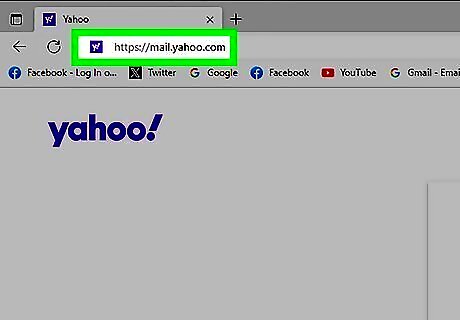
Open your Yahoo inbox. If you're still getting spammed from a particular address, you can block it in your Yahoo Mail settings. Start by signing in to Yahoo Mail in a web browser. If you aren't logged into Yahoo, enter your email address and password when prompted. Unfortunately, many spam services use dynamic email addresses to get around blocking.
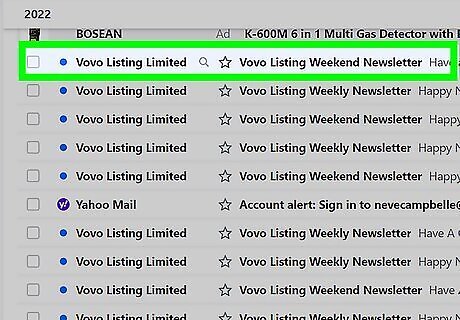
Click a message from the person you want to block. This opens the message.
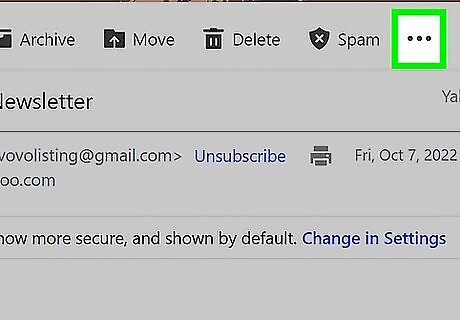
Click the three-dot menu. It's at the top of the message.
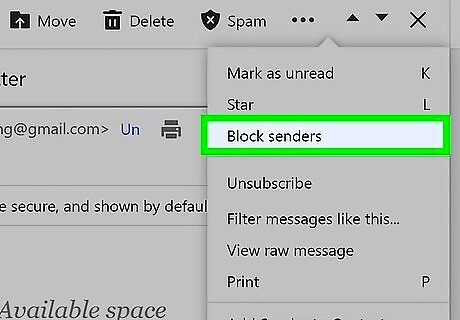
Click Block senders. A pop-up with several options will appear.
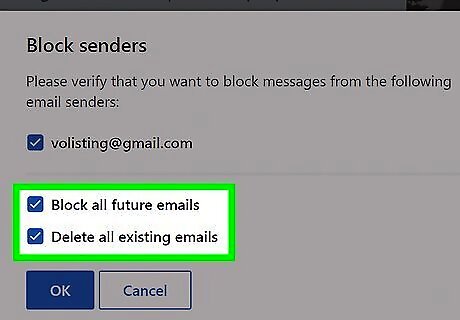
Choose your blocking options. By default, all options are selected—you'll be blocking future emails from the selected sender, and deleting all existing emails from the sender. If you don't want to delete the messages, you can uncheck "Delete all existing emails."
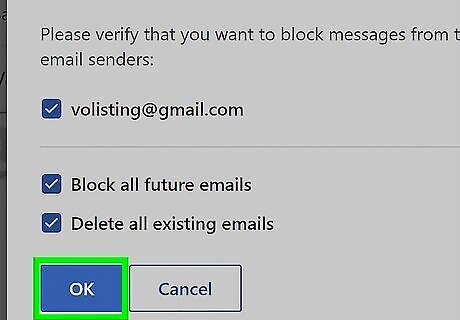
Click OK to block the sender. This blocks the spammer from sending you additional messages.














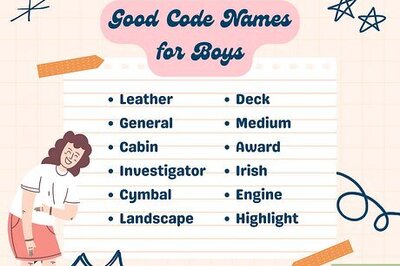
Comments
0 comment