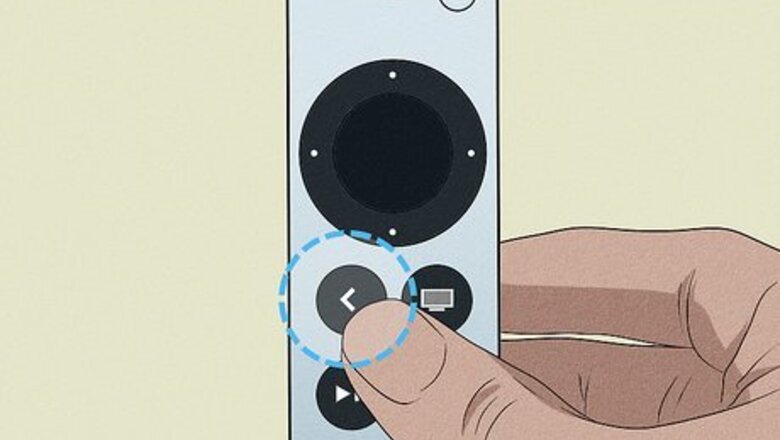
views
- To delete an Apple TV app, select the app. Press and hold the clickpad center, select "Delete App", and then "Delete".
- If you're using a 1st generation remote, press and hold the touch surface instead.
- Alternatively, select "Offload" to remove the app from the home screen but keep the data.

Go to your home screen. On the remote, press and hold the Back button. If you're using a 1st generation remote, press and hold the Menu button. If you lost your remote, you can use your iPhone or iPad to control your Apple TV.
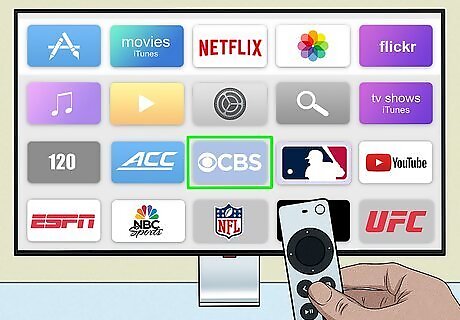
Select the app you want to delete. When selected, the app will look bigger than the others.

Press and hold the clickpad center button. This is the black button at the top of the remote. If you're using a 1st generation remote, press and hold the touch surface.

Select Delete App. This is in red font, and it looks similar to deleting apps on iPhone and iPad.
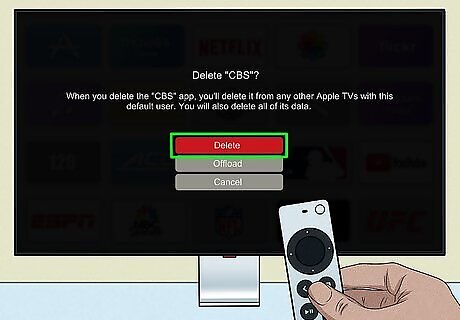
Select Delete. This is the red button. The app will be deleted along with its data. Alternatively, you can select Offload. This will remove the app from the Home Screen to free up storage, but you'll keep the data in case you want to install the apps again.


















Comments
0 comment