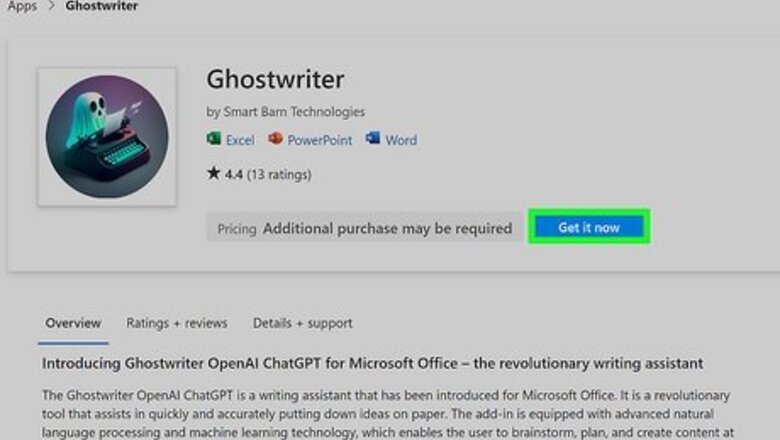
views
- Use the Ghostwriter add-in to bring ChatGPT functionality to Word.
- If you receive an invite from Google Labs AI, you can add Google's experimental AI feature to Google Docs.
- If you convert the document to a PDF, you can use ChatPDF or Bing Chat to create summaries, ask questions, or get help with the document.
Using Ghostwriter for Word
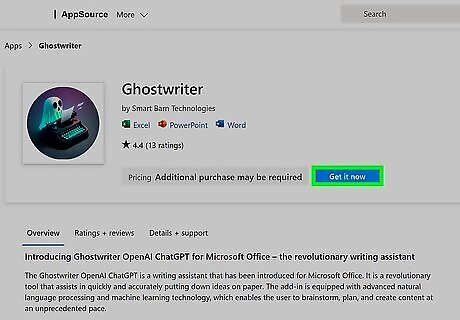
Install the Ghostwriter Add-in for Word. While Microsoft plans to integrate ChatGPT into Word with its Copilot feature, Copilot won't be available until late 2023. In the meantime, Ghostwriter is an add-in that brings ChatGPT functionality to Word and other Office apps. If you subscribe to Microsoft 365, you can install Ghostwriter in the Word desktop app on your PC or Mac. You can also use it in the online version of Word without a Microsoft 365 subscription. Ghostwriter is a premium add-in, but it comes with a free trial. Go to the Ghostwriter add-in page and click Get it now. Sign in with your Microsoft account, and click Get it now to confirm. Click Open in Word to install. Once installed, you'll see the Ghostwriter icon (a ghost with a typewriter) on the Home toolbar.
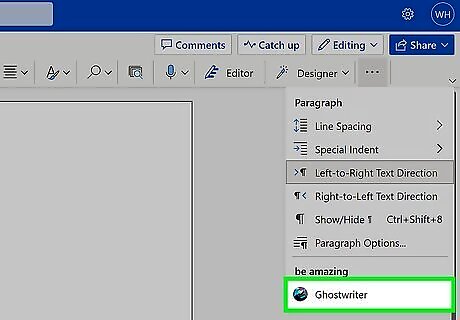
Click the Ghostwriter icon in Word. You'll be asked to enter a product key the first time you use Ghostwriter. If you're not ready to purchase, just click Try it a couple times for free to start your free trial. If you're using the online version of Word (or you don't see Ghostwriter in your toolbar), click the Add-ins menu, and then click Ghostwriter. Installing the add-in also makes it available to use in Excel and PowerPoint.
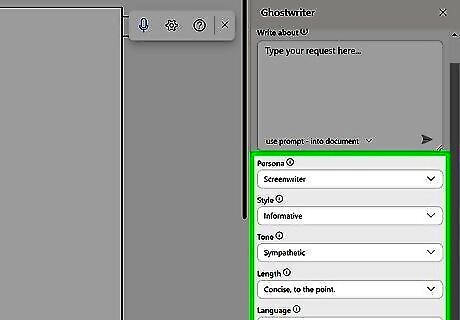
Choose your preferences. By default, Ghostwriter will answer your prompt in your document as if you were using ChatGPT in your browser. If you'd rather see responses in the Ghostwriter panel first, click the menu at the bottom of the Prompt box and select use prompt - into response box. You can also: Use the Quick actions options to work with existing text in your document, such as rewriting, paraphrasing, shortening, or summarizing your writing. Select a persona, such as Act as an Essay Writer, Act as a Resume Writer, or Act as a Storyteller to make ChatGPT take on the persona you want to write as. Choose a writing style, such as Academic, Business, or Emotional, to influence how ChatGPT writes its responses. Select a tone, such as Informal, Fair, or Sympathetic, to get the writing voice you're looking for.
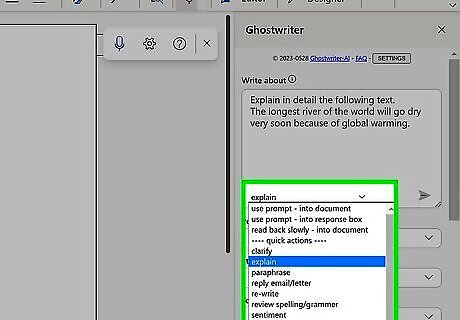
Enter your prompt and press enter. If you chose a quick option to work with existing text, copy and paste the text into the prompt box after the existing prompt (e.g., after "Explain in detail the following text"). Otherwise, type what you want ChatGPT to do, and you'll receive its output instantly.
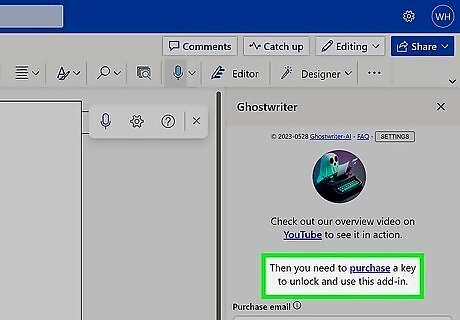
Purchase Ghostwriter (optional). If you decide you want to purchase Ghostwriter, visit https://www.ghostwriter-ai.com. The Word Basic option, which supports GPT-3.5 and can provide up to 2 paragraph responses per prompt, is USD 25 as of May 2023. If you want longer responses and access to all OpenAI's language models, including GPT-4 (which is only available through ChatGPT Plus), opt for the Word Pro edition ($50). If you want to use Ghostwriter with other Microsoft Office apps, you can purchase licenses separately for each product, or opt for the Office Bundle edition. Once you make a purchase, you'll receive your product key via email. Enter your product key into the Ghostwriter add-in to activate the full version.
Using ChatPDF
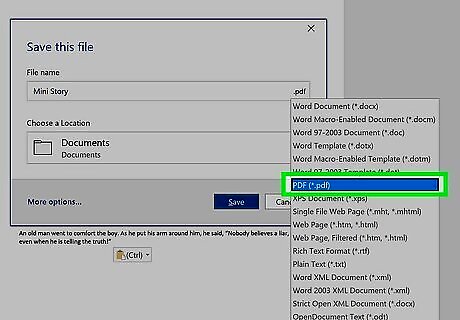
Convert your document to the PDF format. ChatPDF is a free web-based tool that allows you to upload PDF files to ChatGPT. You can use this tool to ask questions about the PDF's contents, summarize sections, or write something based on the PDF's contents. Since the tool only works with PDFs, you'll need to convert the document first. Open your document in Word. Click the File menu and select Save As. Windows: Click Browse and select a saving location. Then, choose PDF from the "Save as type" menu and click Save. Mac: Select PDF from the "File Format" menu at the bottom. Then, name the file and click Export to save.
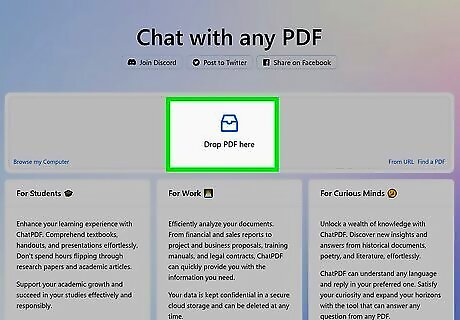
Go to https://www.chatpdf.com and upload your document. To upload, just drag your PDF to the "Drop PDF here" panel, or click Browse my computer to select the file manually. Once the file is uploaded, you'll see its name in the left panel as a ChatGPT conversation, and a few suggested queries will appear in the main panel.
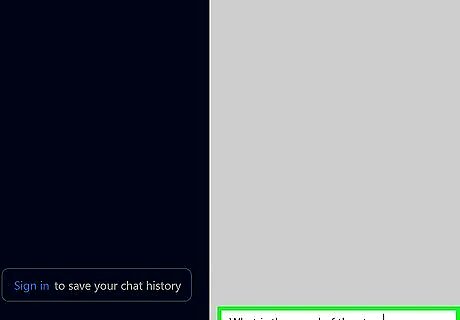
Type your prompt and press Enter. Now that the PDF is loaded into the chatbot, you can type prompts as needed. For example, you might say, "Create a 10-question quiz from this document" or "Write an outline for an essay based on pages 3 through 20 of this document." You can also ask ChatGPT to write an essay or letter based on the contents. Just keep in mind that it's possible to detect ChatGPT use in writing.
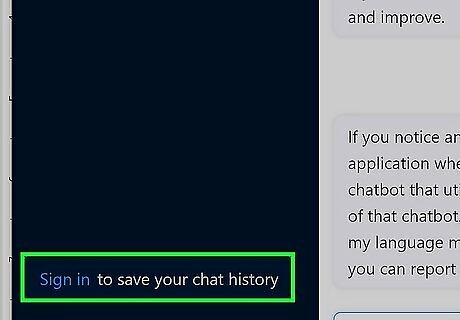
Save your chat history (optional). If you want to keep using ChatPDF to work with documents, click Sign in at the bottom-left to create an account. You can also export the conversation as a text file by clicking the download icon (the arrow pointing down) at the top-right corner. To start a new ChatGPT conversation about a different document, drag a different file to the + New Chat box at the top-left, or click it to select another file.
Using Bing with ChatGPT
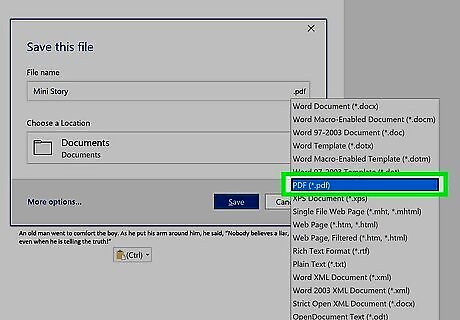
Convert the Word document to PDF. Now that ChatGPT is built into Bing, you can use ChatGPT to read, summarize, and create content from documents in Microsoft Edge. The catch is that you'll first need to convert your Word document to a PDF file, as Edge cannot open Word documents. To convert: Open the document in Word. Click the File menu and select Save As. Windows: Click Browse and select a saving location. Then, choose PDf from the "Save as type" menu and click Save. Mac: Select PDF from the "File Format" menu at the bottom. Then, name the file and click Export to save. You'll also need access to Bing Chat to use this method. If you haven't signed up yet, check out our guide to Bing with ChatGPT.
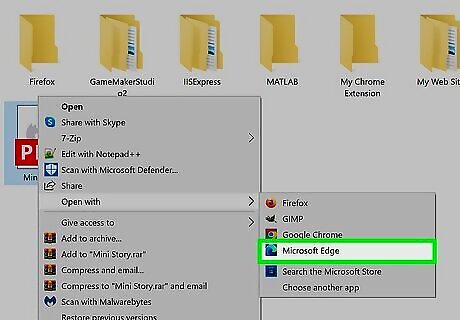
Open your PDF in Microsoft Edge. To do this, right-click the PDF on your PC or Mac, select Open with, and then choose Microsoft Edge.
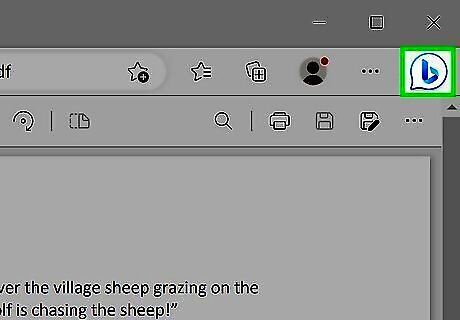
Click the Bing Chat icon. It's the blue chat bubble icon with a "b" inside at the top-right corner of Edge. This expands the Bing Chat bar on the right side of the screen. You should now see the contents of your PDF in the left panel, and Bing Chat on the right.
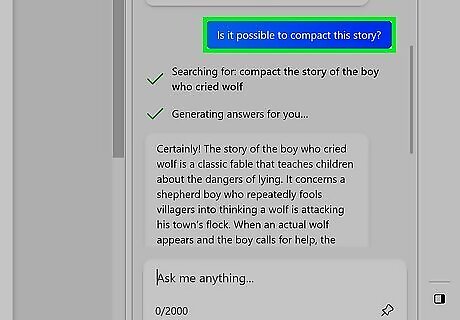
Ask questions or provide instructions. As long as Bing Chat is open alongside the document, you can ask questions about it, ask for a summary, generate essay topics, draft a letter, propose test questions, explain concepts, and much more.
Using Google Labs AI
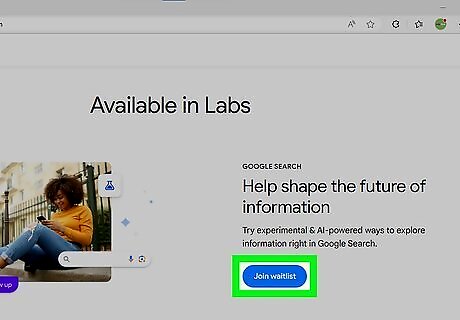
Sign up for Google Labs. Google Labs, which uses Google's LaMDA AI language model, is slowly being rolled out to Google Workspace users in the United States. Google Labs AI is not ChatGPT, but it works similarly. As of May 2023, Google Labs is available by invitation only. If you're invited, you'll see a pop-up message in Gmail and/or Google Docs asking if you want to test the experimental AI feature. Once you opt into Google Labs, it may take anywhere from a few hours to a few weeks for the feature to be added to your Google account. If you haven't already signed up for Google's Bard AI chatbot, see How to Use Google Bard AI to learn how. Getting access to Bard will likely increase your chances of receiving an invitation to Google Labs. If you prefer Microsoft Word, you can easily upload a Word document to Google Drive and open it in Google Docs. This will bring Google's generative AI tools directly into your Word document.
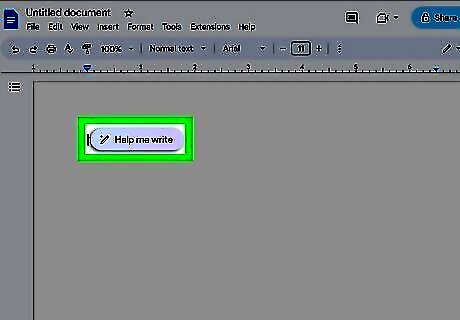
Open a Google document and click Help me write. Once Google Labs is added to your account, you'll see this blue bar at the top of your Google Doc. This opens a prompt box into which you can type what you want you want the generative AI chatbot to create for you. If you don't see "Help me write," click the icon of a pencil with two stars on the left side of the page. As of now, Labs AI is not available in Google Sheets.
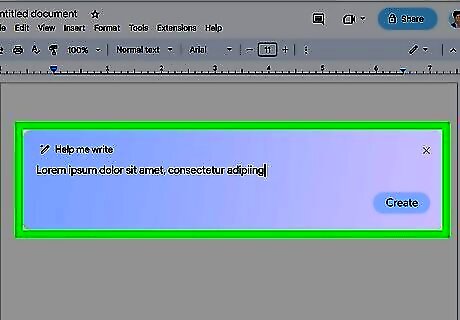
Enter your prompt and click Create. Google Labs can either write something for you or rewrite existing text. To have Labs generate content for you, type specific instructions rather than asking it a question. For example, "Write a letter to customers thanking them for supporting our company for the last 5 years." To have Labs edit existing content, highlight the text you want to work with, then click the pencil icon with two stars on the left side of the page. You can then have Labs Formalize, Shorten, Elaborate, or Rephrase the selected text, or type custom instructions into the field at the bottom of the list (e.g., "Make this sound more enthusiastic").
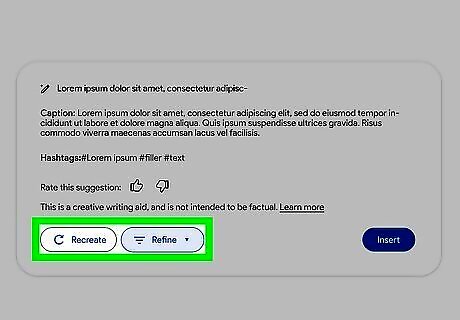
Refine or recreate the suggested content. Once Labs answers your prompt, you'll see its response followed by a few menu items. If you want to make changes before adding it to your document, you can click the Refine menu to formalize, shorten, elaborate on, or rephrase the text. Alternatively, you can click Recreate to generate a new response.
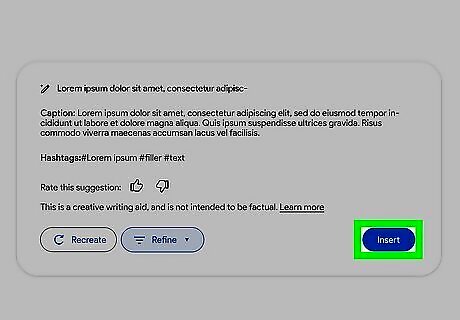
Click Insert to add the text to your Google Doc. It's that simple! If you make changes to a Word document in Google Docs, you can save and download the file again as a Word (.docx) document.
Using GrammarlyGO
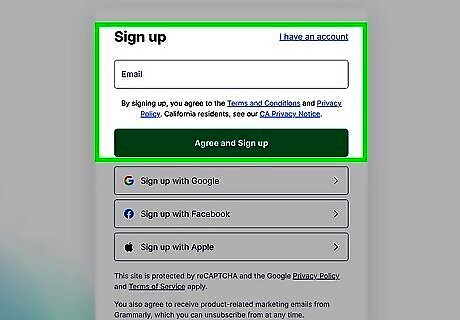
Create a Grammarly account. Grammarly, the freemium grammar and spell check tool, now comes with its own ChatGPT integration called GrammarlyGO. You can upload Word documents to Grammarly in your browser, install it on your PC or Mac to use it with Word and other apps, or add the Chrome extension to use it with Google Docs. To get started, go to https://www.grammarly.com/ and create a free account. A free Grammarly account comes with 100 free ChatGPT interactions per month to help you generate ideas, compose new text, reply to existing text, and rewrite content. If you want unlimited interactions with ChatGPT and other grammar-checking features, you can upgrade to Grammarly Premium.
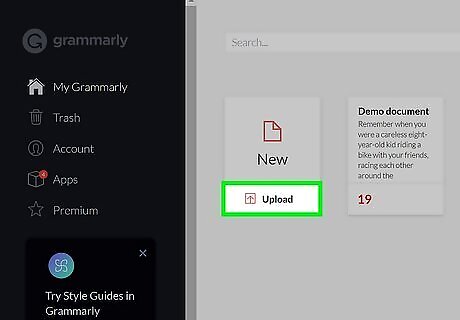
Upload documents to the Grammarly web app. The most straightforward way to use GrammarlyGO with a Word document is to upload the document to Grammarly's web app. Here's how: Go to apps.grammarly.com. If you're not signed in, do so now. Click Upload under "New." Select a Word document (DOCX or DOC), ODT, RTF, HTML, or TXT file and upload the file. The uploaded document will open in the Grammarly editor. Click GrammarlyGO to launch the ChatGPT tool. You can use GrammarlyGO to generate new text easily. Just select a voice (Casual, Neutral, or Formal), 1 to 3 tone(s) (Personable, Confident, Empathetic, Engaging, Witty, and/or Direct), and enter your prompt. Another way to use the tool is to identify problems with and improve existing text. Choose any of the suggestions, such as Make it persuasive or Identify any gaps, and view GrammarlyGO's suggested edits.
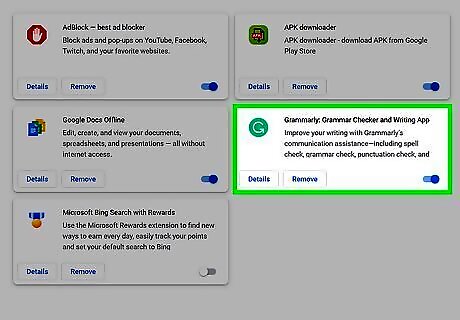
Install Grammarly for Windows, Mac, or Chrome (optional). If you want to add Grammarly's ChatGPT features to Word, Google Docs, or other apps, go to apps.grammarly.com/apps and click Install on the version(s) you want. Installing Grammarly gives you the same functionality as the web-based app, including GrammarlyGO. Installing the Windows or Mac app brings GrammarlyGO to Word, Pages, and other apps you use on your computer. Once you install and launch the app, you'll see a floating icon on the side of your screen. Click the icon to use the features of Grammarly and GrammarlyGO. Installing Grammarly for Chrome brings GrammarlyGO to Google Docs, plus other web-based tools you use. Once installed, you should see a green Grammarly icon on your Chrome toolbar. If you don't see it, click the puzzle piece icon at the top-right corner of Chrome, then click the pushpin icon to pin it to the toolbar. You can also install the Grammarly app on your Android, iPhone, or iPad.


















Comments
0 comment