
views
- You'll need to use a connected controller or a keyboard to put your PS4 into pairing mode.
- Go to "Settings" → "Devices" → "Bluetooth Devices" to enter pairing mode.
- On the controller, press the "SHARE" button and PlayStation button until the lightbar flickers. Select the controller.

Turn on the PlayStation 4 with the power button. Use the power button at the front of the console to turn it on. This method requires a previously synced controller or a wired keyboard with arrow keys. If you have a controller that is already synced to the console, you can press the PlayStation button on the controller to turn it on.

Plug a wired keyboard into your PlayStation 4. Use the USB slot in the front of the console. You should see a brief notification of the keyboard connection. If you're using another controller, skip this step.
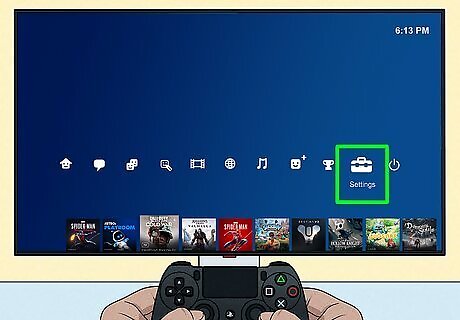
Select the Settings menu. This will be in the top-right corner. If you're using a keyboard, use the arrow keys to navigate up on the home screen. Highlight the Settings icon, then press Enter to select it.
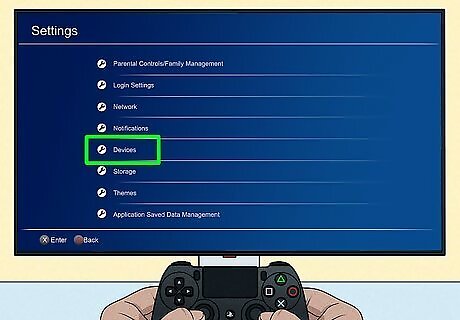
Select Devices. This will be underneath Notifications. If you're using a keyboard, press the down arrow key to highlight Devices, then press Enter.
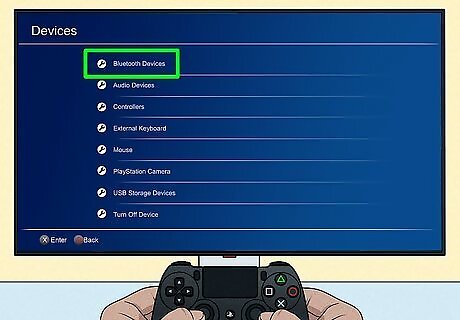
Select Bluetooth Devices. You can find this at the very top of the page. If you're using a keyboard, press Enter to select Bluetooth Devices. You'll see the pairing screen for the PlayStation 4.

On your new controller, press and hold the "SHARE" button and PS button. The SHARE button is the small button to the left of the touchpad. Hold until the lightbar begins to flicker white light. This will take about 3 seconds. If the light doesn't turn on, you may need to charge the controller.
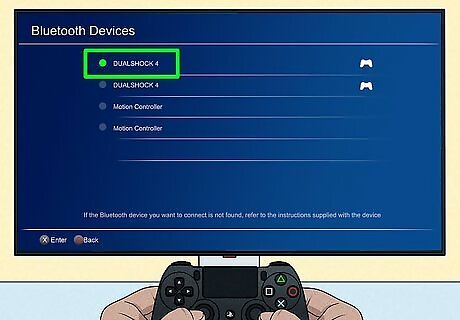
Select DUALSHOCK 4. It will take a few seconds for the new controller to appear on the screen. Press Enter or X to select the new controller. If you have other active Bluetooth devices nearby, you may need to use the down arrow or joystick to scroll down. Your new controller will be connected to your PlayStation 4. You can also connect a PS4 controller to Steam, to iOS, or to Android.










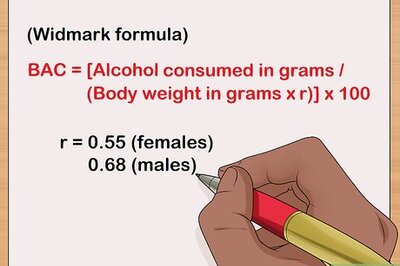
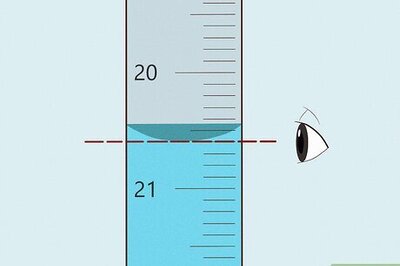








Comments
0 comment