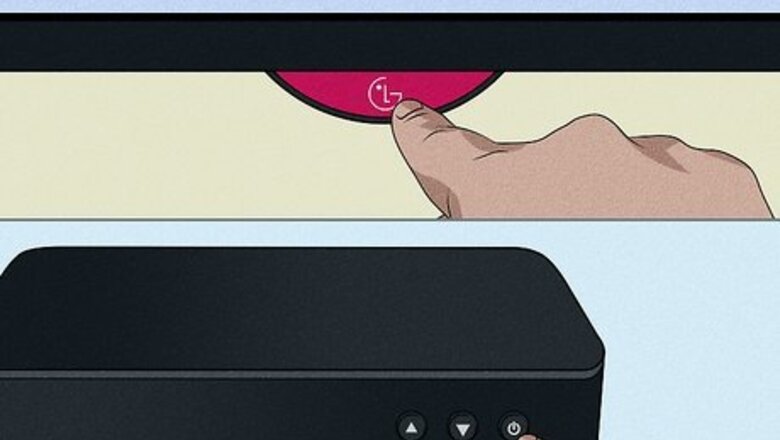
views
- Samsung universal remote: Go the Home screen > Source > Universal Remote > Start, select "Cable/Satellite box," and follow the on-screen instructions.
- Older Samsung remote: Turn off the cable box, press "Cable" or "Mode" on the remote, press "Set," enter your cable box's code, and turn on the cable box.
- Not all cable boxes can be controlled with a Samsung TV remote.
Samsung Universal Remotes
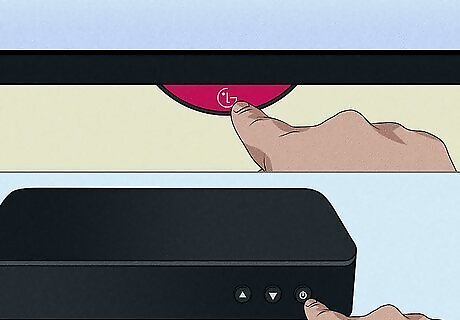
Turn on your cable box and TV. If the cable box isn't already connected to your Samsung TV, connect it now. You will only be able to use your Samsung universal remote to control your cable box if it's connected via HDMI. Some cable boxes, including some Xfinity boxes, cannot be controlled by your Samsung universal remote.

Press the Home button on your Samsung remote. This takes you to the Home screen.
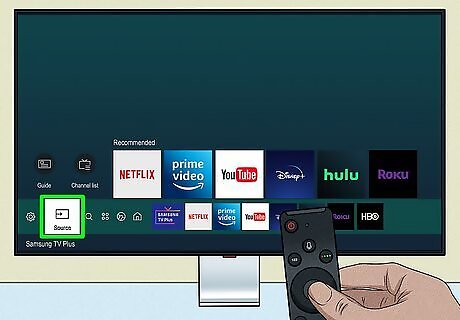
Select Source on the left. You can use the arrow buttons on your Samsung remote to get there.
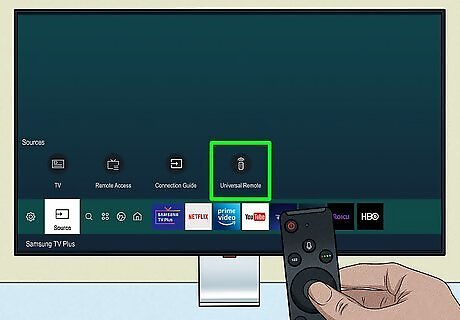
Select Universal Remote. This takes you to the Universal Remote Setup screen.
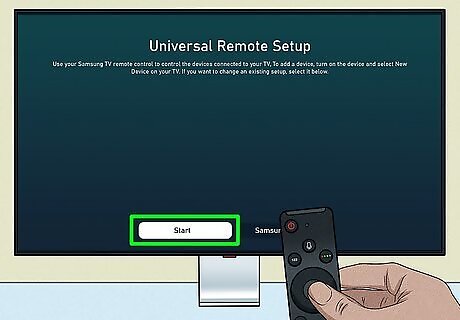
Select Start. A list of device types will appear.
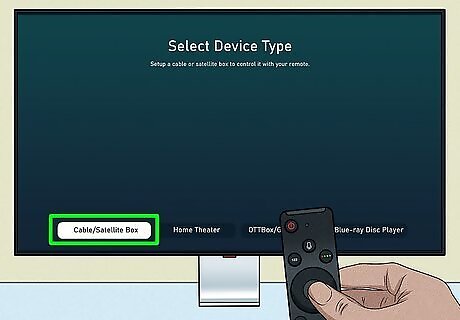
Select Cable/Satellite box. Your Samsung TV will display some on-screen instructions. If you don't see this option, select New Device instead.
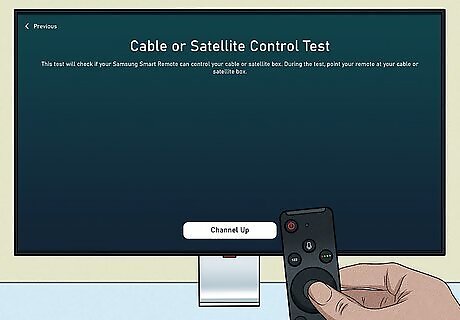
Follow the on-screen instructions to set up your cable box. If prompted to select an HDMI port, choose the numbered port to which you've connected your cable box.
Older Samsung Remotes

Turn off your cable box. You will want to start your Samsung remote's universal setup with your cable box turned off. This is because you will want to turn your cable box on using the newly paired Samsung remote. Keep your television turned on.

Press "Cable" or "Mode" on your Samsung remote. If your Samsung remote has a "Cable" button, click it to let the remote know that you are trying to communicate with a cable box. Some Samsung TV remotes may only have a "Mode" button. Ensure your television is turned on and click "Mode" repeatedly until the "Cable" setting is highlighted in the onscreen menu.
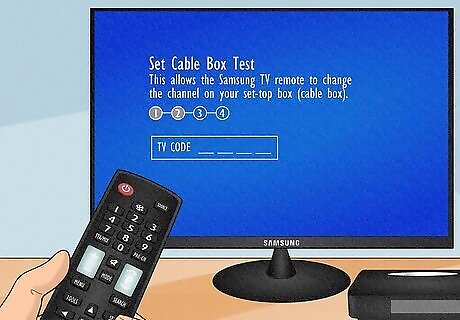
Click the "Set" button on your Samsung remote. This button lets your remote know you are trying to pair it with a new device. Some Samsung remote models may only have a tiny "Set" button on the back of the remote. Grab a small pin or paperclip and use it to press the button.

Find the code for your cable box. Every remote-compatible device comes with a series of codes that can be used to pair the device with a remote. Each code is specific to the model and manufacturer. For example, an Xfinity cable box will require a different code for a Samsung TV remote than a Panasonic one. You can usually find these codes in the user manual for your cable box or on the back of the device. If you are still having trouble, a quick Google search using the manufacturer's name should help you find the necessary codes. Codes are anywhere from 3-5 digits.

Enter the code and turn on your cable box. Once you have found the correct TV Code, punch it into your remote. Then, point your remote at your cable box and hit "Power" to turn it on. If you did everything right, the cable box should turn on, confirming its connection with your remote. If your cable box does not turn on, click "Set" again on your remote and experiment with different TV Codes until you find the right one. Make sure you are using the codes specific to your remote's model and manufacturer.












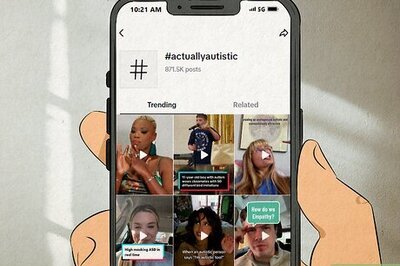






Comments
0 comment