
views
- Omegle does not have the option to flip cameras within the app.
- You can choose which camera you want to use by going to the Omegle website using the Opera web browser on Android.
- Some web browsers allow you to select an external webcam on PC and Mac.
Can You Flip Cameras on Omegle?

Omegle does not have the option to flip cameras. That said, you can select which camera you want to use if you go to the Omegle website using the Opera web browser on Android. You can also select an external webcam on PC and Mac. Some web browsers allow you to select an external webcam on PC and Mac. You can also select an external webcam in the Settings menu or Control Panel on Windows. Omegle may not be safe for children to use. If you are underage or have a child that is underage, make sure you are using Omegle safely.
Selecting Which Camera You Want to Use on Android
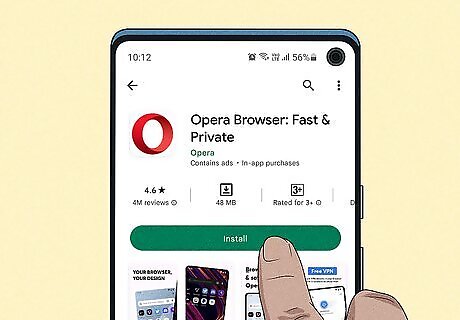
Download and install the Opera web browser. You need to use the Opera web browser to be able to select which camera you want to use on Omegle. Opera is free to download. You can download and install Opera from the Google Play Store on Android devices.
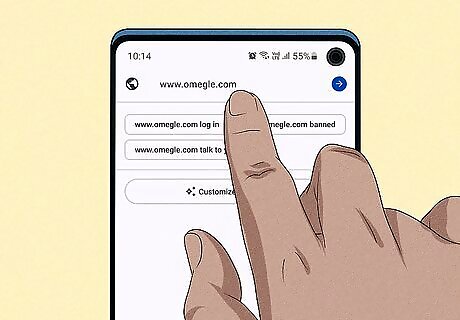
Go to https://www.omegle.com/ in the Opera web browser. Once the Opera web browser is installed, open Opera and navigate to the Omegle website. You can not flip cameras using Chrome or any other web browser.
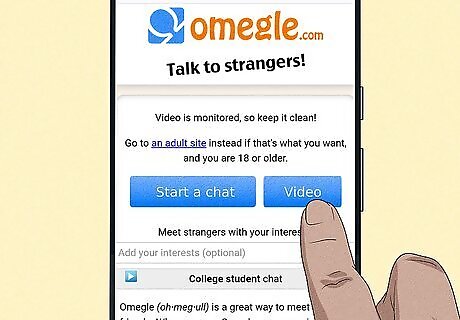
Tap Video. It's the second option at the top of the website. This starts a video chat. Additionally, you can enter specific interests you like to talk about in the bar that says "Interests."
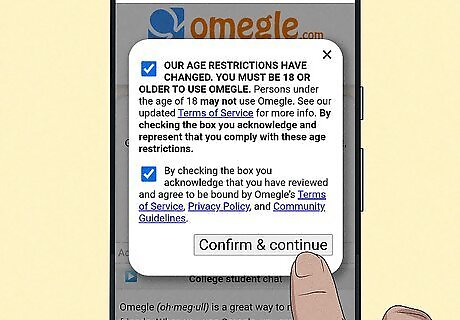
Tap the checkboxes and tap Confirm & continue. This acknowledges that you are 18 and older and that you agree to the terms and conditions. Tap the two checkboxes and then tap Confirm & continue.
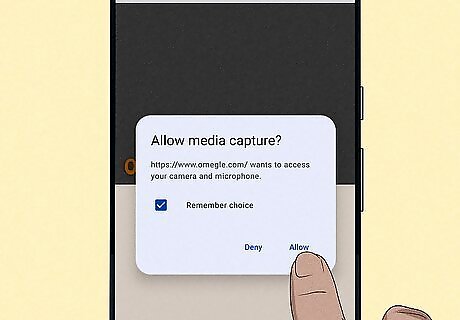
Tap Allow. This grants the Omegle website permission to use your microphone and camera.
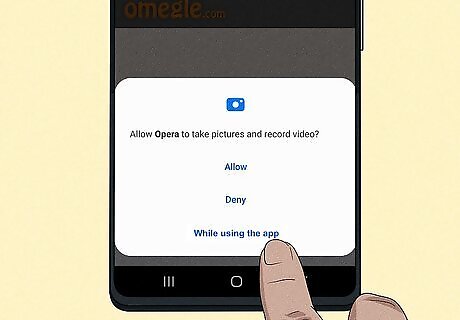
Tap While using the app for your microphone and camera. This allows Opera to use your microphone and camera only while it is in use. You will need to tap this for both your microphone and camera. Alternatively, you can grant Opera a one-time-only permission by tapping Only this once. You will need to tap this option every time you use Omegle in Opera.
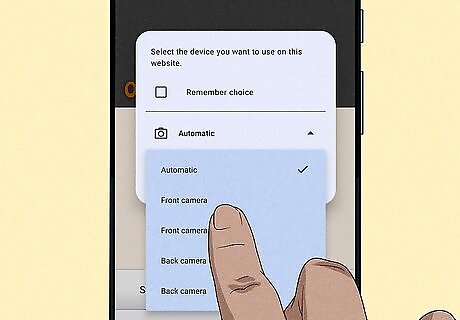
Select which camera you want to use. Use the drop-down menu in the pop-up to select which camera you want to use. You can select your front or back camera. This will be the camera that gets used during your video chats. If you want Omegle to remember which camera you want to use, tap the checkbox next to "Remember choice."
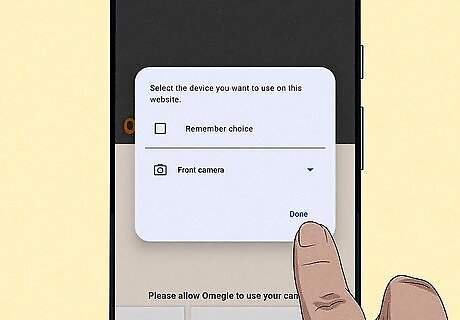
Tap Done. This will start the video chat with the camera you selected.
Can You Select Which Camera You Want To Use on iPhone or iPad?

Unfortunately, you cannot select which camera you want to use on iPhone or iPad. Many online guides suggest that you can select which camera you want to use if you go to the Omegle website using Opera or Safari. However, extensive testing shows this cannot be done in either browser. You cannot flip or select which camera you want to use on your iPhone or iPad.
Can You Select Which Camera You Want to Use on Mac or PC?

You can switch to an external camera on your computer. Some web browsers, like Chrome, allow you to switch to an external webcam from within the browser. In other cases, you may need to switch your default camera to the external camera in your computer's settings.
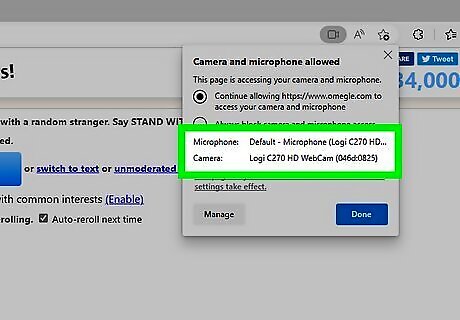
Switch cameras from within a web browser. Start a video chat in Omegle. While you are in the chat, click the camera icon in the address bar at the top of your web browser. Use the drop-down menu to select your external camera. The option to select an external camera is not available in all web browsers.
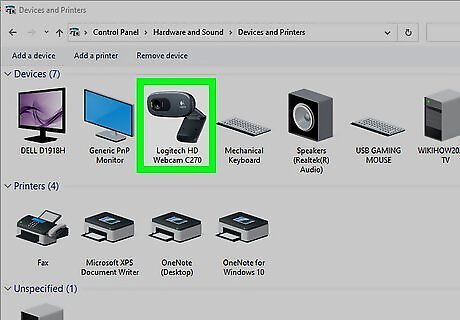
Set your external webcam as the default in Windows. If you have an external webcam connected to your Windows PC, you may need to set it as the default in order to use it in Omegle. Use one of the following steps to set your external webcam as the default webcam: Windows10: Click the Windows Start menu and type "Control Panel." Click the Control Panel icon to open it. Click View devices and printers under "Hardware and Sound." Right-click your external webcam and click Set as Default Device. Windows 11: Click the Windows Start menu and click Settings. Click Bluetooth & devices in the menu to the left. Click Cameras. Click your computer's internal camera, and click Disable.
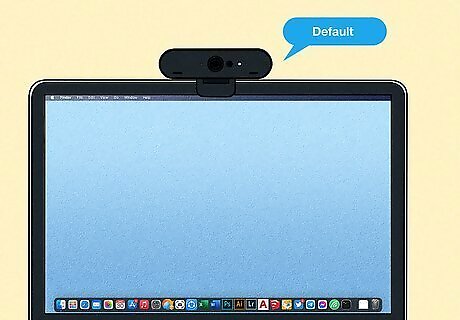
Set your external webcam as the default on a Mac. On Mac, you can select your webcam in individual programs, rather than in the system settings. However, since most Mac apps sync together, changing your webcam settings in one program should effect all the rest of your apps. Use the following steps to change cameras in Photobooth: Connect your external camera. Open Photobooth. Click Camera in the menu bar at the top. Click your external webcam.

















Comments
0 comment