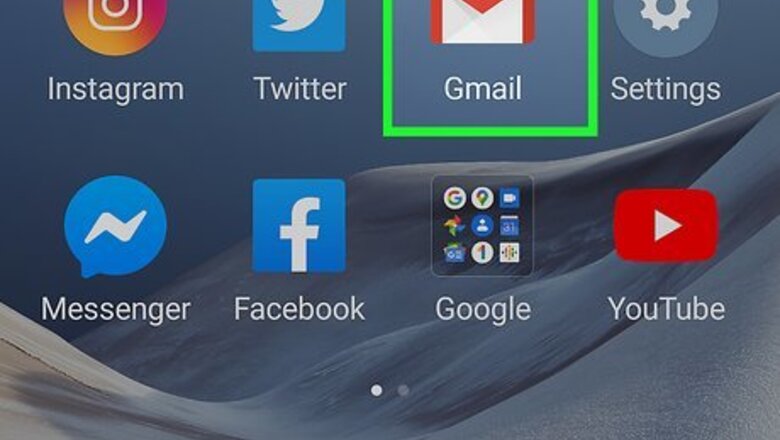
views
- You can easily change the subject line when replying to an email or conversation on any device.
- In the mobile app, just tap the subject line and enter a new one.
- On a computer, click the drop-down menu in the upper-left corner of the email. Then click "Edit Subject."
Using the Mobile App
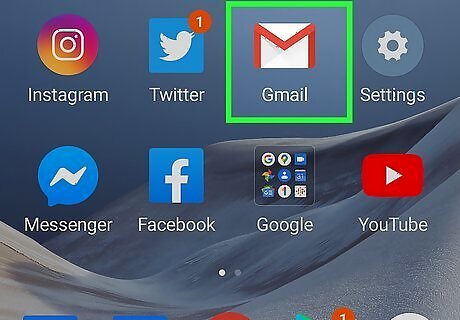
Open the Gmail app on your Android, iPhone, or iPad. It has a white icon with a blue, red, yellow, and green "M". If you do not have the Gmail app on your mobile phone, you can download it for free from the App Store on iPhone and iPad, or the Google Play Store on Android devices.
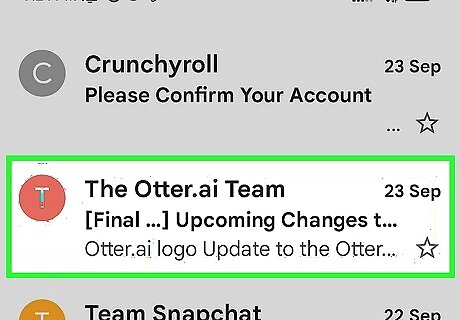
Open the email conversation with the subject line you want to change. Simply tap the email thread with the subject line you want to change to open it.
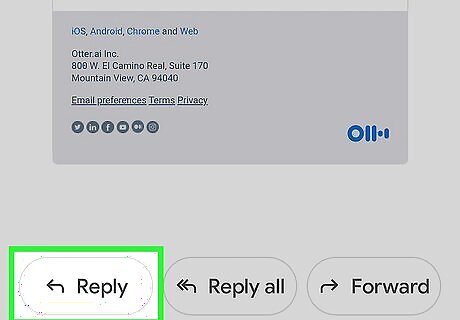
Tap Reply, Reply all, or Forward. It's a the bottom of the email messages in the conversation. Tap Reply to reply to the original sender. Tap Reply all to reply to all recipients. Tap Forward to forward the email to a new recipient.
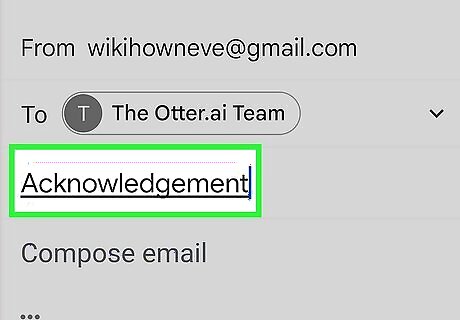
Enter a new subject line. To do so, tap the current subject line to place the text cursor in the subject line. Then use the on-screen keyboard to delete the current subject line and enter a new one.
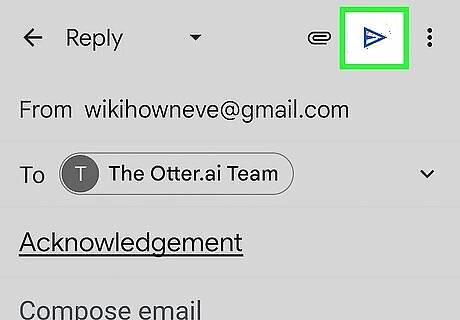
Tap Android 7 Send. It's the icon that resembles a paper airplane. It's in the upper-right corner of the screen. This sends the email with the new subject line.
Using a Desktop Browser
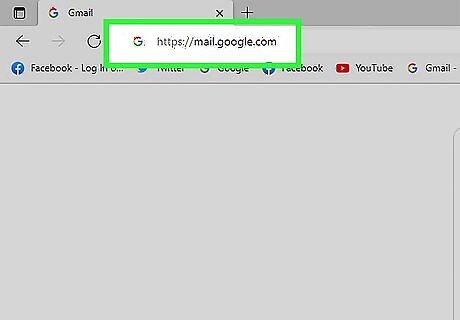
Go to https://mail.google.com in a web browser. This is the website you go to check your Gmail. Go to this website and log in to your Google account if you're not already logged in.

Open the email conversation with the subject line you want to change. Click the email thread you want to change. You should see all previous conversations listed in the thread.
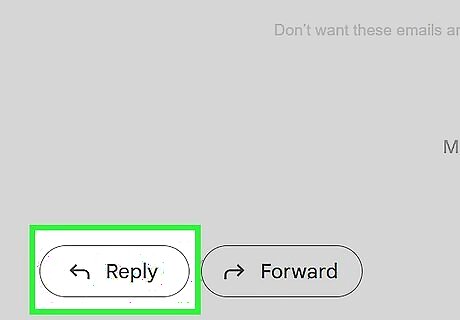
Click Reply, Reply all, or Forward. All three of these options should be at the bottom of the email below the latest response. Click Reply to reply to the original sender. Click Reply all to reply to all recipients in the conversation. Click Forward to forward the email conversation to a new recipient.
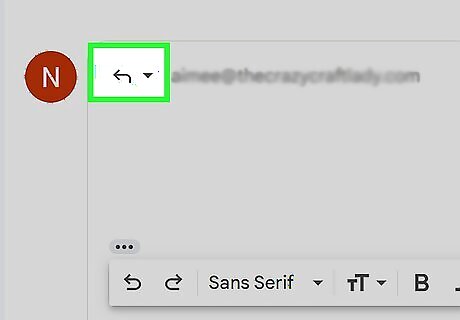
Click the drop-down menu in the upper-left corner of the response field. It's the button with a curved arrow next to your profile icon on the left. Click this icon to display a drop-down menu.
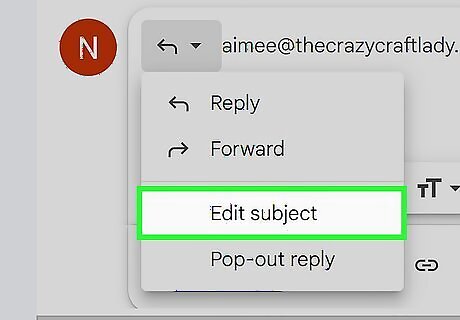
Click Edit Subject. It's near the bottom of the drop-down menu that appears when you click the icon in the upper-right corner. This opens the email message in a new window.
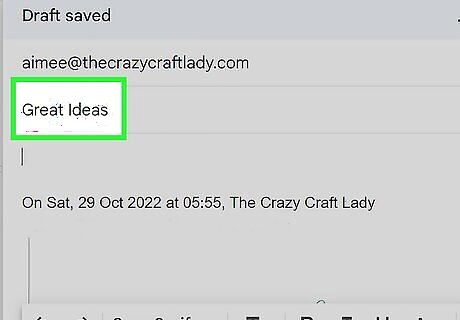
Type a new subject line. The subject line will be highlighted at the top of the new window. Simply start typing to enter a new subject line.
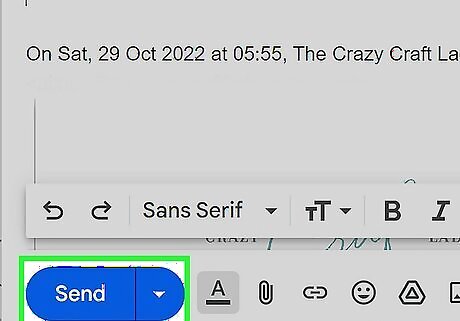
Click Send. It's in the lower-left corner of the email window. This sends the email with the new subject line.
















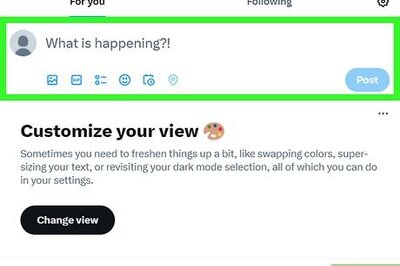
Comments
0 comment