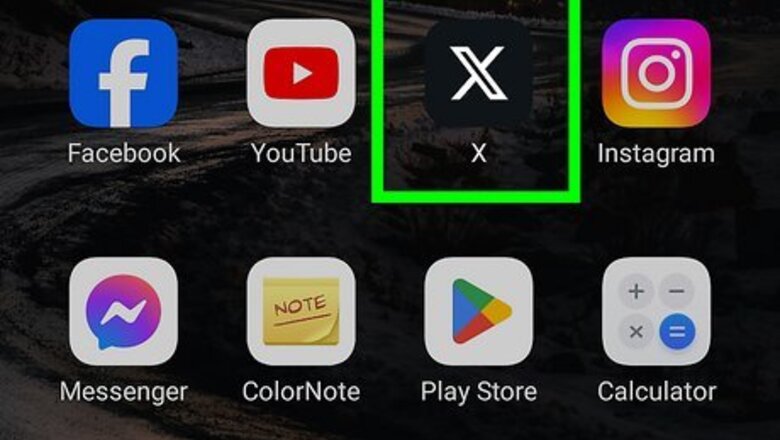
views
Accepting Followers on X/Twitter Mobile App
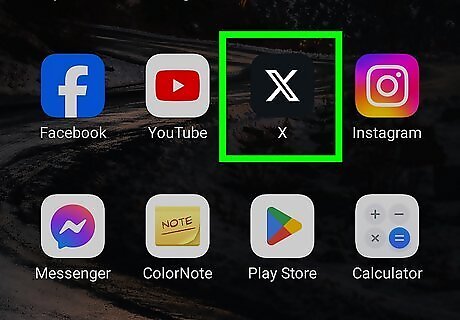
Open X. Tap the black-and-white X icon from the application screen of your smartphone or tablet to launch the application. Log in if prompted.
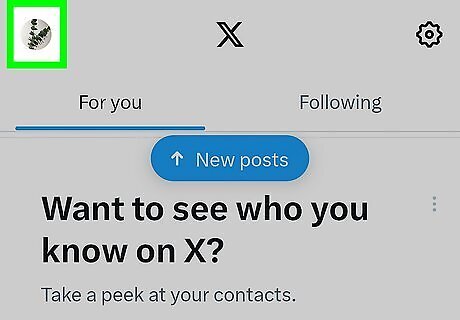
Tap your profile icon or ☰. You should see your profile pic or the three-line menu icon in the top left corner of your screen.
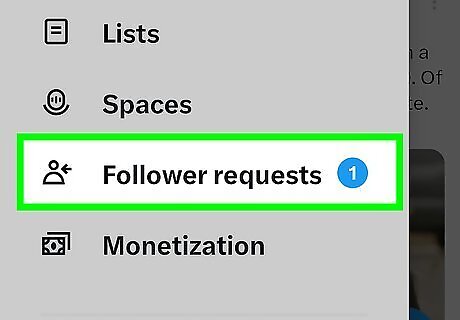
Tap Follower requests. You'll see a badge with a number of how many pending requests you have near the middle of the menu. If you don't see this, you either don't have any requests, or your tweets are public.
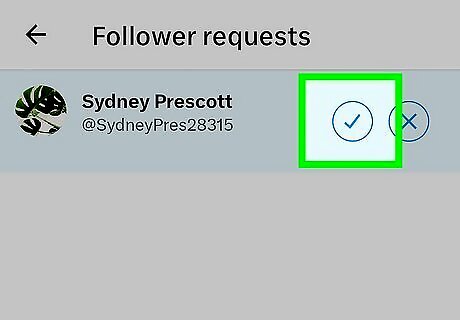
Tap the checkmark Android 7 Done to accept the request. This person is now able to see all your past and future tweets. If you don't want that person to see all your tweets, tap the x icon instead.
Accepting Followers on X/Twitter on the Web
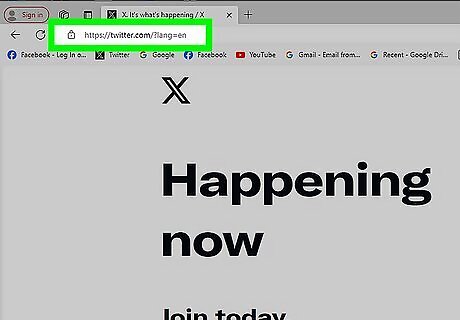
Go to https://www.twitter.com in a web browser. You can use any web browser to do this. If you're using a phone or tablet, go to https://mobile.twitter.com instead. Log in if prompted.
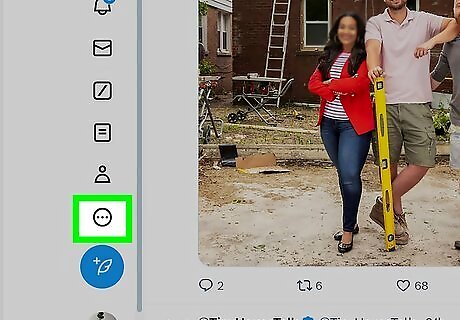
Click More. It's next to a three-dot menu icon on the left side of the page and will prompt a menu to open.
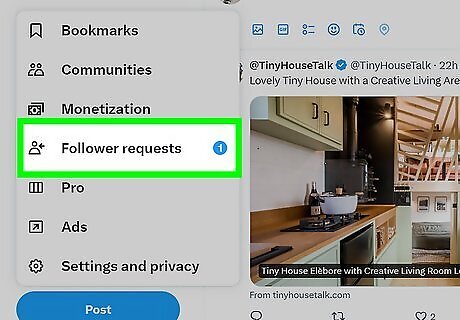
Click Follower requests. You'll see a badge with a number of how many pending requests you have at the top of the menu. If you don't see this, you either don't have any requests, or your tweets are public.
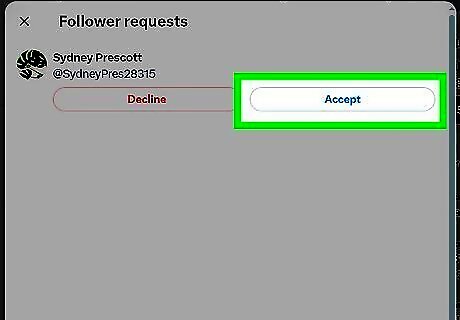
Click Accept. This person is now able to see all your past and future tweets. If you don't want that person to see your tweets, click Decline instead. In case you don't want to accept or decline requests for people to see your tweets, unprotect them. Using a web browser or the mobile app, go to More (or tap your profile pic in the mobile app) > Settings and privacy > Privacy and safety > Audience and tagging and then click/tap the switch next to "Protect your Tweets" to turn it off.



















Comments
0 comment