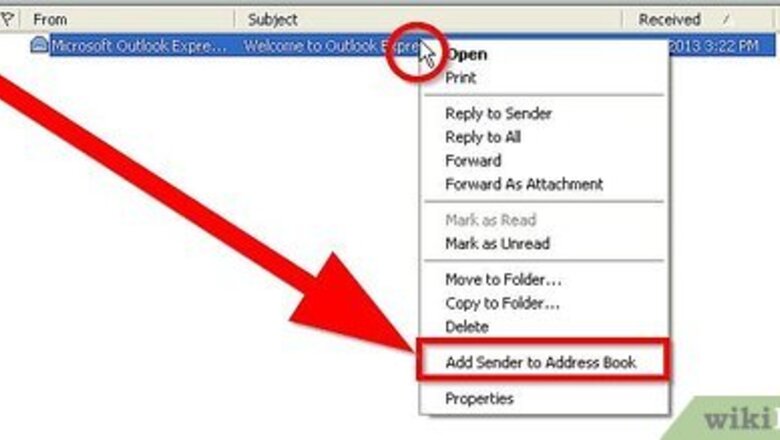
views
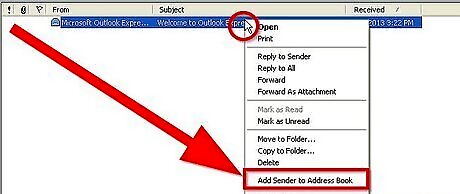
If you receive an email and want to add the sender's email address and name to your Address Book, right-click on the sender's name in the header (From, Subject, Received line) of their email. Choose “Add sender to address book". Open address book and check it out.
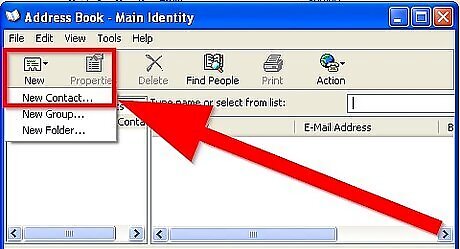
If you want to add a new email manually, open the address book, click
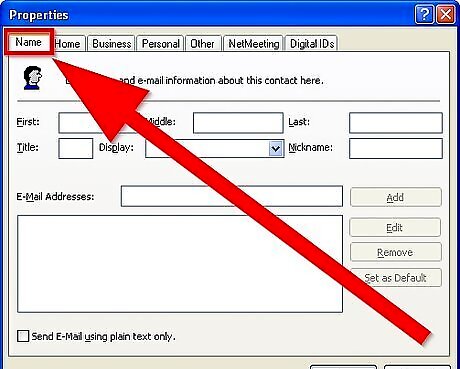
Click the
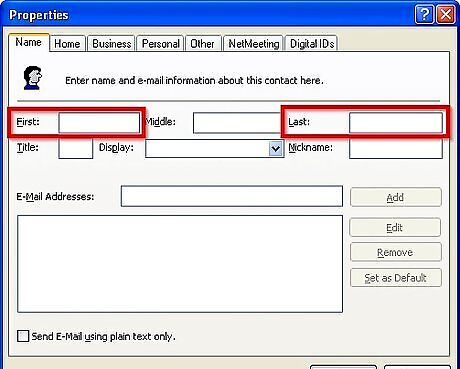
Fill in “First" and “Last" names in the appropriate boxes.
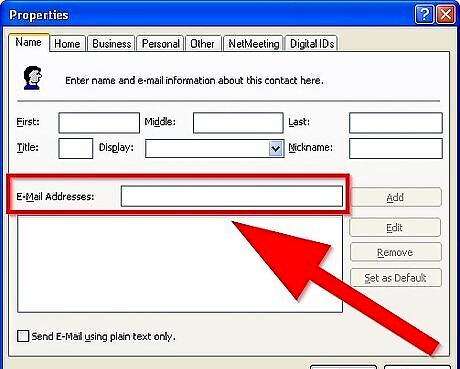
Type the email address in the proper box.
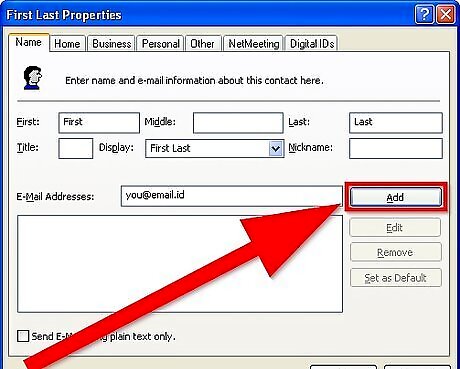
Click
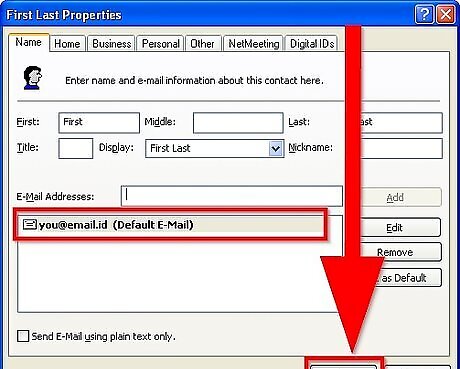
Click
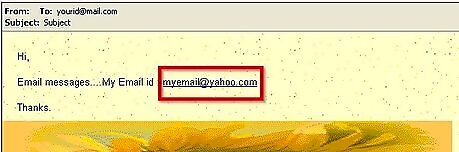
Locate the email address when you receive one of another person written in an email.
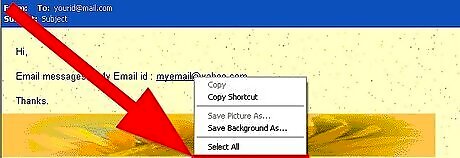
Right click and choose
A window should open; if it doesn't, open the address book and double click the new address.
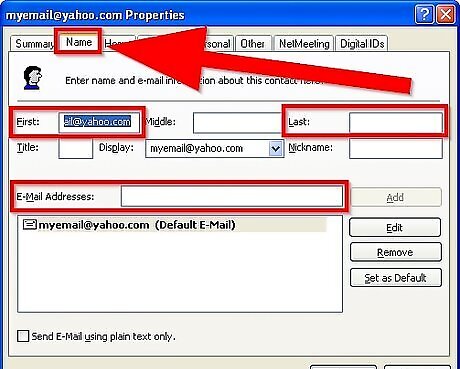
Click the Name tab and overwrite the email address in the First Name box; then input the last name in the Last Name box. The email address will be in the 'e-mail adress' box.

Click




















Comments
0 comment