
views

Open Google Maps on your Android. You'll usually find it on the home screen or in the app drawer.
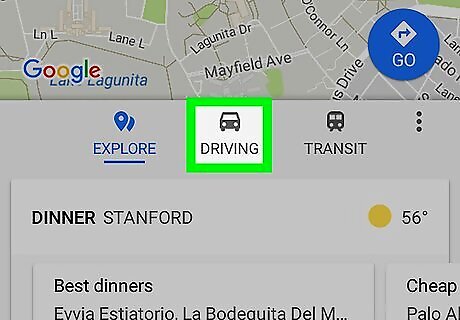
Tap the Driving tab. It's beneath the map.

Tap Go. It's a blue circle with an white arrow inside.
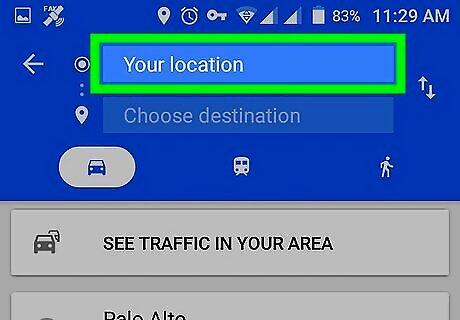
Tap Your location. It's the first box at the top of the screen.

Set your starting location. This is where you are currently, or where you'll be leaving from. There are a few ways to do this: If you're using GPS on your Android, tap Your location to automatically fill in the current location. Enter an address or intersection, then tap the correct starting point in the search results. Tap Choose on map, drag the map pushpin to the starting point, then tap OK.

Enter a destination. Tap the second blank (under the one that contains the starting point) and type an address, intersection, landmark, or business name. The suggested route will then appear.
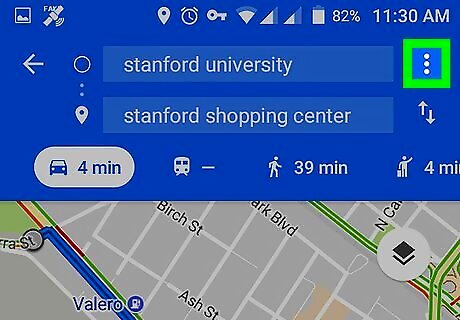
Tap ⁝. It's at the top-right corner of the screen.

Tap Route options. A pop-up menu will appear.
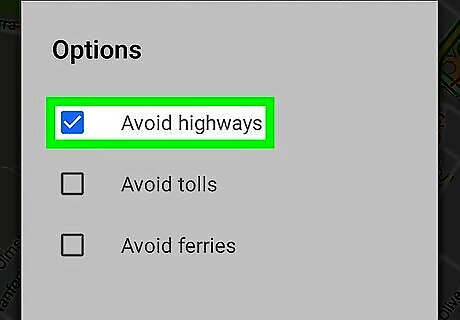
Check the “Avoid highways” box. As long as this box is checked, major highways will not be included in your directions.

Tap DONE. If the original route included highways, a new route will appear.
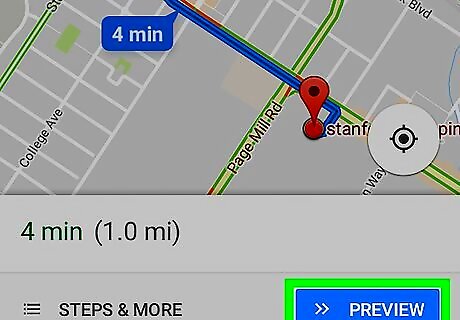
Tap START. It's at the bottom-right corner of the screen. Maps will now direct you to the destination without including highways in the route.


















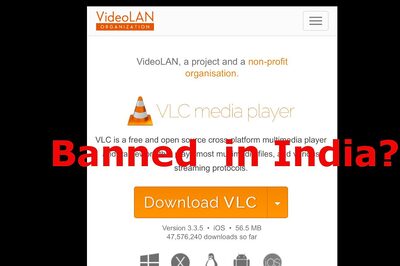
Comments
0 comment