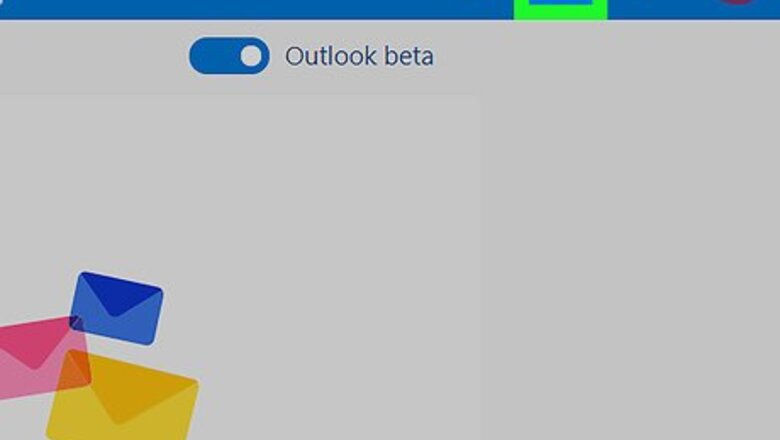
views
Blocking an Email Address
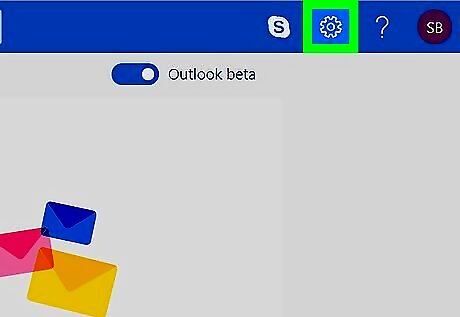
Open the "Settings" menu IE Settings. Click the gear-shaped icon in the top-right corner of the page to do so. A drop-down menu will appear.
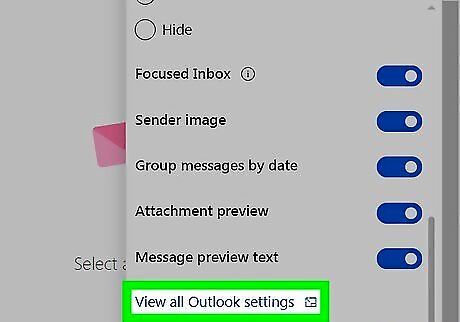
Scroll down and click View all Outlook settings. It's a link in the drop-down menu. Doing so opens a pop-up window. You may not need to scroll down to see this link.
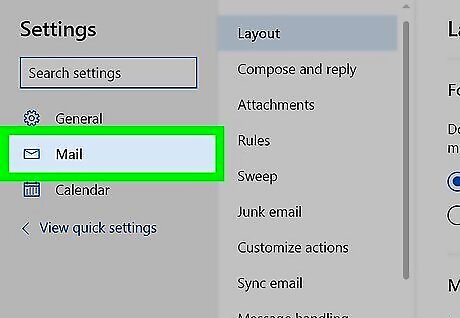
Click the Mail tab. It's in the upper-left side of the window. It will likely be selected by default.
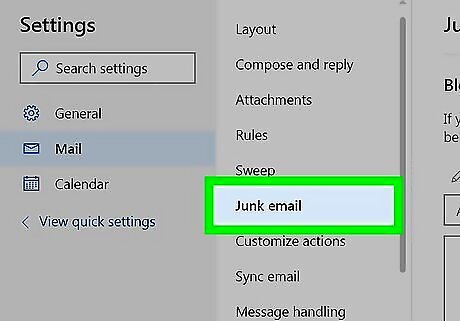
Click Junk email. You'll find this in the middle column of options.
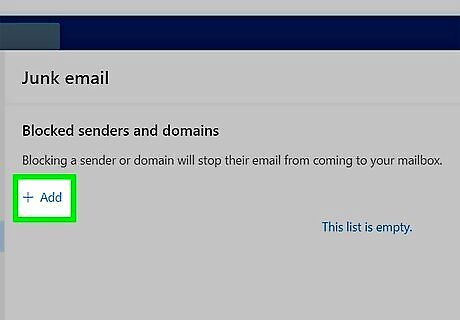
Click on "+ Add" to open the text box. In the text box, you can block an individual sender, or an entire domain. If the person you are blocking has their own email domain, then you can just block the whole domain to help prevent block evasion.
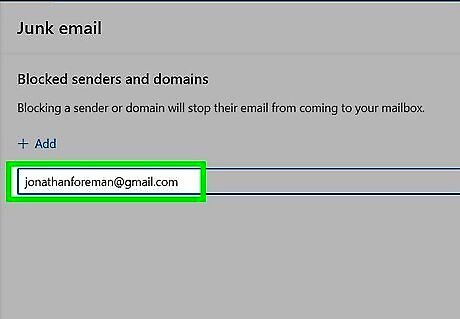
Enter the email address or domain that you want to block into the box.
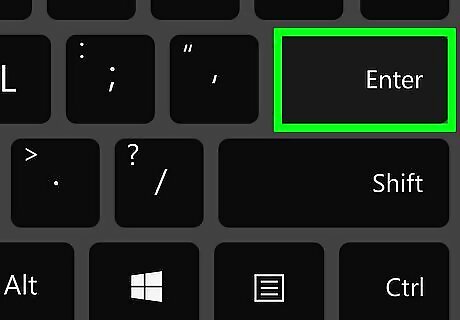
Press ↵ Enter. This will add the email to your block list.
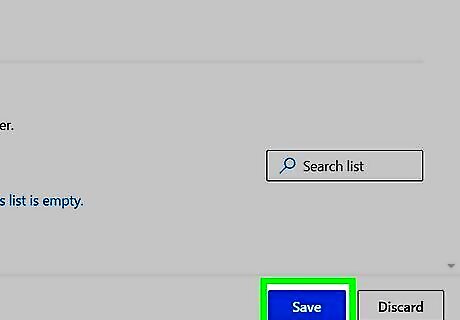
Click Save at the bottom right of the pop-up box. You can now close the box by clicking the X in the top right corner.
Using Email Rules for Block Evasion
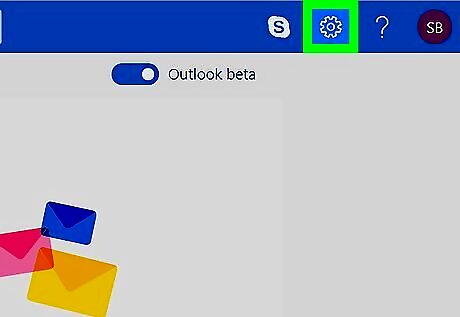
Open the "Settings" menu IE Settings. Click the gear-shaped icon in the top-right corner of the page to do so. A drop-down menu will appear.
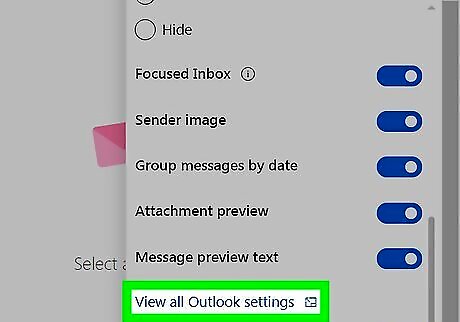
Scroll down and click View all Outlook settings. It's a link in the drop-down menu. Doing so opens a pop-up window. You may not need to scroll down to see this link.
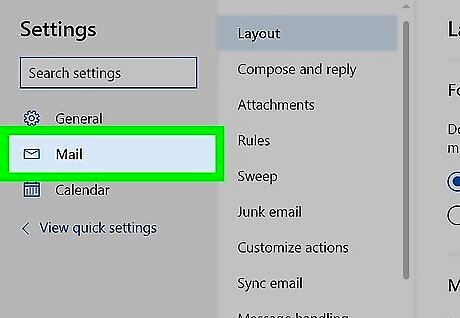
Click the Mail tab. It's in the upper-left side of the window. It will likely be selected by default.
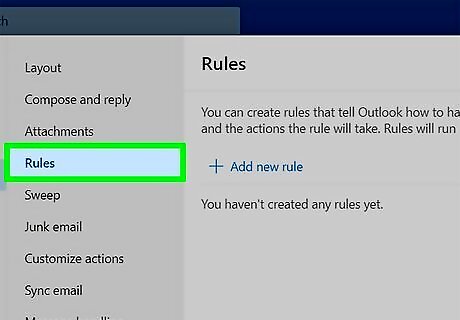
Select "Rules".
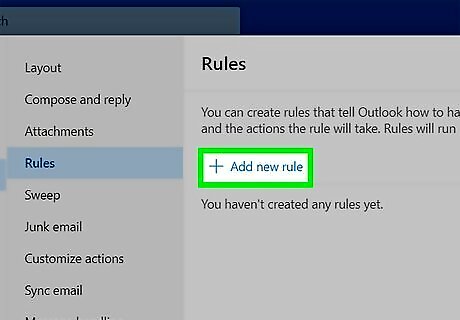
Click on "+ Add new rule".

Enter the name of your rule. You can name it something like "Block (user)" or something else.
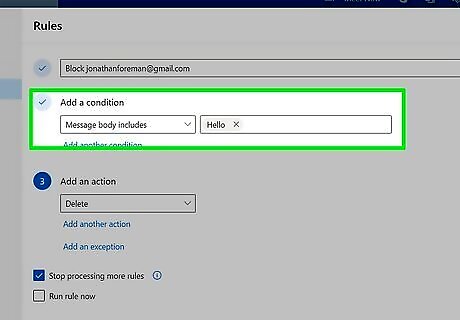
Select a condition. Think about something in the emails that's similar. Do they have similar sender addresses. For example, do they have (blocked name)[email protected] and then they use (blocked name)[email protected]? Do they have similar subjects, or similar phrases or words in them? If any of these apply to you, click on the conditions box, and then select the appropriate option in the Keywords category. Select "Message body includes" if the email contains similar words or sentences. Then type the words or phrases in the box.Then press ↵ Enter. Select "Sender address includes" if the email addresses are all similar. Then type the similar text in the addresses into the box.Then press ↵ Enter. If the subjects are similar, then select "Subject includes" under the "Subject" category and then enter the similar words or phrases into the box. Then press ↵ Enter. You can try other conditions if they apply to you.
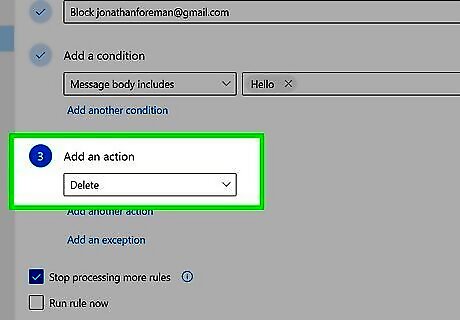
Chose an action. Click on the box under "Add an action" to bring up a list of actions. Select "Delete" to send all emails that match the filter to the deleted folder.














Comments
0 comment