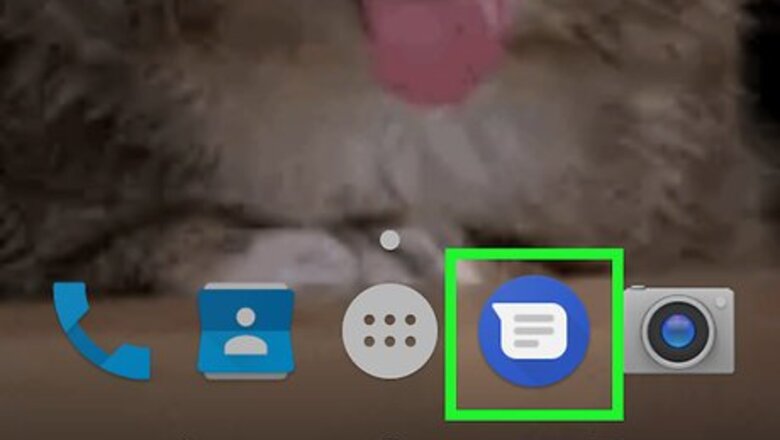
views
Using Google Messenger
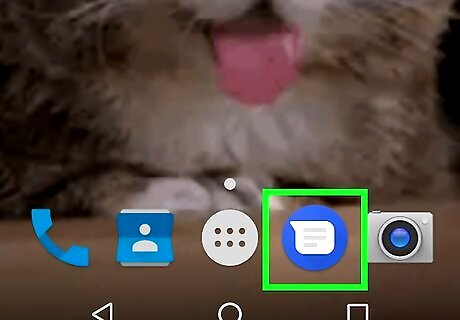
Open Messenger on your Android device. It's a round, blue icon with a white speech bubble coming from the upper-right. Don't confuse this with Facebook Messenger, which looks similar. Google Messenger is available to any Android device from the Google Play Store, and comes preinstalled on Nexus and Pixel phones. If you are using a carrier or manufacturer-specific messaging service, this method may not work for you. Using this app is one of the easiest ways to block texts, so you may want to consider switching to it if you have to block a lot.
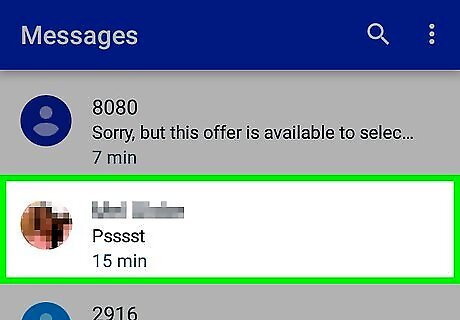
Tap a conversation with the number you want to block. You can block the sender from any of your conversations.
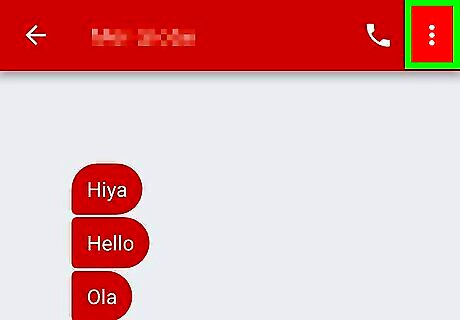
Tap ⋮. It's in the upper-right corner and displays a drop-down menu.
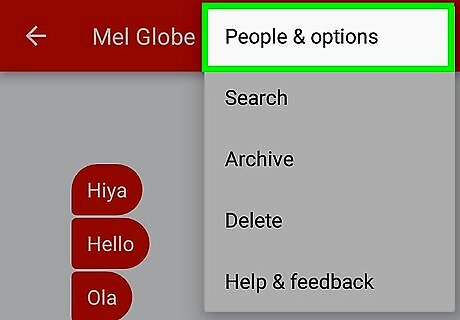
Tap People & options. A new screen will appear with the conversation details.
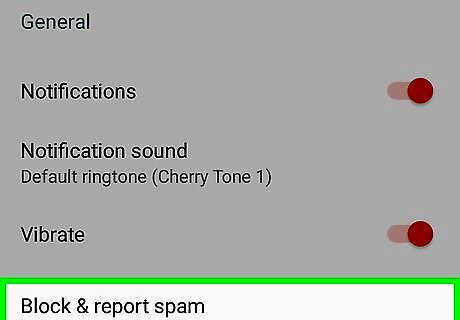
Tap Block & Report Spam. You'll be prompted to confirm that you want to block the number.
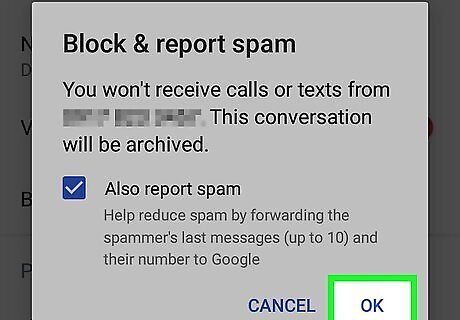
Tap OK. Messages from this number are now blocked. You will not be notified of messages you receive from blocked numbers, and they will archived immediately.
Using Samsung Messages
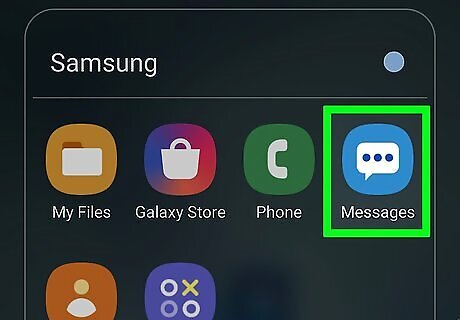
Open Messages. This is the proprietary messaging app on your Samsung device.
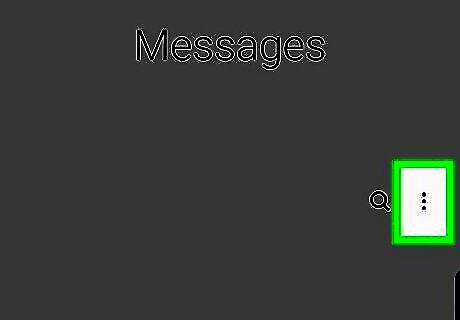
Tap ⋮. It's in the upper-right corner of the screen.
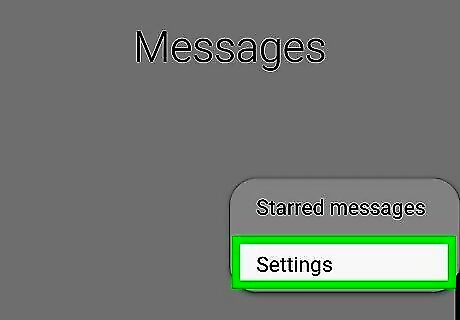
Tap Settings. It's at the bottom of the drop-down menu.
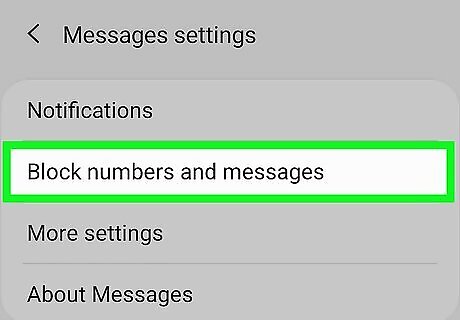
Tap Block messages. It's near the bottom of the menu.
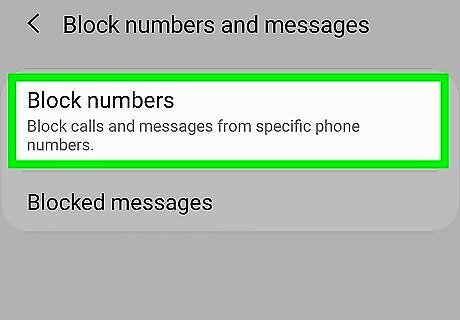
Tap Block list. It's the first selection. If you don't see these options, it's likely your carrier disabled them. Contact your carrier or try the Mr. Number method below instead.
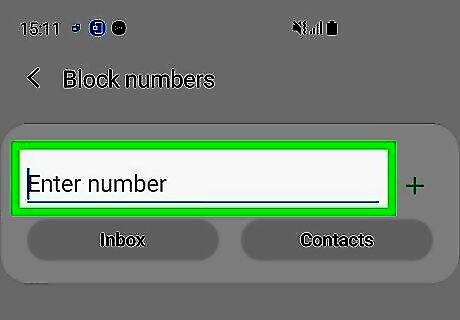
Enter a number you want to block. Tap Inbox to select and block people who've sent you text messages that are still in your inbox. If you want to block texts from someone in your contacts list, tap Contacts and select everyone you want to block.
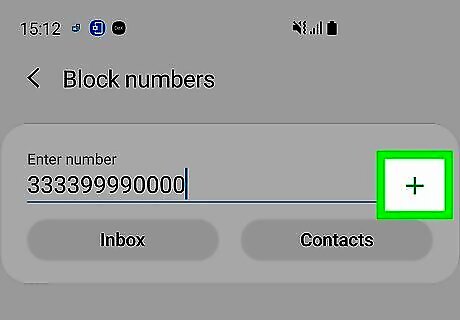
Tap +. Now, you won't get notifications for messages from the numbers you've selected, nor will their messages appear in your inbox. Tap - next to a number on the Block list to unblock it. Tap Blocked messages under the "Block messages" menu to view messages from blocked senders.
Using HTC Messages
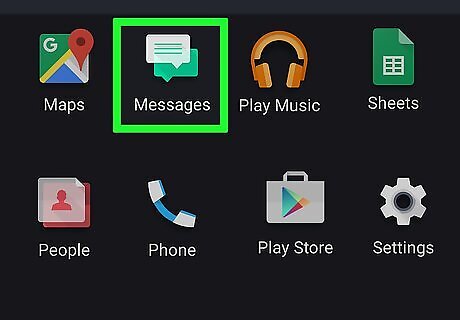
Open Messages. This method refers to the Messages app that comes preinstalled on HTC phones. If you use a different app for SMS, this method may not work.
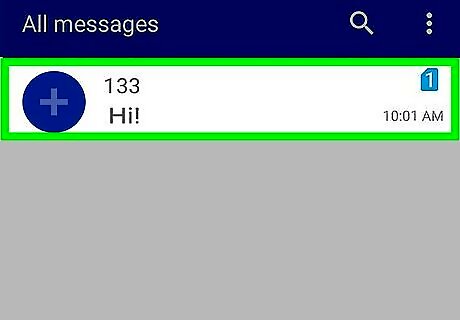
Tap and hold the message you want to block. A menu will appear after a few moments of holding the conversation with your finger.
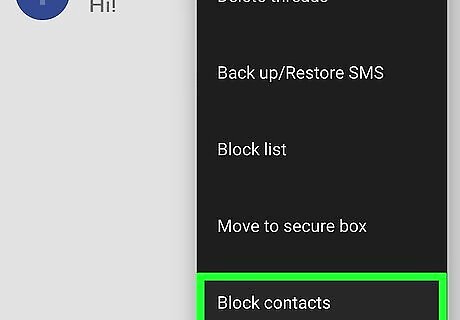
Tap Block Contact. This will add the contact to your block list and you will no longer receive SMS messages from that number.
Using an SMS Blocking App
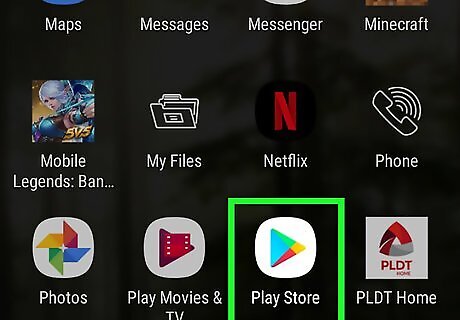
Tap the Google Play Store app. You'll find this in your app drawer or on one of your Home screens. This will open the app store for your device.
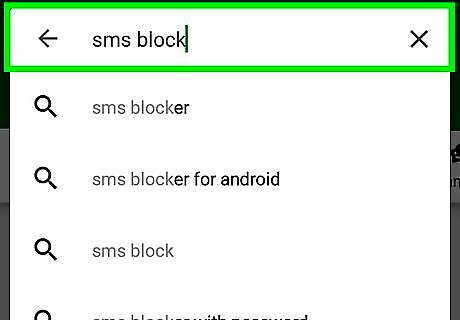
Search for "sms block." This will search for apps that will block SMS messages. There are lots of different blocking apps available for Android. Some of the most popular include: Clean Inbox SMS Blocker Block call and block SMS Text Blocker Truemessenger
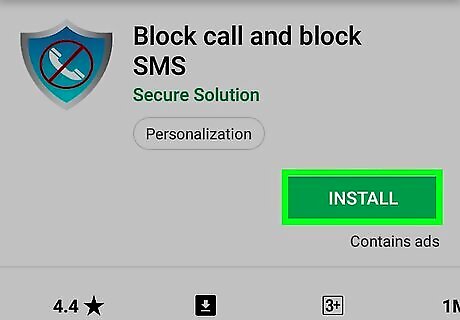
Install the app you want to use. Each app offers different sets of features, though all will allow you to block text messages.
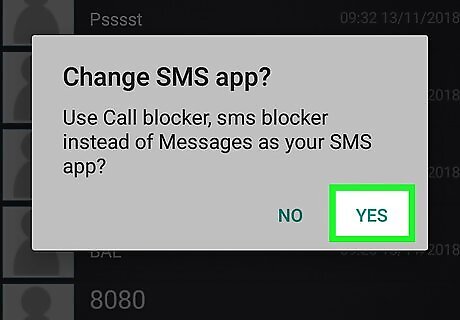
Set the new app as your default SMS app (if prompted). Several of the apps will need to be your default SMS app in order to block incoming messages. This means you'll be receiving and sending messages through the app instead of your old texting app. The exception to this is Text Blocker.
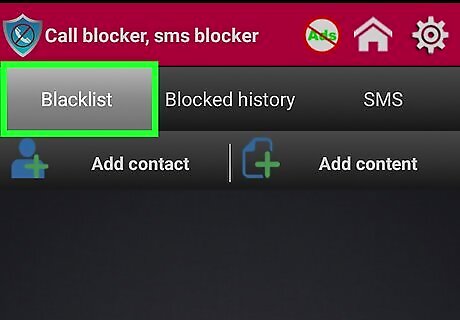
Open the block list. This may be the default screen when you start the app, or you may have to open it. In Truemessenger, open the Spam Inbox.
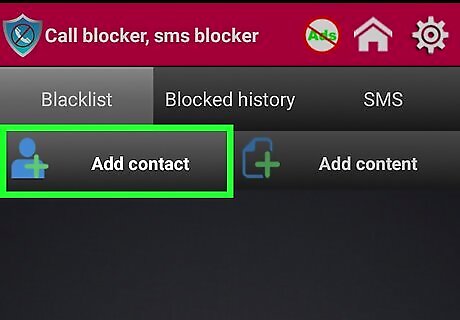
Add a new number to the block list. Tap the Add button (it varies depending on the app) and then enter the number or select the contact that you want to block.
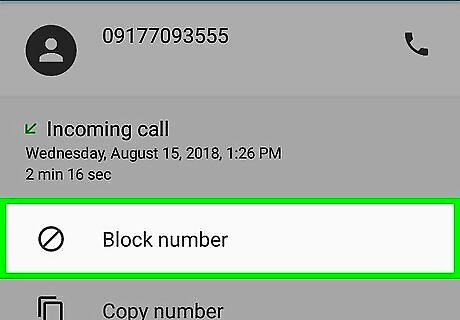
Block unknown numbers. Many SMS blocking apps will allow you to block unknown numbers. This can be useful for avoiding spam, but be wary as this may block important texts from people not in your contacts list.
Contacting Your Carrier
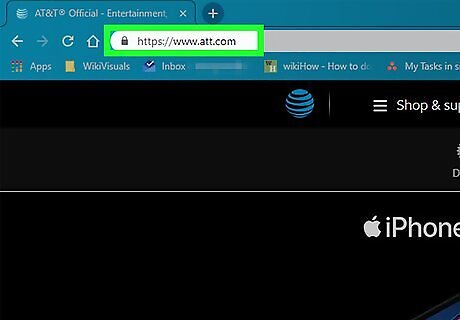
Visit your carrier’s website. Most of the major carriers have web tools that will allow you to block texts and email. The options vary from carrier to carrier. AT&T - You have to purchase the "Smart Limits" service for your account. Once this is turned on, you can block numbers for texts and calls. Sprint - You'll need to log into the "My Sprint" website and enter the numbers into the "Limits and Permissions" section. T-Mobile - You'll need to enable "Family Allowances" on your account. After this feature is enabled, you can block messages from up to ten different phone numbers. Verizon - You'll need to add "Block Calls & Messages" to your account. After enabling this service, you can block specific numbers for 90 days at a time.
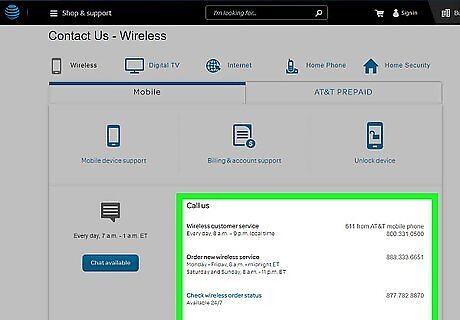
Call your carrier's customer service line. If you're being harassed, you can likely get your carrier to block the number for free. Contact your carrier's customer service line and explain that you'd like a specific number blocked for you line. You will likely need to be the account holder or have the account holder's permission to do this.


















Comments
0 comment