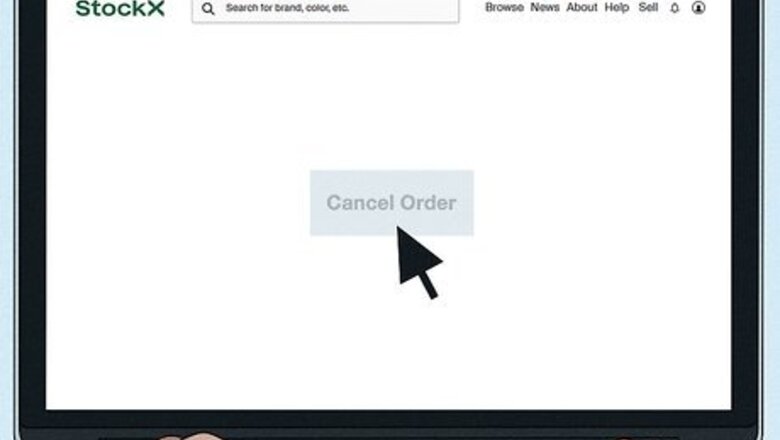
views
Can I cancel a StockX order?
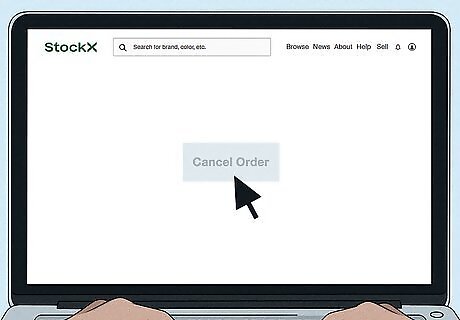
You cannot cancel an order after a bid has been accepted. StockX uses an automated system that processes orders and deducts payments automatically. A bid is a commitment to buy an item. In order to foster trust in the system and ensure it is reliable, StockX does not allow you to cancel or return an item once a bid has been accepted. This helps make the platform more comfortable for sellers and ensures more items are available for buyers.
How do I cancel a bid that is not yet accepted?
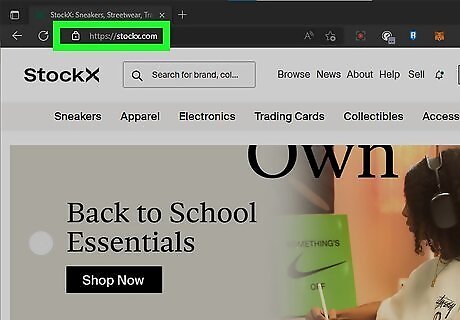
Go to https://stockx.com in a web browser. You can use any web browser on your PC or Mac.
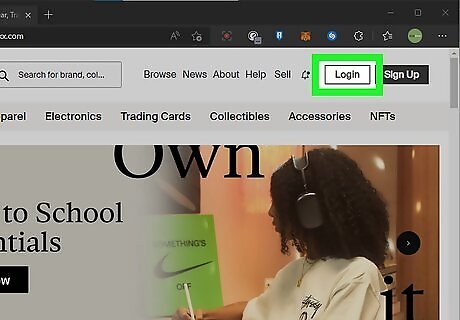
Log in to your account. To do so, click Log In in the upper-right corner. Then enter the email address and password associated with your StockX account and click Log In. Alternatively, you can click one of the options to log in with your Google, Facebook, Apple, or Twitter account.
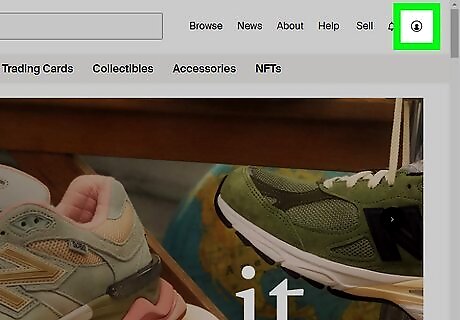
Click My Account. It's in the upper-right corner of the website. It's to the left of the "Sell" button.
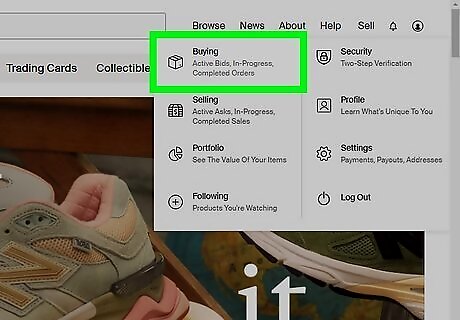
Click Buying. It's the first button that appears in the menu that appears when you mouse over "My Account." This displays your purchases.
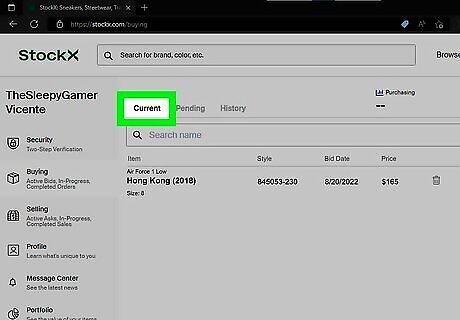
Click the Current tab. It's the first tab at the top of the page. This displays all bids you have placed that have not been accepted yet.
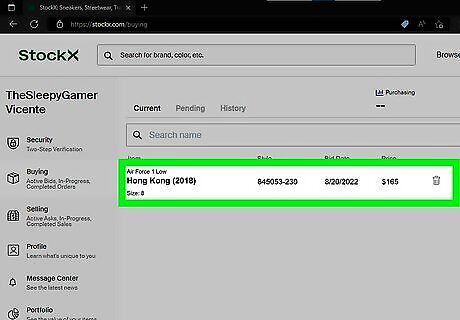
Locate the bid you want to cancel. Read through the list of bids listed under "Current" to see if you can find your bid. If you cannot find the bid, click the Pending tab and see if it's under that list. If a bid is listed under the "Pending" tab, this means the order has been accepted and cannot be canceled.
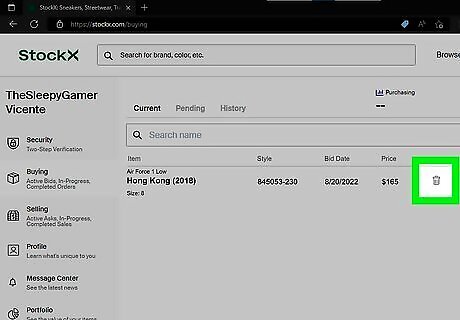
Click the trashcan icon next to your bid. This deletes the bid.
Is there anything I can do if a bid was accepted?
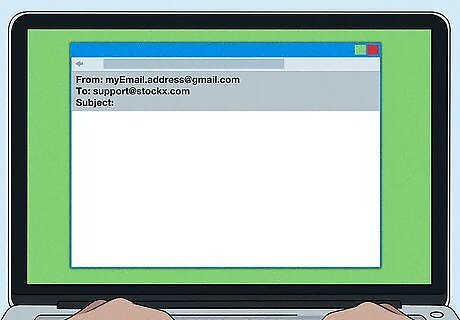
Contact StockX. If you have made a mistake, StockX may be willing to cancel your order if you contact them and explain the situation. However, they are not obligated to do so. They may also charge you a fee for canceling your order. Make sure you contact them before the order ships. Explain why you need to cancel your order and provide any proof that you ordered the wrong item (wrong size, etc.). If they do cancel your order or issue a refund, it is most likely a one-time courtesy. You can contact StockX using one of the following options: Email: [email protected] Phone: (313) 343-1228 Putting in too many requests for cancellations or refunds may result in your account getting suspended or banned.
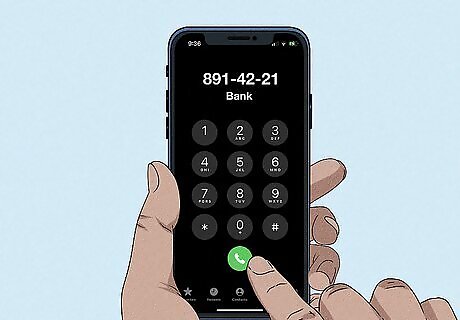
Contact your bank. You may be able to put in a stop-payment request with your bank. If you paid with a credit card, you may be able to request a charge-back request. Credit card companies require merchants to accept returns. However, doing so may result in your StockX account getting banned or suspended.
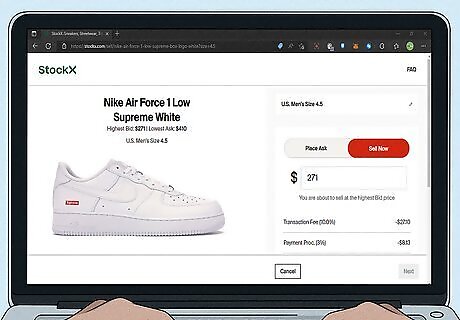
Resell the item. If your bid has been accepted, and the item has already shipped, your best option is to try to recoup your money by reselling the item. Once you receive the item, be sure to keep it in the same condition you received it in. Then you can list it on StockX for the same or close to the same price you paid for it. Hopefully, you will be able to get all or most of your money back.
Are there exceptions to the cancelation policy?
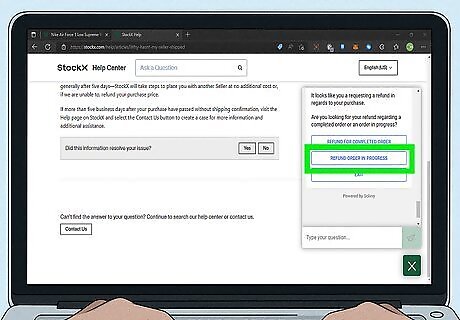
You can get a refund if an item is not delivered on time. StockX requires sellers to deliver the product within 2 days. Sellers are charged a penalty fee if they do not deliver the item within the specified time frame. If you do not receive your item in the specified time frame, you can request a refund.


















Comments
0 comment