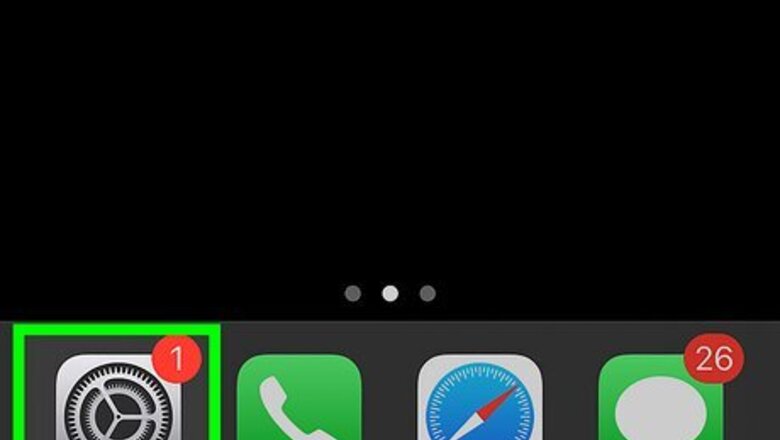
views
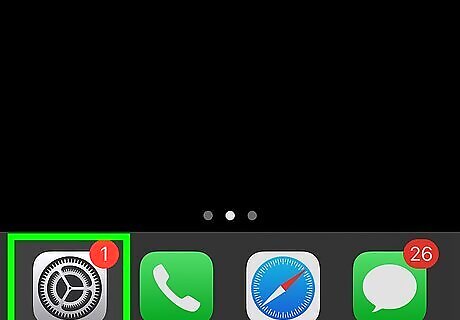
Open "Settings". From the home screen, tap on the Settings icon. Settings allows access to your phone's preferences, such as connecting to Wi-Fi, changing an app's behaviors, or activating Do Not Disturb.
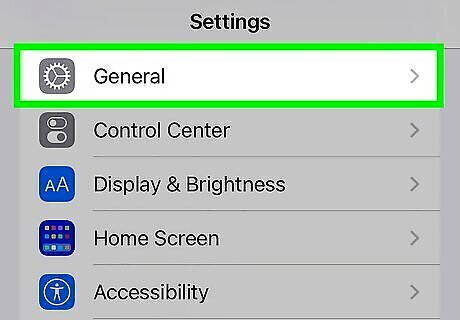
Tap "General". General focuses solely on your phone's lesser spoken about functions, such as gestures, deciding what your side switch does, and app configuration.
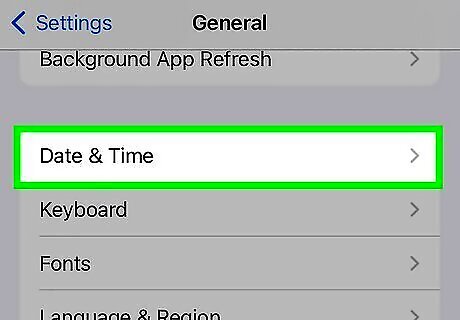
Tap “Date & Time.” The button is located about halfway down the General menu.
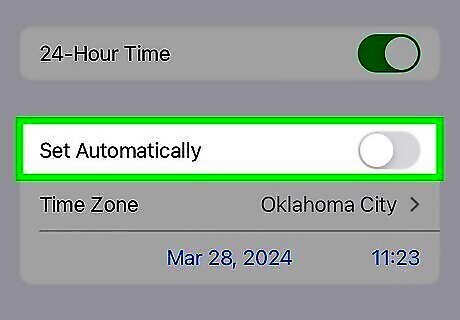
Swipe left on the automatic date and time. By default, your iPhone will set the date and time automatically over a Wi-Fi or cellular connection. When turned off, you will be able to change the time zone, date, and time yourself. Tap on the toggle bar next to "Set Automatically" to set the date and time manually.
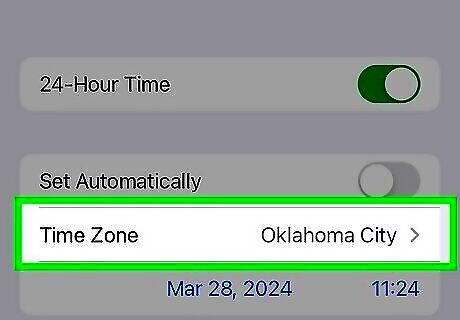
Select your time zone. Once you've turned off the automatic date and time, you can change your time zone. Tap on "Time Zone" and type in the location you would like to adjust your time to.
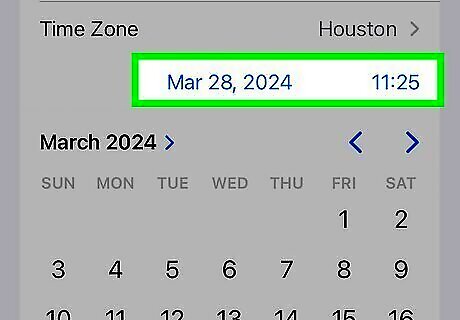
Change the date and time. You will see the date and time appear under the current time zone. Tap on the date and time. You’ll see it appear under the time zone after turning off the “Set Automatically” option. Drag your finger across each column to change the date and time. Scroll wheels will appear to allow you to change the date and time simultaneously. If the year is off, then spin the month wheel forward until the year is correct.
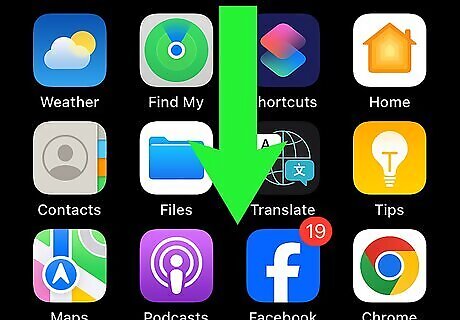
Swipe down from the top of your phone screen. Doing so will open your notification center where you can view your notifications, today's date, and your calendar events.
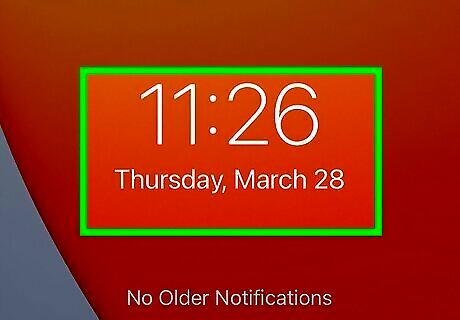
Tap Today. You will be able to see your time and date as well as the weather. You're finished! If your time and date is still off, reopen Date & Time in the General settings to adjust accordingly.














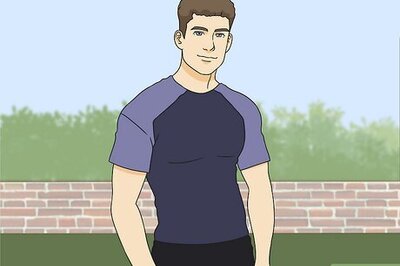



Comments
0 comment