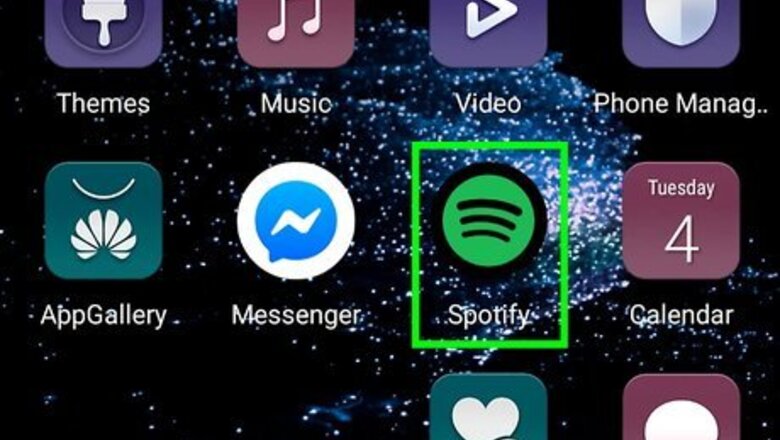
views
Adjusting the Sound Quality on Your Android Smartphone
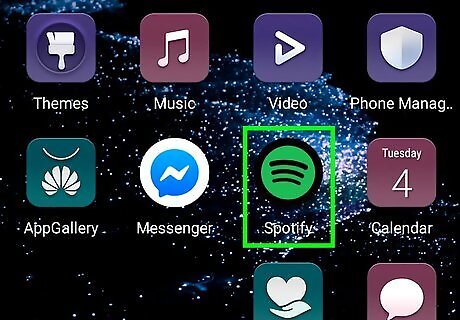
Open Spotify. Look for the app icon either on your phone’s home screen or in the App Drawer. The Spotify icon has a green circle with three black lines in it. If you are not signed in automatically, use the email address and password associated with your Spotify account to sign in. If your account is tied to your Facebook account, click Log in with Facebook and sign in with the email address and password associated with your Facebook account.
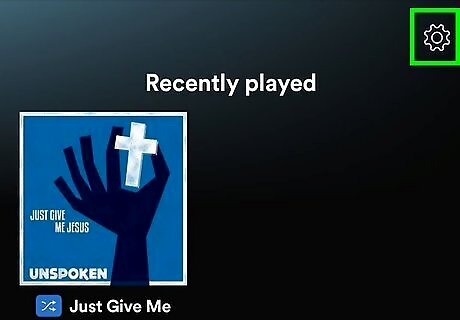
Tap the Settings icon. It's the icon that resembles a gear. It's in the upper-right corner of the screen. This displays a drop-down menu.
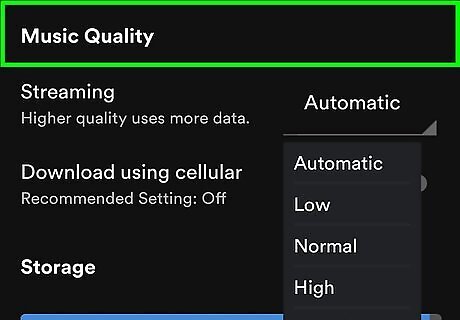
Scroll down and tap the drop-down menu next to "Streaming". It's the first option below the header that says "Music Quality". This displays a drop-down menu with different quality options.
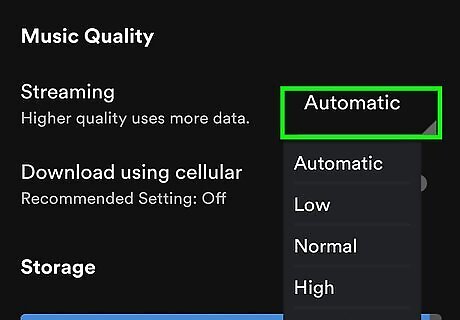
Tap one of the streaming quality options. The options are in the drop-down menu next to "Streaming". The options are as follows: Automatic: This option automatically changes your streaming quality based on your internet connection. Low: This option is best if you want to save data or have a poor internet connection. Low streaming quality is equivalent to a 24kbits/s mp3. Normal: This option is a good balance between quality and data streaming. Normal streaming quality is equivalent to a 96kbits/s mp3. High: This option streams high-quality music, but takes up more data. High streaming quality is equivalent to a 160kbits/s mp3. Very High: This the best quality possible and is only available to premium members. Very High streaming quality is equivalent to a 320kbits/s mp3
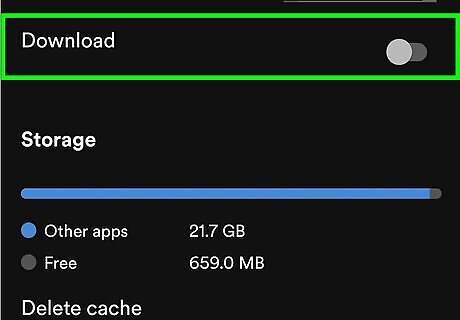
Tap the drop-down menu next to "Download" (Premium only). If you have a premium account, you can select the quality of the music you download. To do so, tap the drop-down menu next to "Download". It's in the Settings menu below the "Streaming" drop-down menu.

Tap one of the download quality options. The options are in the drop-down menu next to "Download". Your options are Normal, High and Very High.
Adjusting the Sound Quality on iPhone or iPad
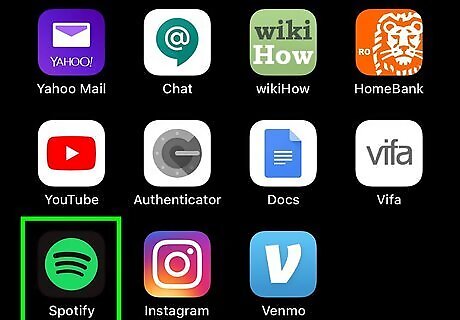
Open Spotify. Look for the app icon either on your phone’s home screen or in the App Drawer. The Spotify icon has a green circle with three black lines in it. If you are not signed in automatically, use the email address and password associated with your Spotify account to sign in. If your account is tied to your Facebook account, click Log in with Facebook and sign in with the email address and password associated with your Facebook account.

Tap the Settings icon. It's the icon that resembles a gear. It's in the upper-right corner of the screen. This displays a drop-down menu.
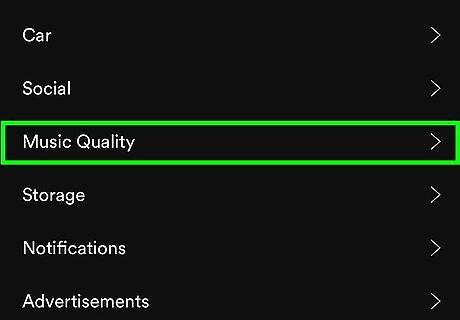
Tap Music Quality. It's about halfway down the Settings menu. This displays options you can select to change.
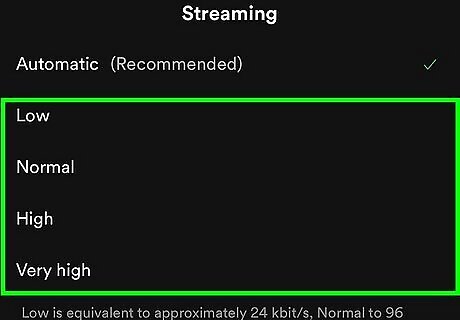
Tap one of the streaming quality options. The options are on the Music Quality menu. The options are as follows. Automatic: This option automatically changes your streaming quality based on your internet connection. Low: This option is best if you want to save data or have a poor internet connection. Low streaming quality is equivalent to a 24kbits/s mp3. Normal: This option is a good balance between quality and data streaming. Normal streaming quality is equivalent to a 96kbits/s mp3. High: This option streams high-quality music, but takes up more data. High streaming quality is equivalent to a 160kbits/s mp3. Very High: This the best quality possible and is only available to premium members. Very High streaming quality is equivalent to a 320kbits/s mp3.
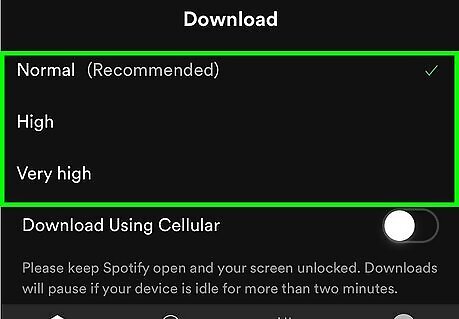
Tap a download quality. If you have a premium account, you can also change your download quality. Your download qualities are Normal, High, and Very High. You can only download music if you have a premium account.
Adjusting the Sound Quality on Your Computer
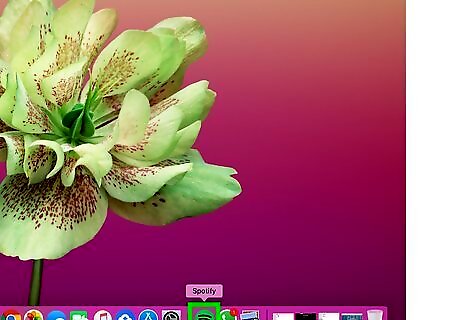
Launch Spotify. To open the Spotify application, look for its icon on your desktop or in your Downloads folder. The icon is a green circle with three black lines. If you are not signed in automatically, use the email address and password associated with your Spotify account to sign in. If your account is tied to your Facebook account, click Log in with Facebook and sign in with the email address and password associated with your Facebook account.
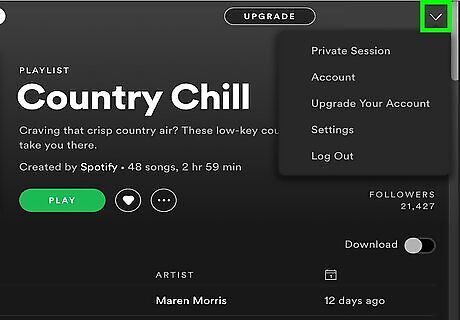
Click the arrow Android 7 Expand More next to your name. It's in the upper-right corner of the Spotify app. It's next to your profile image. This displays a drop-down menu.
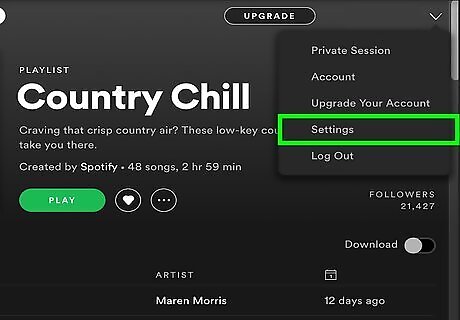
Click Settings. It's in the drop-down menu when you click the arrow next to your name.
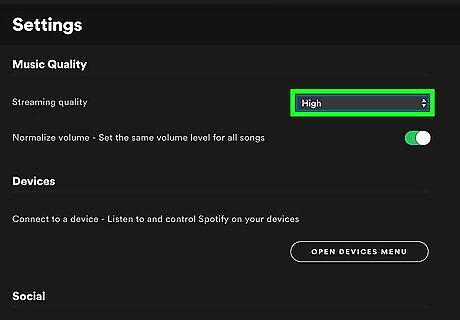
Click the toggle switch next to "High quality streaming". This changes your music streaming quality from normal to high quality. You can only stream at normal, and high quality streaming using the PC app. High quality streaming on PC and Mac is only available with a premium membership.

















Comments
0 comment