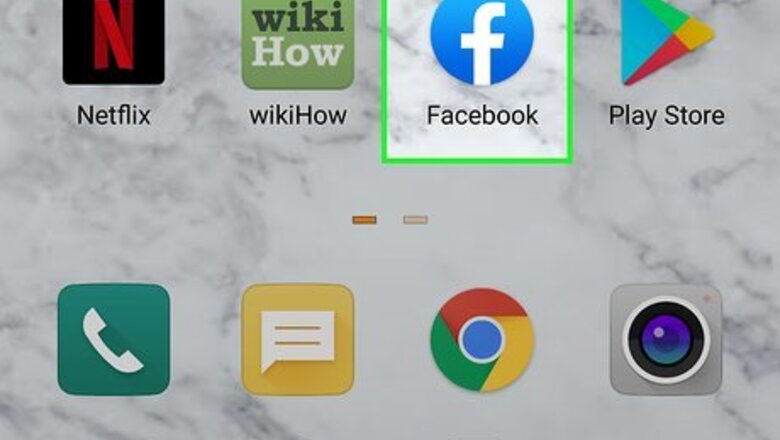
views
Using the Mobile App
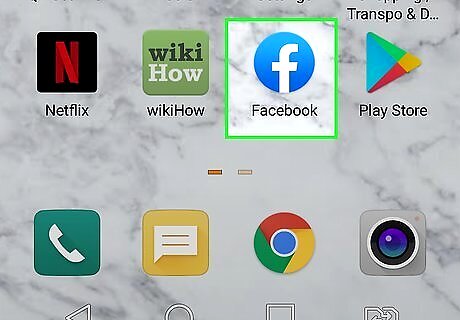
Open the Facebook app. It's the white "F" on a blue background icon. If you aren't already logged into Facebook, type in your email address (or phone number) and password and tap Log In.
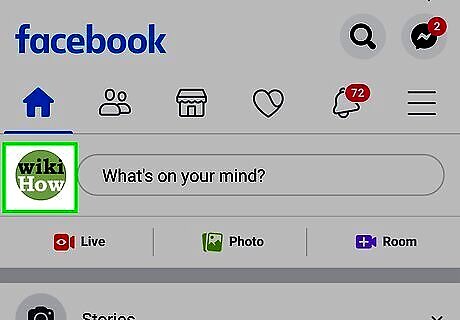
Tap your profile photo. It's at the top-left corner of the screen.
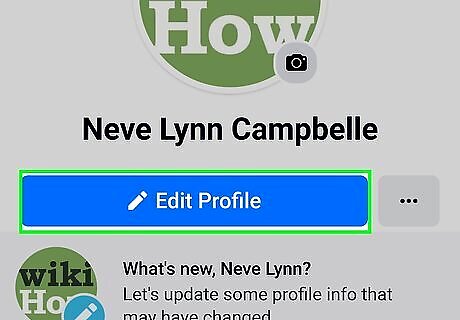
Tap the pencil icon. It's in the upper-right area of the screen.
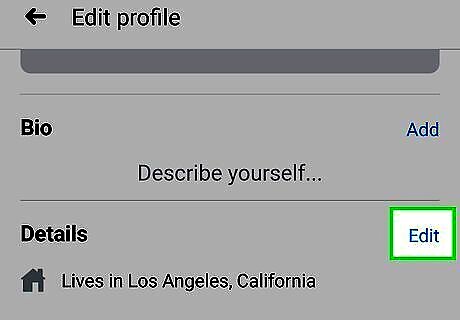
Tap Edit next to "Details." You may have to scroll down a little to see it.
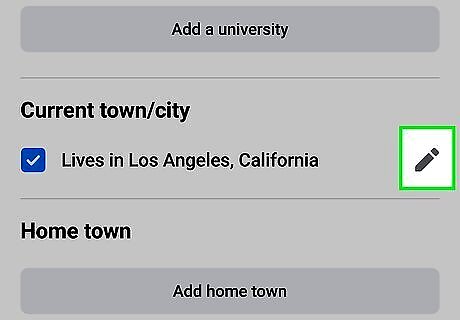
Tap the pencil icon next to "Current City." It's toward the middle of the page. If you don't have a city set as your current city, tap the Add current city button instead.
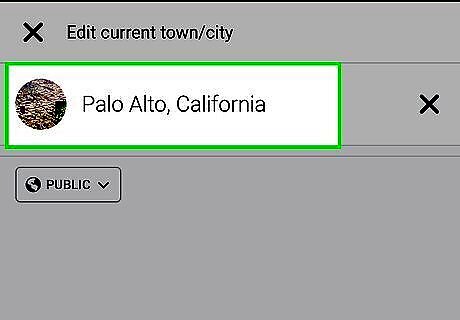
Replace the current city with a new location. Tap the current city's name, and then backspace or delete the text. Then, start typing the name of your new location. When it appears in the search results, tap to select it. If you want to remove your current city completely, erase the city's name, tap Save, and then tap Delete to confirm. If you'd rather hide your current city from your profile, tap Sharing With instead.
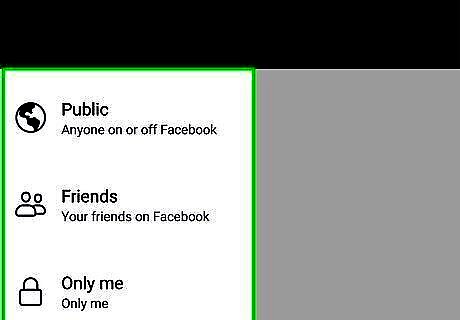
Choose who can see your city. Your current location is public by default, but you can change it if you'd like. Tap the small menu just below the city name and choose an option, such as Friends if you only want your friends to see the city, or Only me if you want to keep it private.
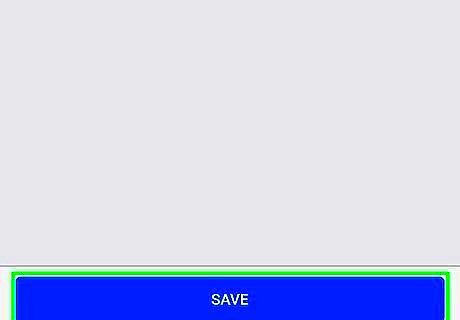
Tap Save. Your current city in the About section of your profile is now up to date.
Using a Computer
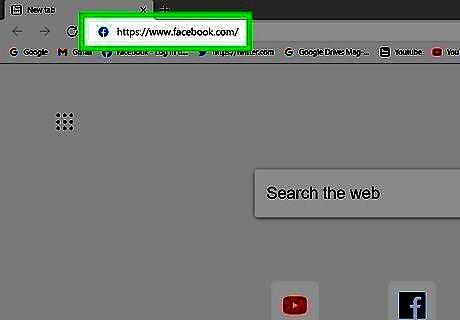
Go to https://www.facebook.com. If you're not already signed in, follow the on-screen instructions to sign in now.
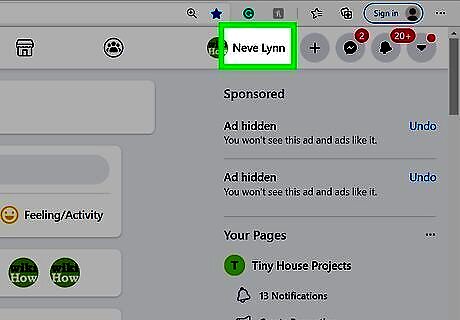
Click your name. It's in the upper-right corner of the page next to the small version of your profile photo. This takes you to your profile.
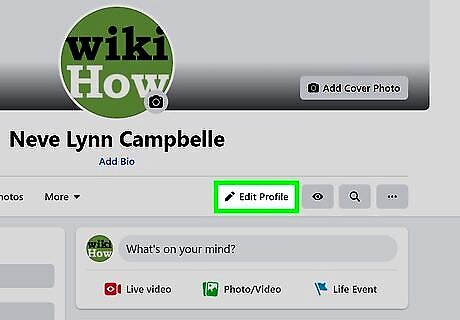
Click Edit Profile. It's in the upper-right area of your profile, below your cover image.

Click Edit Your About Info. It's at the bottom of the window.
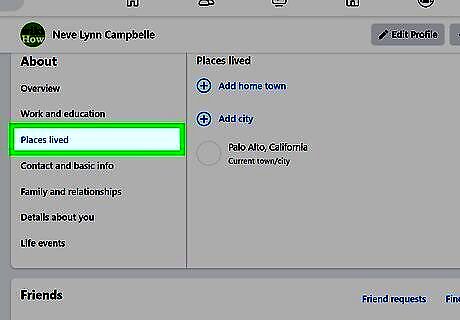
Click Places Lived. It's in the "About" panel on the left side of the page.
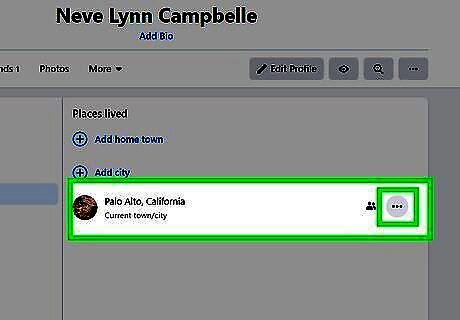
Click the three horizontal dots next to "Lives in." This is on the right side of the page.
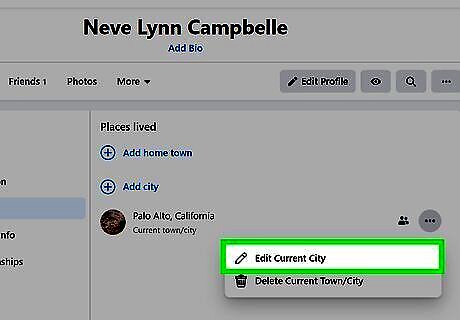
Click Edit Current City on the menu.
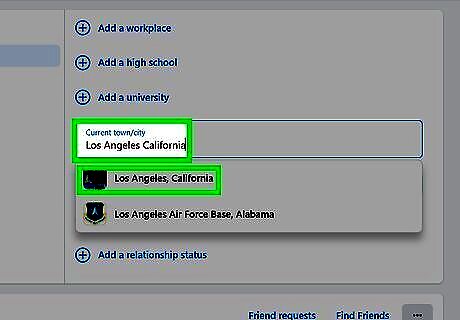
Replace the existing city with a new one. Simply click in the box, backspace or delete over the city name, and enter a new location. As you type, search results will appear. When you see the city you want to use, click it to select it.
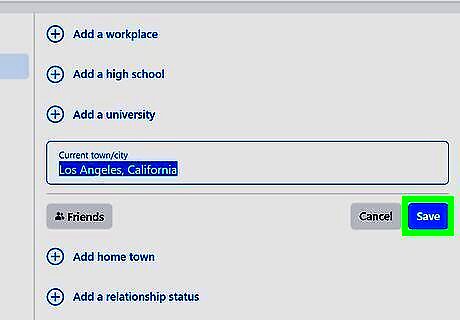
Click the blue Save button. Your new location is now available.
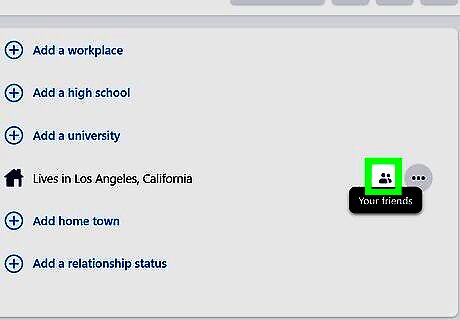
Adjust who can see your location. To control who can see your location, first hover the mouse cursor over the privacy icon to the right of your city's name—the icon is either a globe (public), a lock (only you can see it), two overlapping profile heads (only your friends can see it, or friends except acquaintances if one head is dimmer), two overlapping cards (acquaintances), or a gear (custom). This tells you what your current privacy level is. To change it, click the icon and select an alternative.














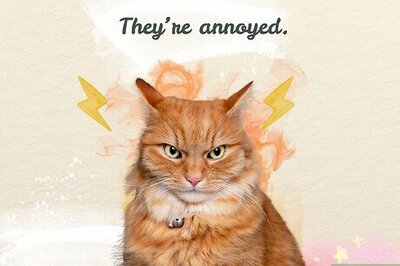

Comments
0 comment