
views
Installing SmartCam
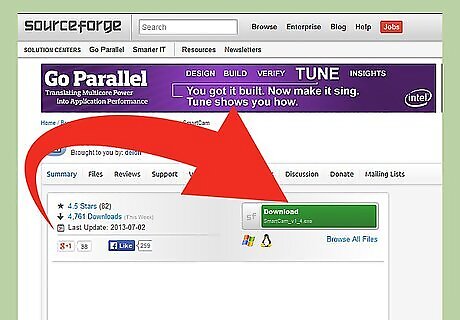
Download an app called SmartCam. You need to install it both on your phone and your PC. You can download the PC app at http://sourceforge.net/projects/smartcam/?source=navbar.Connect Nokia Mobile Camera to PC Step 1Bullet1.jpg The Symbian app can be downloaded here: http://sourceforge.net/projects/smartcam/files/smartcam_symbian/.Connect Nokia Mobile Camera to PC Step 1Bullet2.jpg
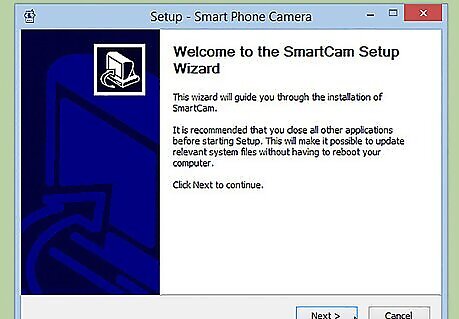
Install the SmartCam app on your PC. Follow the setup instructions to properly install it on your computer.
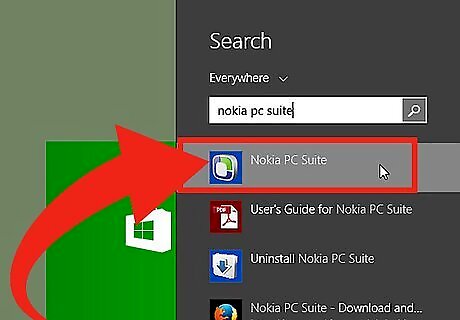
Open the Nokia PC Suite. If you don’t have it on your computer yet, you can install it from the CD media that came with your phone’s package.
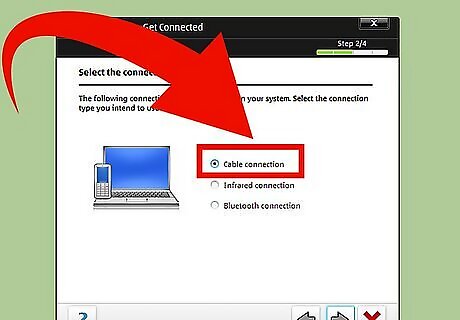
Connect your phone to your computer. Connect the data cable to your phone and plug the other end to a USB port on your computer. Wait for the Nokia PC suite to detect your phone.
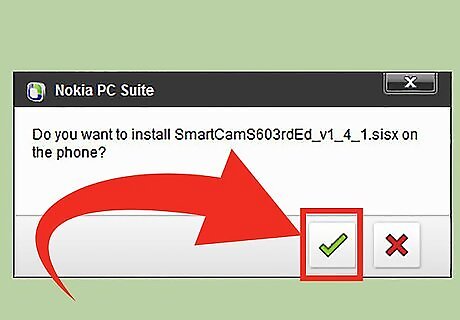
Drag the SmartCam Symbian file you've downloaded to the Nokia PC Suite to install it. Symbian files have file extension .sis.
Setting Up SmartCam On PC
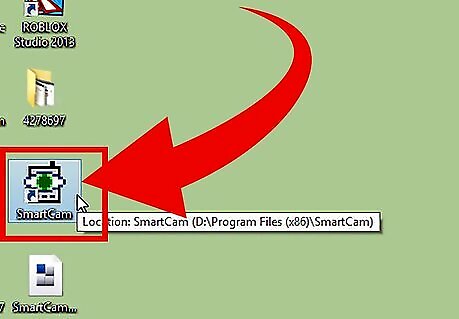
Launch the SmartCam app. Click the shortcut icon on the desktop to open it.
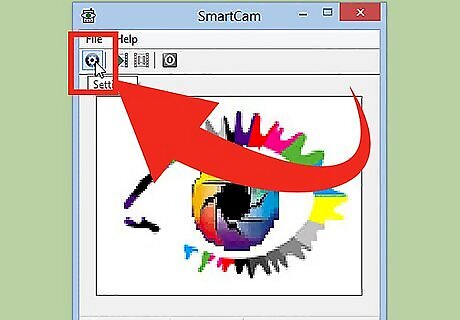
Click on the gear icon on the upper-left corner of the window to open the settings.
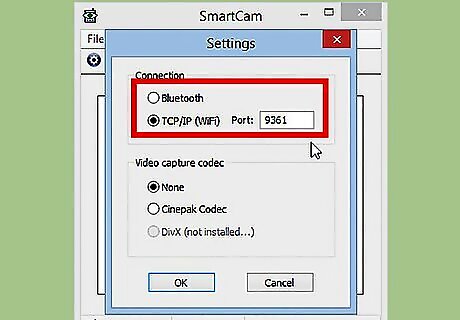
Choose which type of connection you want to use for your phone and your computer. You can choose to connect the two either through Wi-Fi or Bluetooth. If you’re going to use the TCP/IP Wi-Fi option, you need to set a 4-digit port number. Do not use simple 4-digit connections as this will not work.
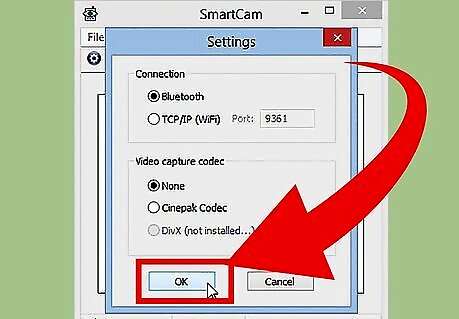
Click on Okay to save the settings.
Setting Up SmartCam On Your Phone
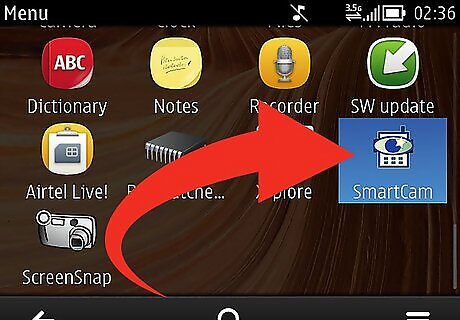
Launch the app on your phone. Once launched press your phone’s soft key/button to open the app’s option menu.
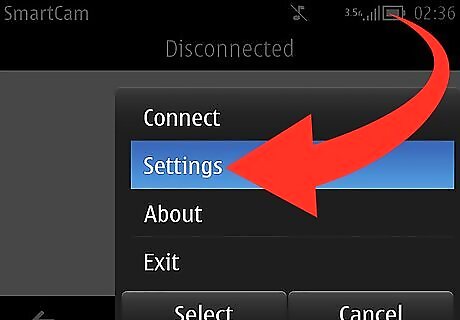
Scroll down the option menu and select "Settings." If you’re going to use the Bluetooth connection, you can skip this step and proceed to step 4.
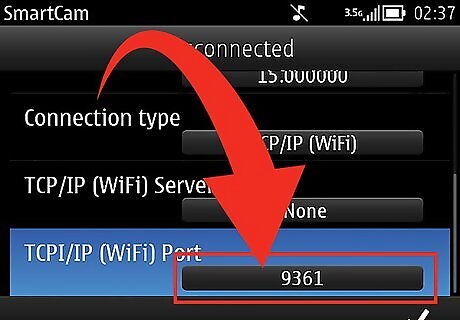
Type in the same port number you entered on the SmartCam PC app on the TCP/IP Wi-Fi field.
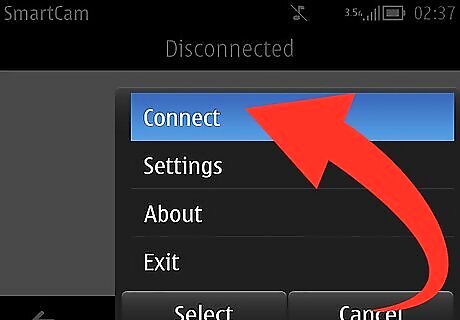
Open the app’s option menu on your phone and select "Connect."

Choose either Bluetooth or TCP/IP Wi-Fi. To connect via Bluetooth, the app will enable your phone’s Bluetooth and scan for nearby devices. Simply select your computer from the list of detected Bluetooth devices to establish a connection. To connect via TCP/IP Wi-Fi, enter your computer’s IP address on the server name field. Select your computer name on the list of available access points and wait for the app to finish establishing connection. You’re phone’s camera display will now appear on the SmartCam app on your computer.

















Comments
0 comment