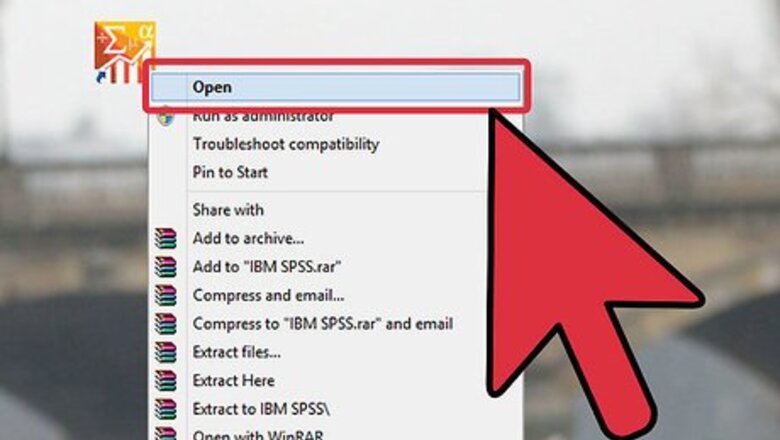
views
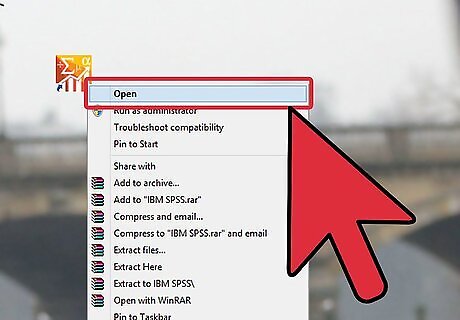
Launch IBM SPSS Statistics. The Data Editor window will open.
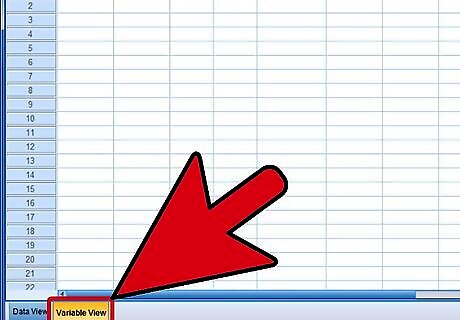
Click the Variable View tab in the lower-left corner of the Data Editor window.
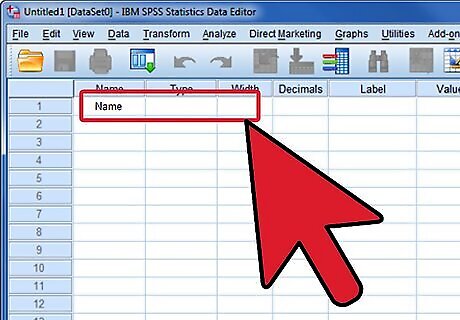
Type [Name] in the first cell under the Name column, and then press the Enter key. Under the Type column, click Numeric, and then click the Ellipses button that appears next to it. The Variable Type dialog box will open.
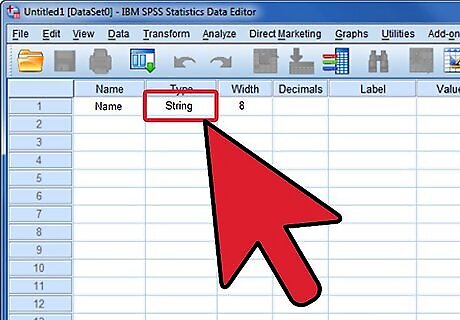
Select the String option and click the OK button.
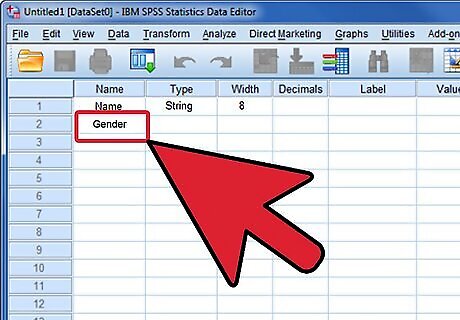
Type [Gender] in row two under the Name column, and then press the Enter key. Click the cell in row 2 under the Decimals column and change the entry to 0.
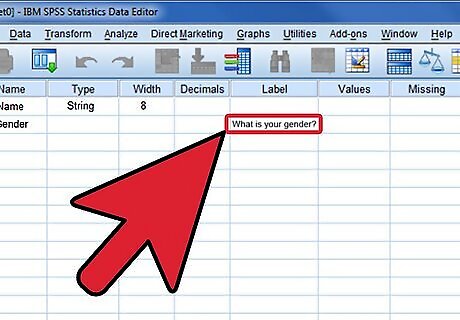
Type [What is your gender?] in row 2 under the Label column and press the Tab key.
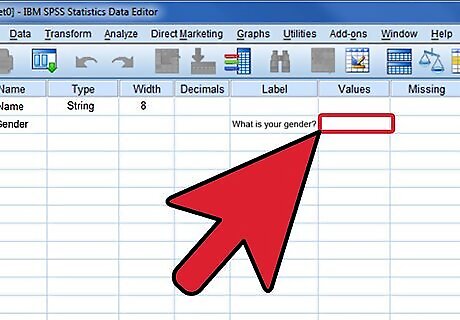
Click None in row two under the Values column, and then click the Ellipses button. The Value Labels dialog box will open.
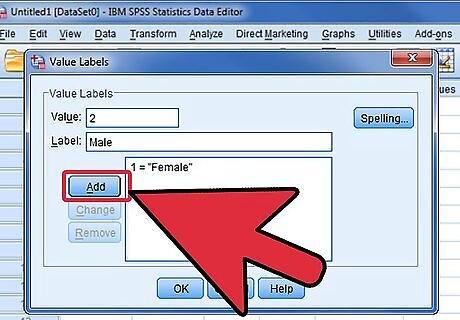
Type [1] in the Value box, type [Female] in the Label box, and then click the Add button. Type [2] in the Value box, type [Male] in the Label box, and then click the Add button.
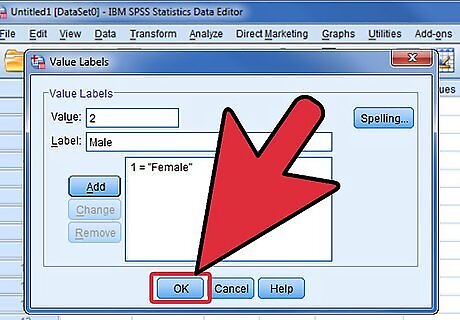
Click the OK button.
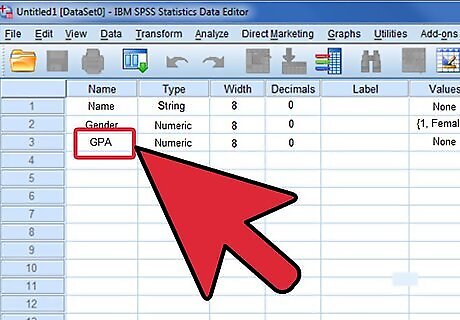
Type [GPA] in row three under the Name column, and then press the Enter key.
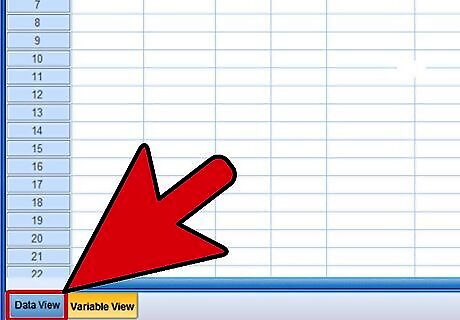
Click the "Data View" tab located next to the Variable View tab.
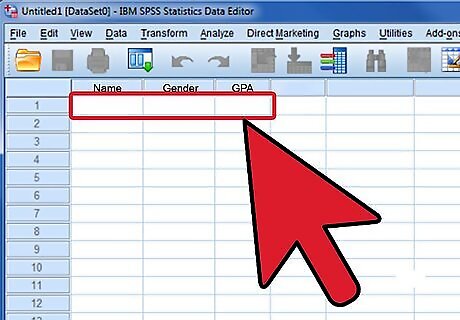
Enter the necessary data.



















Comments
0 comment