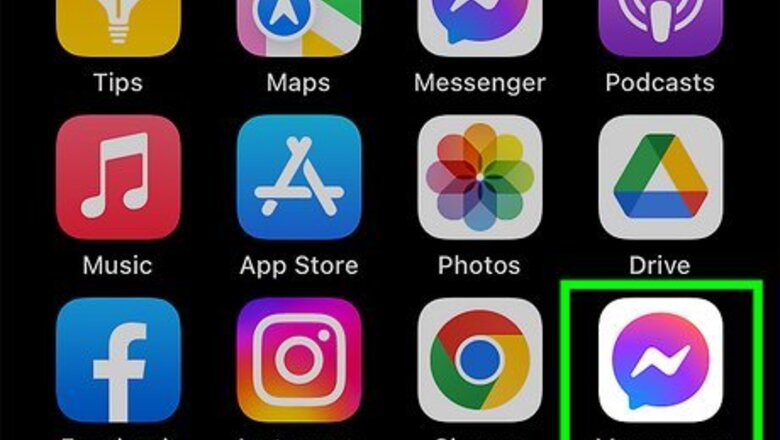
views
- On Mobile, open Messenger and tap "☰" in the upper-left corner. Then tap "Archive." Tap and hold the chat you want to delete and tap "Delete."
- On a computer, click the Messenger icon and click "See all in Messenger." Click "⋯" > "Archived Chats". Click "⋯" next to a chat and click "Delete Chat."
- Once a chat is deleted, it cannot be recovered.
Using the Mobile App
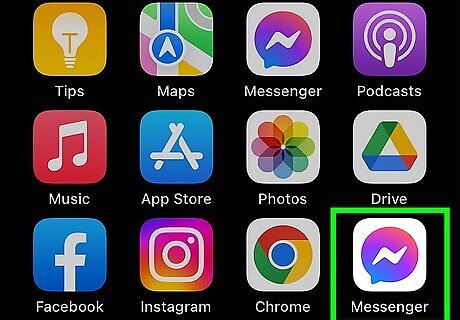
Open Messenger. Facebook Messenger has an icon with an image that resembles a blue and purple speech bubble with a lightning bolt in the middle. Tap the Facebook Messenger icon to open Messenger on your mobile phone. Alternatively, you can open Facebook and tap the icon that resembles a speech bubble with a lightning bolt in the middle. It's in the upper-right corner. Make sure you updated Messenger to the latest version. If you do not have Facebook Messenger installed on your mobile phone, you can download and install Messenger for free from the App Store on iPhone and iPad, or from the Google Play Store on Android devices.
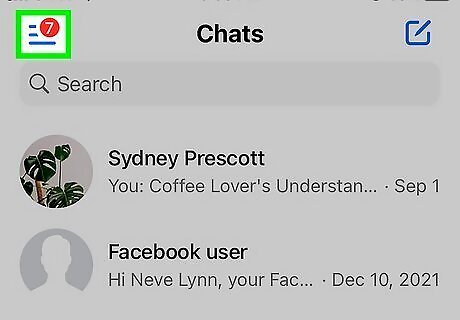
Tap ☰. It's the button with three horizontal lines in the upper-left corner. This displays the menu.
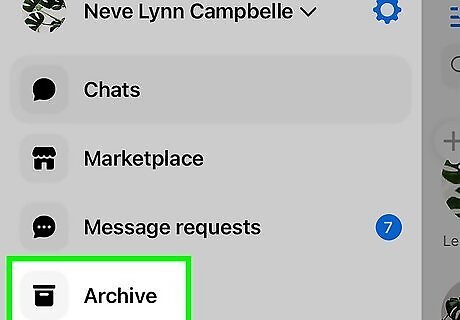
Tap Archive. It's in the menu that displays when you tap the menu button. This displays all your archived chats.
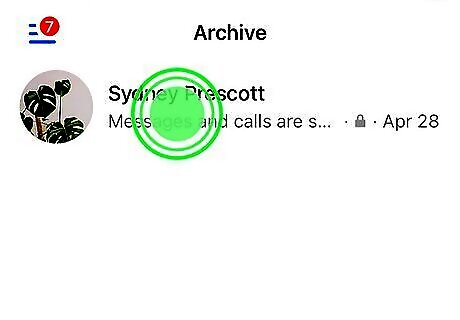
Tap and hold the chat you want to delete. This displays a menu at the bottom of the screen.
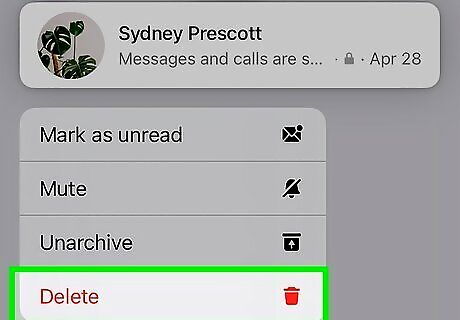
Tap Delete. It's next to an icon that resembles a trashcan. This displays a confirmation pop-up.
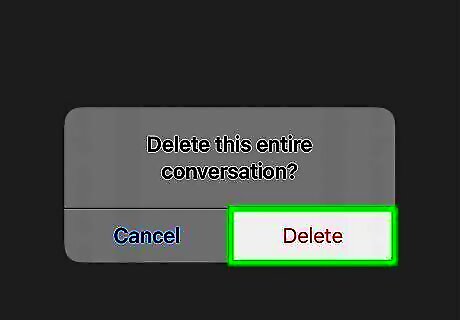
Tap Delete. This deletes the chat. Once a chat is deleted, it cannot be recovered. Don't delete a chat unless you are sure you want to remove it.
Using a Computer
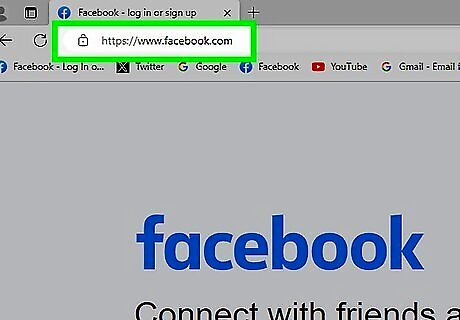
Navigate to https://www.facebook.com. You can access Messenger through Facebook on a desktop computer. If you aren't already logged into Facebook, enter your Facebook email and password, then click "Log In".
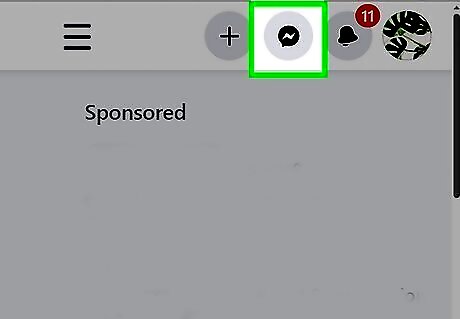
Click the "Messages" button. It's in the upper-right corner next to your profile picture. It has an icon that resembles a speech bubble with a lightning bolt in the middle. This displays Messenger in a window in the lower-right corner.
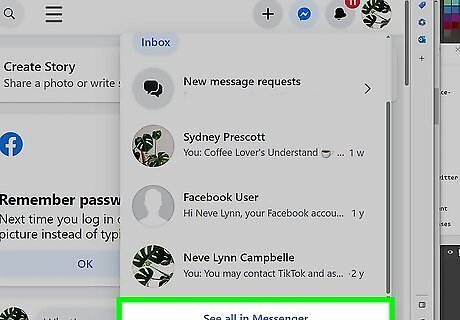
Click See all in Messenger. It's at the bottom of your list of chats in the Messenger window. This displays Facebook Messenger as a full web page.
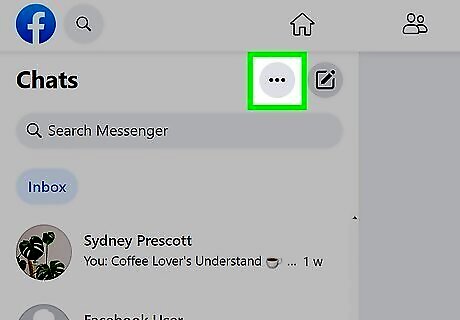
Click ⋯. It's the button with three dots at the top of your list of chats on the left-hand side. This displays a drop-down menu.
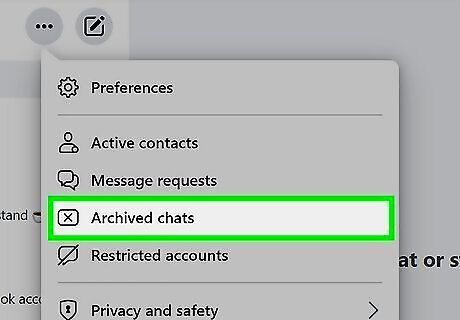
Click Archived Chats. It's in the drop-down menu that displays when you click the icon with three dots. This displays all your archived chats.
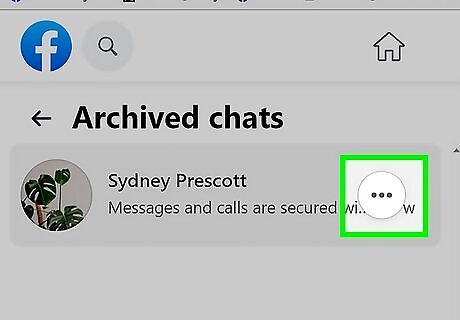
Click ⋯ next to the chat you want to delete. When you hover your mouse cursor over a chat, a button with three dots will appear to the right of the chat name. Click this button. This displays a drop-down menu.
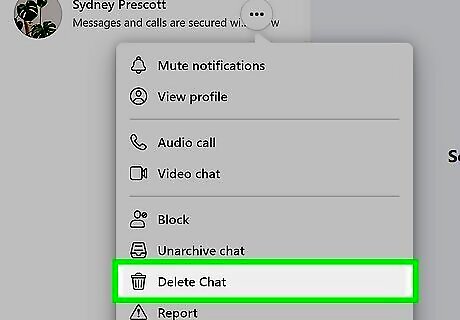
Click Delete Chat. It's in the menu that appears when you click the button with three dots. This displays a confirmation pop-up.
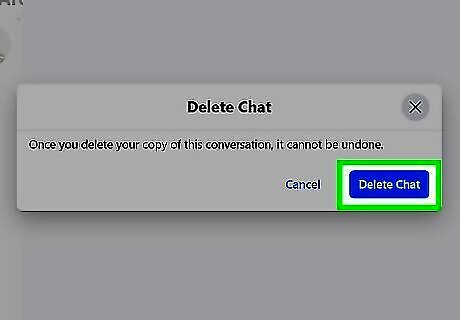
Click Delete Chat. This deletes the chat. Once a chat is deleted, it cannot be recovered. Don't delete a chat unless you are sure you want to remove it.















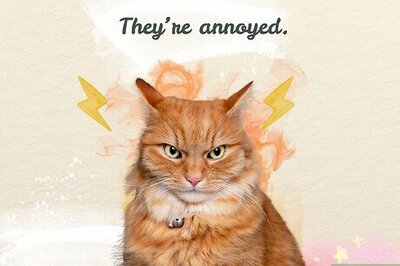


Comments
0 comment