
views
Opening the PS3

Disconnect the PS3. Before opening the system up, make sure that you have disconnected the power cable and the video cable, as well as anything plugged into the USB ports. Like working with any other piece of sensitive electronics, ground yourself before working on the innards. You can use an antistatic wrist strap to keep yourself grounded, or touch a screw on an active light switch.

Remove the hard drive. Before you open the case, you will need to remove the hard drive. Luckily, the hard drive on the PS3 is fairly simple to remove. Remove the HDD cover on the left side of the PS3. You will need to unscrew a blue screw that is very easy to strip, so be careful when unscrewing it. Pull the hard drive straight out once you remove the screw. While you are looking at this side, remove the sticker towards the top of the case to reveal a Torx screw. You will need a Torx screwdriver (star) to remove this screw. In the front, there will be four small star screws. For these, you must have a small hole in the screw to get them out due to the metal sticking out the middle of them. Removing the sticker will void any warranty you have on your PlayStation.

Remove the top panel. Once the Torx screw has been removed, you can slide the top panel off of the PlayStation. This will reveal the top shell which is secured by nine screws around the edge. Some of the screws are identified by arrows printed on the plastic. Remove these screws and set them aside.
Removing the Components
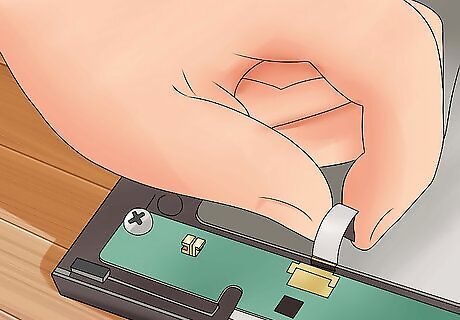
Find the locking tabs. There are two tabs that lock in the shell. These can be found at the back of the unit. Push them in at the same time and gently lift the shell up. Be careful, as the top is connected to the hardware on the bottom with ribbons. These ribbons are very fragile. Gently disconnect the ribbon cable and set it to the side for now.

Remove the card reader. Find the plastic tabs holding the card reader in place. Move the tabs, and you can pull the card reader out of the unit. Carefully detach any ribbons.

Remove the power supply. The power supply is the silver or black box next to the Blu-ray drive. Remove the five screws that hold in the power supply. Detach the plugs on both sides of the power supply. Pull the power supply directly out of the unit.

Remove the wireless card. This is located on the same side of the unit as the power supply. There are four screws and a ribbon connecting the card to the unit.

Disconnect the Blu-ray drive. There shouldn't be any screws holding it in at this point, but it will be connected by a plug and a ribbon cable. Disconnect both of these and lift the drive out of the PlayStation.

Remove the Power/Reset circuit board. This is a tiny board located at the front edge of the PlayStation. It has four screws and a tab that needs to be removed before you can disconnect the board. It is connected with a small ribbon.

Remove the motherboard assembly. There will be seven screws remaining around the edge of the metal plate. Remove these so that you will be able to pull the motherboard assembly out of the case. Once the screws are removed, remove the entire motherboard and back panel. Grab the back vents and lift up at an angle with both hands. The assembly is deceptively heavy, and dropping it could easily damage the board.

Take the fan out. On the backside of the motherboard assembly, you will see a large fan. Disconnect the cable, and then remove the three screws holding it in. Pull the fan out so that you can clan all of the dust off of it. This is all the disassembly you need to do in order to clean out the inside.
Cleaning and Reassembly

Start cleaning. Once you've got the pieces taken out and everything is accessible, you can start dusting. Use compressed air to blow out dust from hard to reach cracks, and suck it up with a vacuum hose. Make sure to get every nook and cranny, as dust can lead to overheating. Blow out all of the vents with compressed, and make sure to blow air through the heatsinks on the motherboard assembly. Clean out the USB plugs, as well as dust each individual component. Thoroughly clean the large fan so that no traces of dust remain.

Replace the thermal paste (optional). If you are really worried about overheating, you can remove the heatsinks from the motherboard and replace the thermal paste. This is not necessary and only recommended if you can live without the PlayStation, as you have a significant chance of damaging it when removing the heatsinks. If you end up removing the heatsink, it is important to replace the thermal paste.

Reassemble the unit. Once you are finished cleaning up the inside, it's time to put everything back together. Go back through the steps of this guide in reverse order to make sure that everything gets put back in the right place. Make sure all of the components are properly connected so that everything works when you turn it back on. Be sure to remember to reinsert the hard drive before turning on the PlayStation, or you won't be able to use it.
















Comments
0 comment