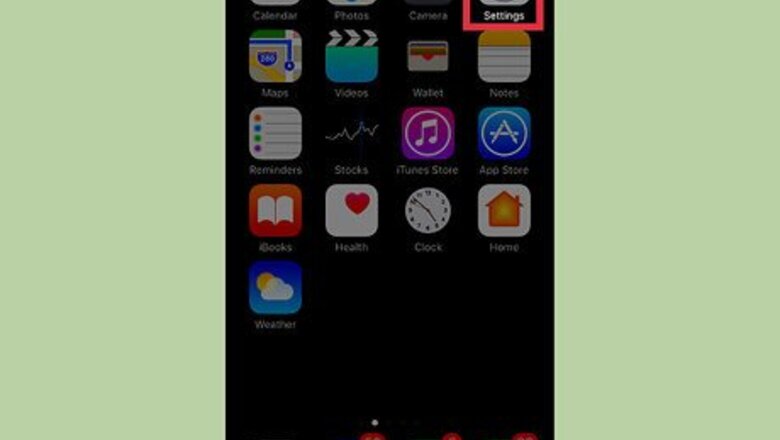
views
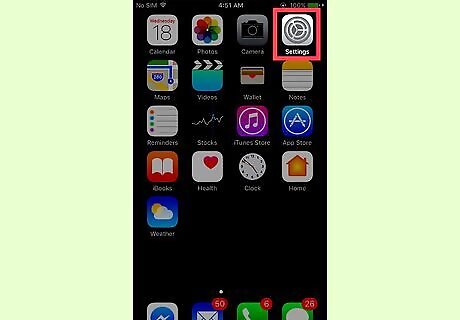
Open your iPhone’s Settings. It’s an app on one of your home screens represented by a gray cog icon. If you don’t see it, look in the Utilities folder.
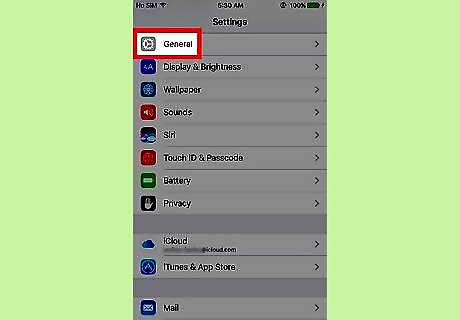
Tap General. It’s in the third section.
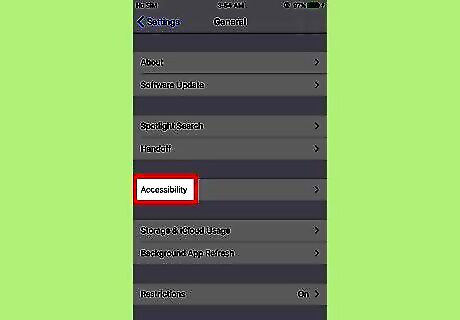
Tap Accessibility. It’s in the third section.
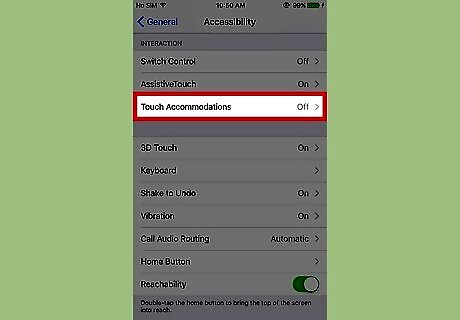
Scroll down and tap Touch Accommodations. It’s in the third section, under “Interaction.”
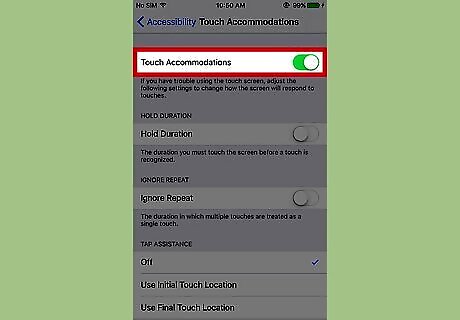
Move the “Touch Accommodations” switch to the on position. You can skip this step if it’s already on.
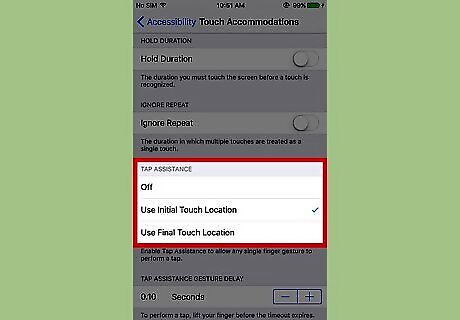
Select an option under “Tap Assistance.” Choose the best option for your level of mobility. Here’s how each option behaves: Initial touch location: Touch the screen and a timer will appear. Even if your finger accidentally drags across the screen, the first place you touched will register as the tap location. Final touch location: Touch the screen and a timer will appear. Drag your finger to the place you want to tap, and then lift it before the timer runs out. Your finger’s last on-screen location will register as the tap location.
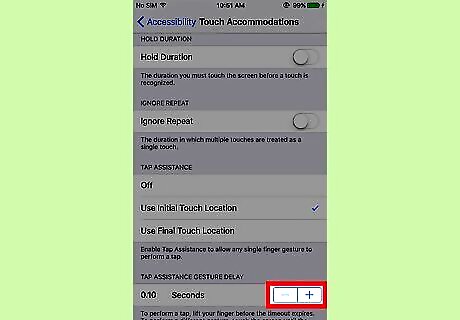
Set the length of the Tap Assistance Gesture Delay. This controls the timer described in the previous step. When the timer runs out, you can use gestures like swipes and drags. Use - to decrease or + to increase the countdown time (in seconds).













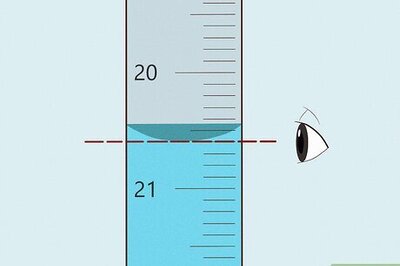




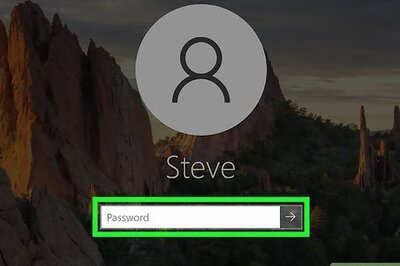
Comments
0 comment