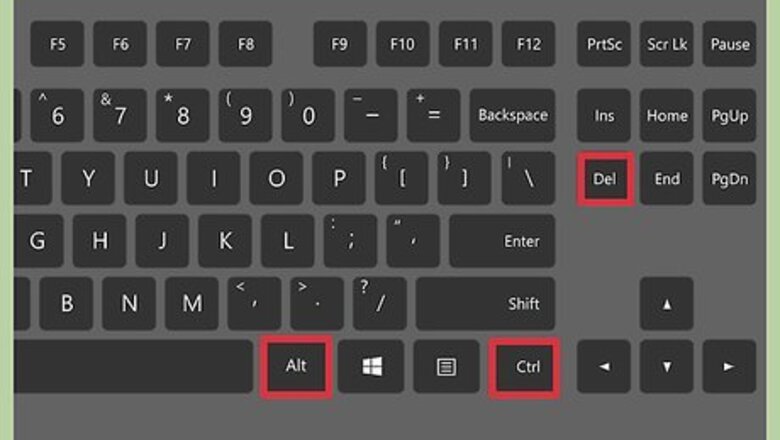
views
Using Task Manager (Windows)
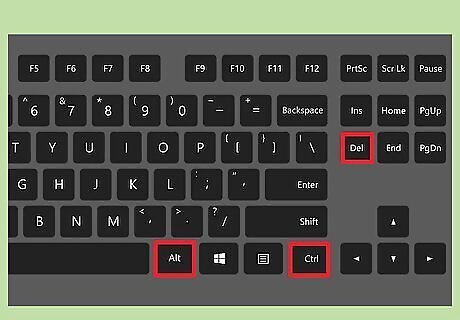
Hold down Ctrl + Alt + Del. This combination of keys will open up a screen with four options: Lock, Switch User, Sign out, and Task Manager.
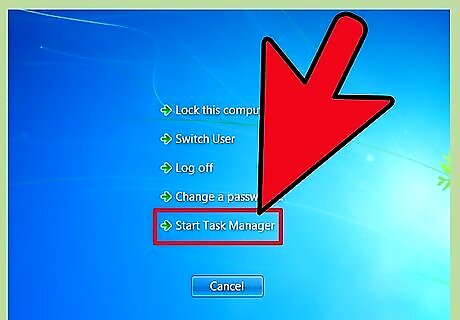
Click on Task Manager. Task Manager on Windows contains information about processes, programs, and services currently running on your system.
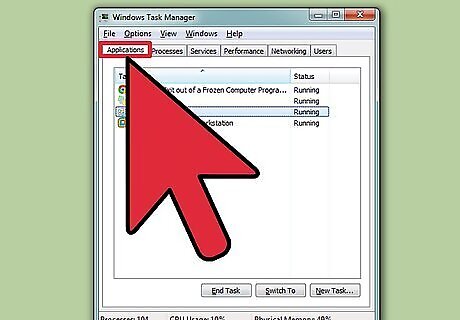
Switch to the Task Manager window. If after clicking the Task Manager link, you do not see any window pop up, it may be hidden behind the frozen program. Try pressing Alt+Tab ↹ to switch to the Task Manager window. Solve this problem in the future by clicking on the Options tab in the upper left corner off the Task Manager window, then make sure Always on top is selected from the dropdown menu.
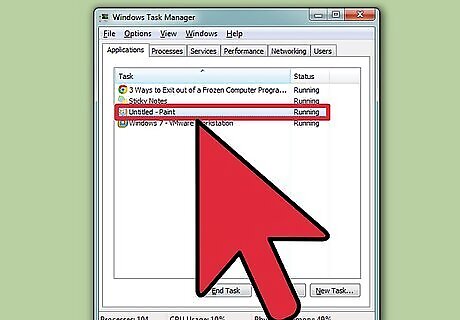
Find and click on the unresponsive program. The program will likely be under the Apps header. In the Status column, the unresponsive program will be marked by a Not responding tag.
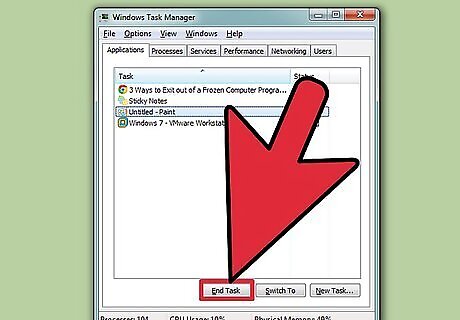
Click End Task. Once a program is selected and highlighted, click the End Task button in the bottom right-hand corner of the Task Manager window. Click End Program from the pop-up dialog box when prompted.
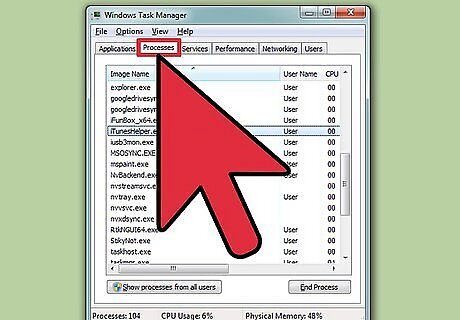
Click the Processes tab. If ending the task from the Applications tab/list, you may have to end the actual process. If you are using Windows 8, you will have to click More Details from the bottom of the Task Manager window to reveal the Processes tab.
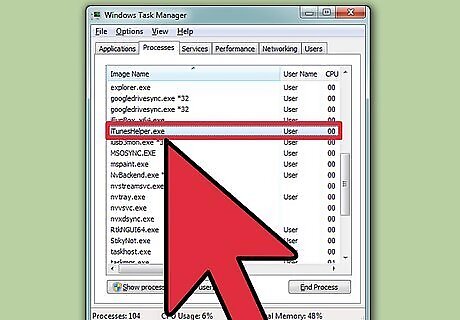
Find the process and click it. There will be a lot more in the Processes list than in the Applications list, since it also lists background processes. You may need to search a bit to find your process.
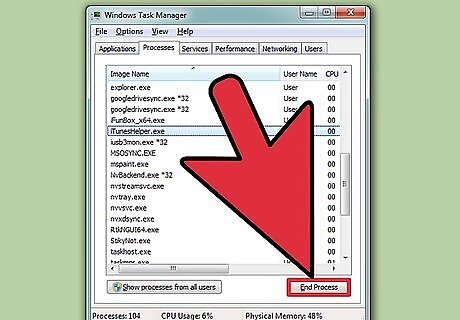
Click End Process. Once you have found and selected the correct process, click the End Process button from the bottom right of the Task Manager window.
Using the Command Prompt (Windows)
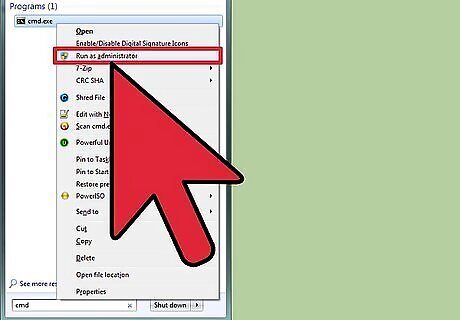
Open Command Prompt as administrator. Press ⊞ Win then type cmd. Right-click the Command Prompt icon and select Run as Administrator from the dropdown menu. If prompted, select Yes from the pop-up dialog box.
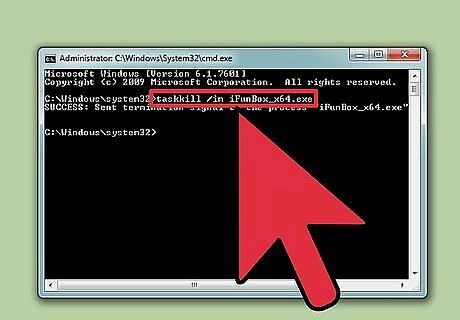
Terminate the program. Type taskkill /im filename.exe into the Command prompt and press ↵ Enter. Replace 'filename' with whatever the title of the program is. For example, if you were trying to close iTunes, you would replace it with 'iTunes.exe'.
Using Force Quit (Mac)
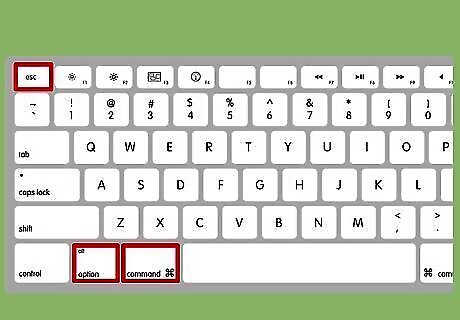
Open Force Quit. Press Command + Option + Escape to open the Force Quit window. You will see a list of all active programs.
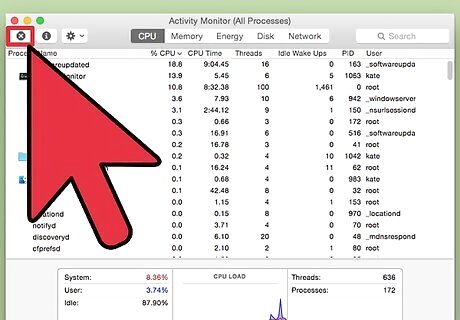
Force quit the program to close. Find the unresponsive program, select it, then click the Force Quit button in the bottom right of the window.















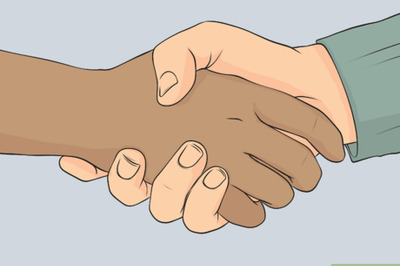



Comments
0 comment