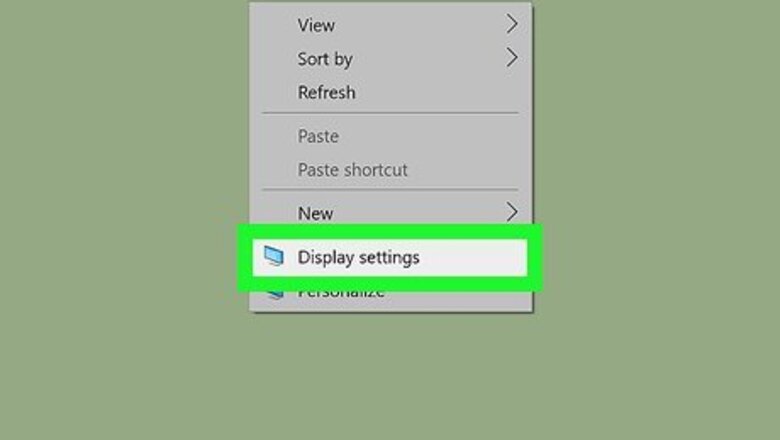
views
Using a Windows PC
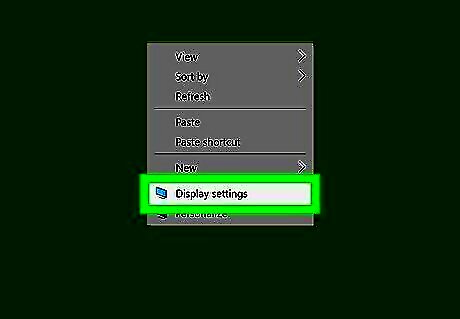
Right-click on the desktop of your PC and select Display settings. This will open the display menu.
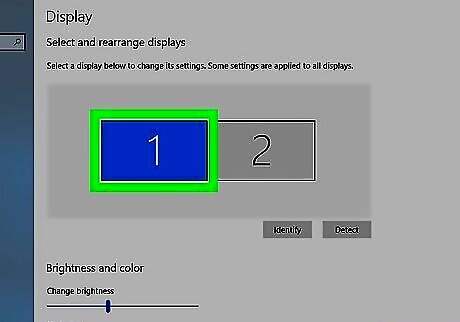
Select the monitor display you wish to adjust. In the gray box at the top, click on the box representing your monitor screen. Click Identify to see which screen the selected box represents.
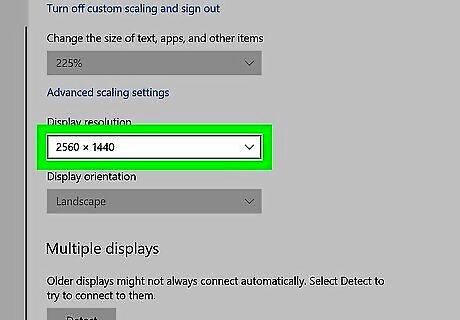
Select a resolution. Click on the drop-down under "Resolution" and select an option. Your screen will automatically preview the change. Windows will make a recommendation based on your monitor. If the recommended option doesn't work, try selecting a different resolution. A higher resolution will fit more on your screen, but details will appear smaller. A lower resolution will fit less on your screen and will appear zoomed in and blurrier.
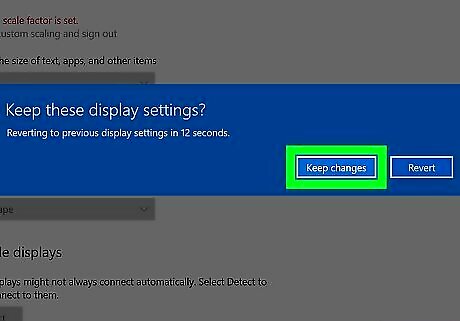
Click Keep Changes. If you don't like how the preview looks, click Revert to go back and try a new option.
Using a Mac
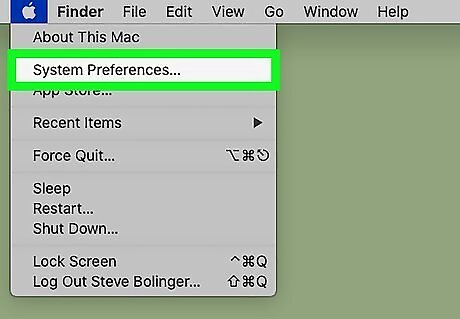
Go to System Preferences. Click on the Mac Apple Apple in the top left corner and select System Preferences. You can also click on the gray gear icon in the Dock.
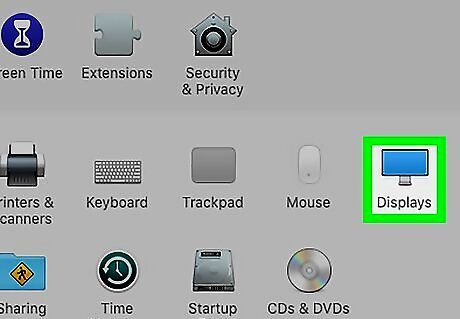
Click Displays. This has an icon of a screen.
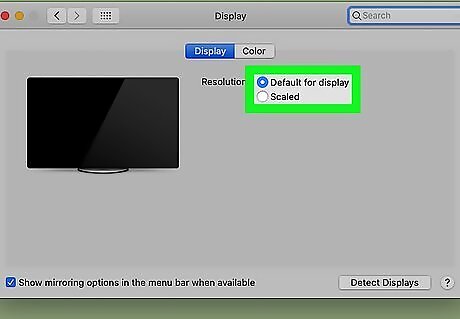
Choose a resolution. Select Best for display to choose the recommended option, or select Scaled to choose a different resolution. The resolution will automatically change. A higher resolution will fit more on your screen, but details will appear smaller. A lower resolution will fit less on your screen and will appear zoomed in and blurrier. Press and hold the Option key while clicking on the button next to "Scaled" to show this dropdown for a different monitor or screen.

















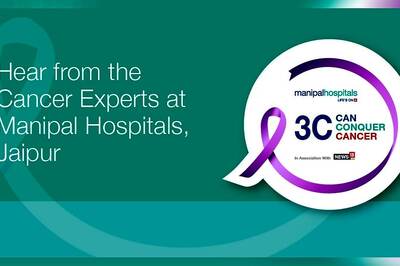

Comments
0 comment