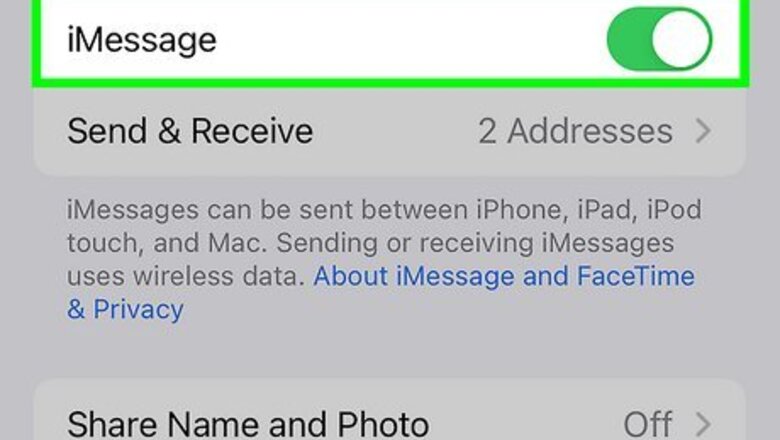
views
- Toggle off "iMessage" and restart your iPhone or iPad. Toggle on "iMessage" again.
- Make sure your SIM card or eSIM is up to date. Contact your provider for a new one or activate it again.
- Go to "Settings" → "General" → "Transfer or Reset iPhone" → "Reset" → "Reset Network Settings". Try to log in again.
Turn off and restart iMessage.
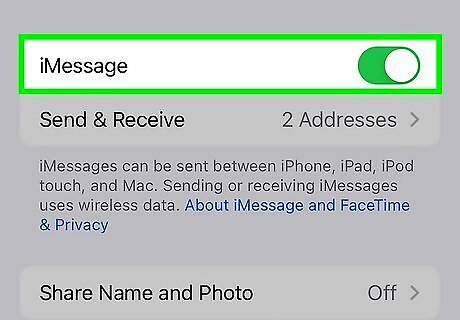
Turn off iMessage and turn it on again. Disabling and re-enabling iMessage on your iPhone or iPad will often clear up errors about iMessage being signed out. Open your iPhone's Settings. Tap Messages. Toggle off "iMessage." Restart your iPhone or iPad. After your device is on again, return to Messages in Settings and toggle on iMessage.
Update iOS.
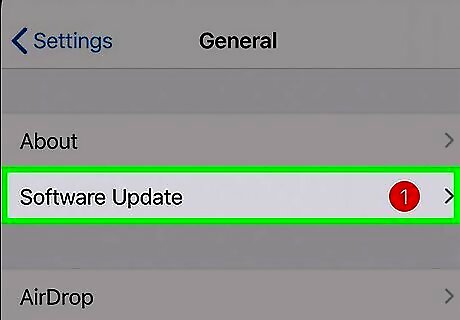
Make sure your iPhone or iPad has the latest operating system. Software updates include important bug fixes. Be sure to update the iOS on your iPhone or iPad, and then try to sign into iMessage again. Open Settings → General → Software Update. If there's an available update, tap Install.
Check your SIM card.
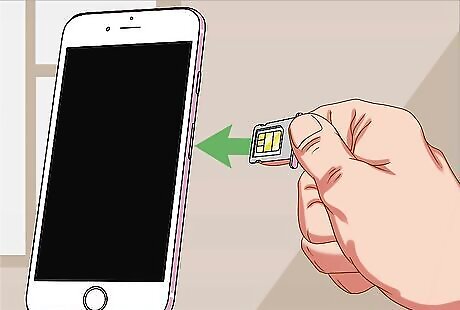
Make sure your SIM card is up to date with your provider. Recently, T-Mobile and AT&T merged into one provider. If you have an old SIM card from either company before the merge, you should have been given a new SIM card to install on your phone. Contact your phone provider to make sure your SIM card is up to date. If you have an eSIM activated on your iPhone, you may want to switch over to a physical SIM card. Otherwise, contact your provider to reactivate your eSIM.
Check your internet connection.
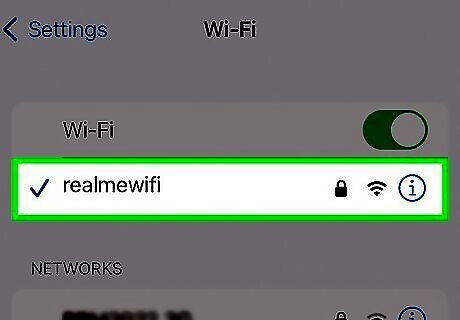
iMessage needs a Wi-Fi or cellular connection to work. If you see an error message when activating iMessage, make sure you're connected to Wi-Fi or a cellular network.
Make sure the time and date is set automatically.
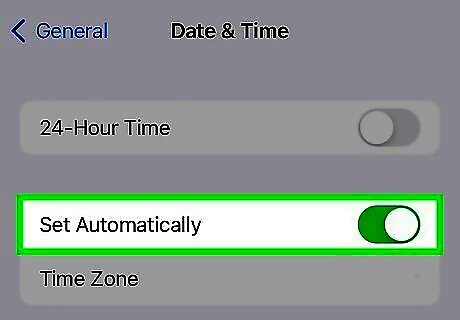
If your iPhone or iPad has the wrong time, you will run into problems with iMessage. Go to Settings → General → Date & Time, and toggle on Set Automatically.
Reset your network settings.
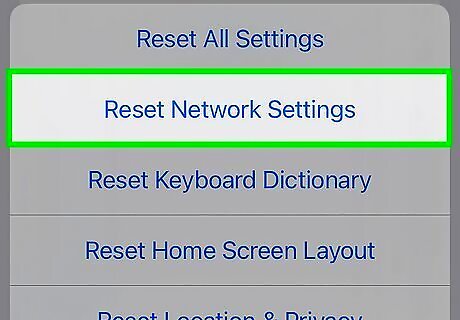
Erase all your network settings. If you're still signed out of iMessage, this trick will completely reset your network settings. Keep in mind that performing this action will delete saved Wi-Fi passwords and Bluetooth connections. Open the Settings app. Go to General → Transfer or Reset iPhone → Reset Tap Reset Network Settings. Once your network settings have been reset, try to log into iMessage again.
Change your Apple ID password.
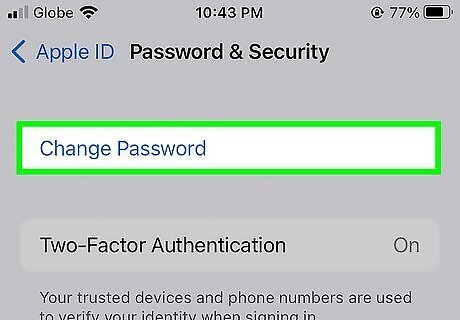
Change your password. You may be entering the wrong password for your Apple ID. Begin the reset process and enter a new, secure password. Log in again with your new password.
Enable two-factor authentication.
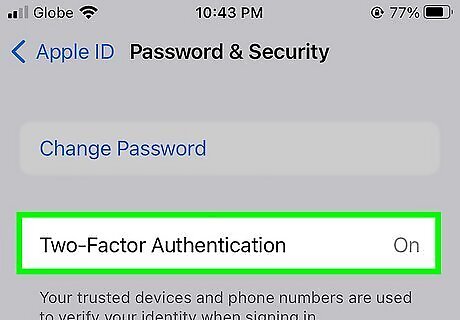
Two-factor authentication can help protect your account. If you suspect you're being logged out of iMessage due to a hacker on your phone, enabling two-factor authentication can block them from seeing sensitive information. On your iPhone or iPad, open Settings → your Apple ID → Password & Security → Turn On Two-Factor Authentication. You'll need to provide a trusted phone number. On your Mac, click the Apple menu → System Settings/System Preferences → your Apple ID → Password & Security. Click Turn On next to Two-Factor Authentication.
















Comments
0 comment