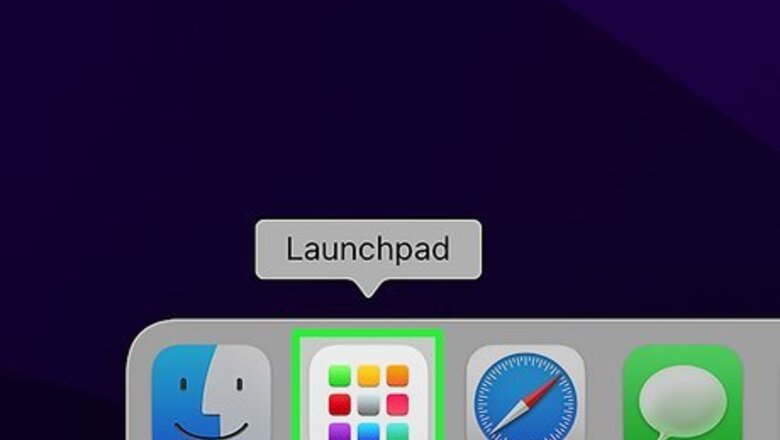
views
Using Launchpad
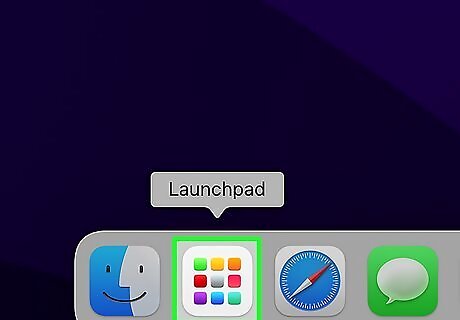
Open Launchpad. It’s the silver icon in the Dock that looks like a rocket. The Dock is a panel of icons usually found at the bottom of the screen, though it can also be moved to the screen’s left or right side. If you’re on a laptop, you can also open Launchpad by doing a four-finger pinch gesture on the trackpad. You may also be able to open it by pressing F4 on the keyboard.
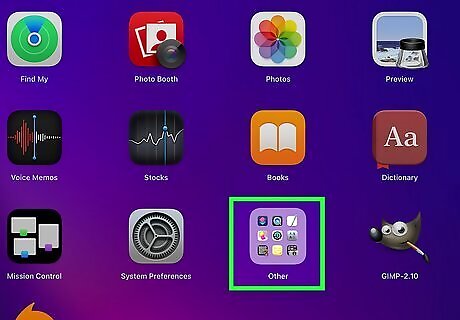
Click the Other folder. It’s a square icon containing several smaller icons.
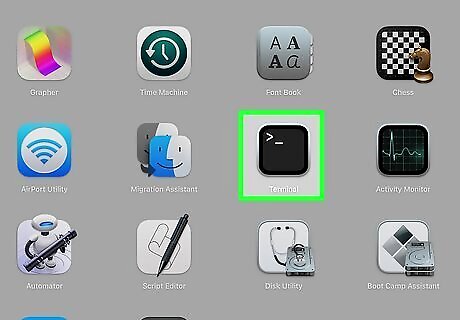
Click Terminal. The Terminal application will now launch to the command prompt. If you don’t see Terminal in the Other folder, it may have been moved elsewhere in Launchpad. If you’re unable to find it, try another method.
Using Spotlight
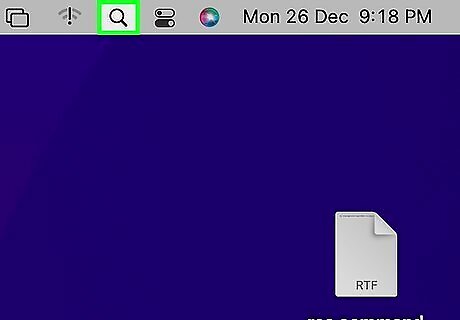
Click the Spotlight icon. It’s the magnifying glass at the top right corner of the screen. You can also open Spotlight by pressing ⌘ Command+Space on the keyboard.
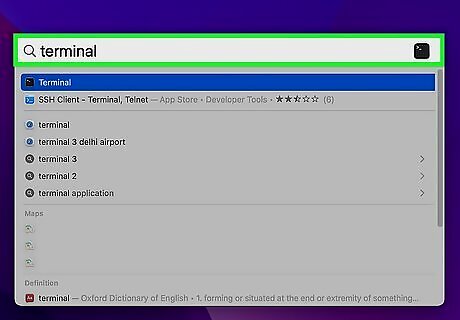
Type terminal into the search box. “Terminal” will appear in the search results.
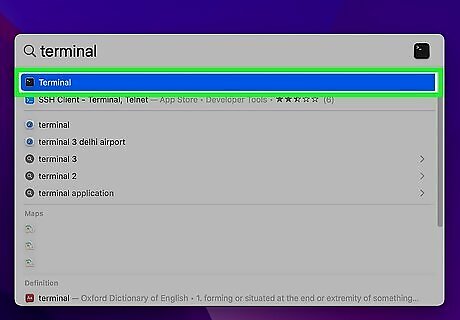
Double-click Terminal. The Terminal application will now launch to the command prompt.
Using Finder
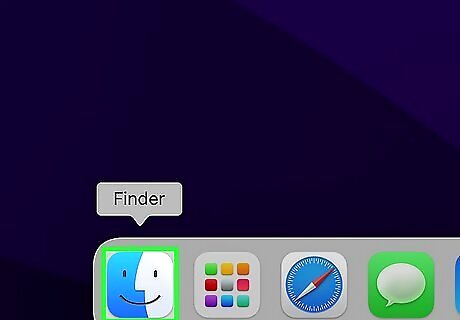
Open Finder. It’s the icon at the bottom of the screen that looks like a two-toned smiling face.
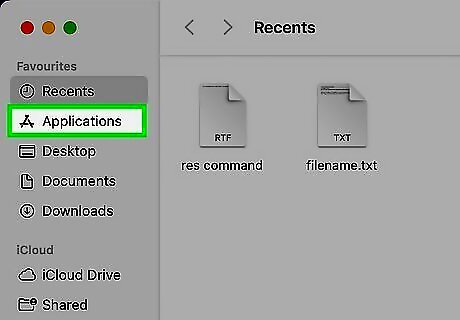
Click Applications. It’s in the left panel of Finder. If you don't see "Applications" in the left panel, click Go at the top of the screen and select Applications.
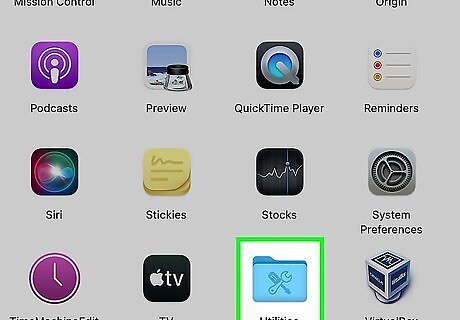
Click Utilities. You may have to scroll down to find it.
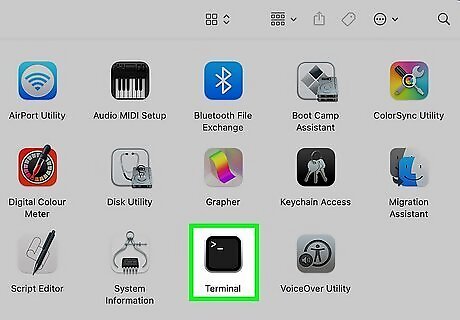
Double-click Terminal. You may have to scroll down to find it. The Terminal application will now launch to the command prompt.


















Comments
0 comment