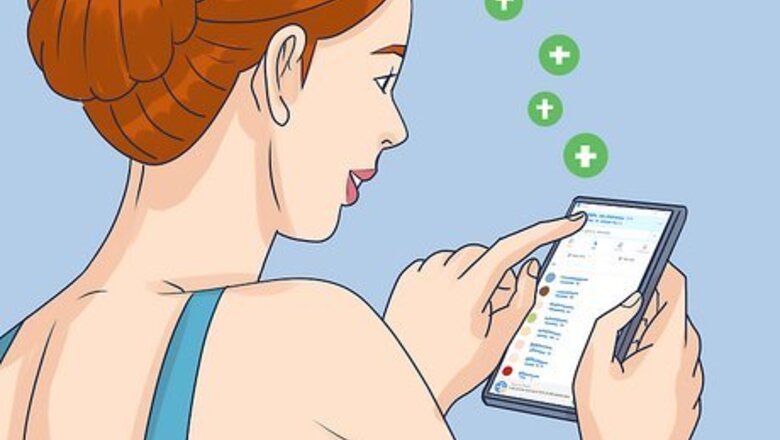
views
Setting Up the Group Call
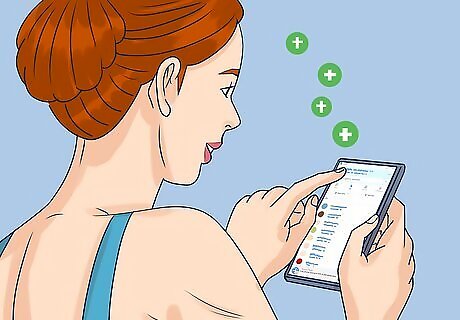
Add your friends on Skype. If they already have an account, friend them so that they’re in your contacts. If they don’t have a Skype account, they will need to sign up to join your Skype movie party.Tip: You can have up to 25 people on a group call in Skype—24 people, plus you. However, the maximum number of video streams, which you’ll need for everyone to be able to see the movie, varies depending on your device and platform. Test your Skype out before the party to see how many streams you can add.

Set a time when your friends are all free. Talk beforehand to decide on a time that works for all of you. If possible, you should also try to go for a time when you’ll all have strong internet connections. It's a good idea to try and avoid peak usage times in your area, which are typically weekday evenings when people are home from work and school.
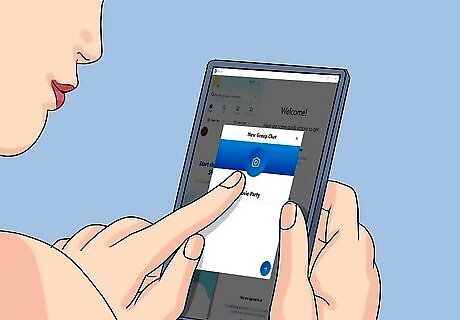
Start a movie group. To have a group call with all of your friends, you’ll need to create a group on Skype. To do this, select the “+ New Chat” button, then click “New Group.” Enter a name for your group, like “Movie Party.” You can add an avatar photo and a group color, then press the right arrow to create your group and add contacts. Send a few messages in this group to make sure everyone has accepted your invitation. You can also use your group chat to plan and set up your movie party.
Sharing Movies From Your Screen
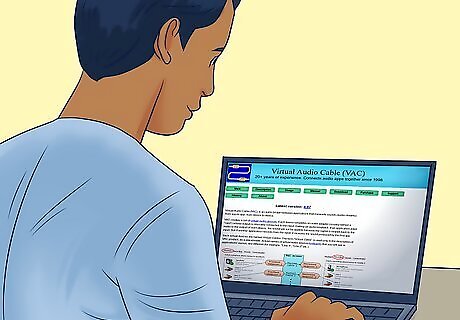
Download an audio program and configure your computer to share audio over Skype. You’ll need to be able to share the movie’s audio during your Skype movie party, but Skype won’t be able to capture the sound if you just play it off of your computer. Instead, you’ll need to download a third-party audio software, like the free Virtual Audio Cable, then set it to be your default output or playback device. This will enable you and your friends to enjoy the movie’s visual and audio at the same time. You should also navigate to the Properties page of your new cable output device and set it as the device you’ll listen to. This will allow you to hear the movie as well.With this method, your friends will be able to hear the movie but not your voice. If you want both, you’ll need to talk through a separate application, such as Discord, while streaming the movie audio and display through Skype. You’ll still be able to use the Skype text chat function.

Call your Movie Party group. On Skype, go to your Movie Party group and click on the camera icon. This will start a video call with all of the contacts in your group. Wait until everyone is on Skype to proceed with watching the movie. To tell if your friends are online and ready to start the movie, look for a green dot next to their avatar under the Contacts list. You can also chat through your group conversation to make sure everyone’s ready to go.

Load your DVD into the computer or pull up the movie online. Once you’re on the call with your friends, put your movie in or bring it up on a streaming website like Netflix. Take your computer’s speed and strength into consideration when deciding how to play your movie! If your computer is older, it might not be able to handle streaming a movie and Skyping all at once. You can try a test call first to see how your computer works with both streaming and Skyping. If it’s glitchy, ask a friend to try streaming instead.
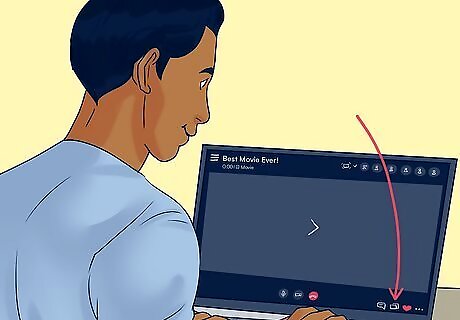
Share your screen once you’re ready. In the lower right hand corner of your Skype window, click the button that shows 2 overlapping screens. This will share your screen with your other friends. Pull up your movie and hit play once everyone’s ready.

Have fun and enjoy the show! Just like a real movie party, you can talk about the movie as it's playing, or pause the movie and just chat, either through Skype’s text chat or over the microphones, if you’re using a separate application. Use your movie party as a chance to talk and catch up.
Syncing Your Screens

Make sure everyone has the movie you want to watch. You will need to do a little more advanced planning to watch the movie on separate televisions. Everyone will need time to get a copy of the movie to watch at their own home, either on DVD or with a streaming service.

Have everything you need nearby so you don’t have to pause the movie. Pausing the movie will make it difficult to keep in sync with your friends, so it’s best to keep the breaks to a minimum. Use the bathroom before you start the movie, and have your snacks and drinks handy as well.Tip: If you do need to pause it at any point, tell your friends first. Count down together from 5, then hit pause at the same time.

Call your movie party group on Skype at the chosen movie time. Click on your movie party conversation or group and hit the camera button, or the phone button if you’re just doing an audio call. You may need to give everyone a few minutes to get situated before they will be ready to watch a movie. Decide beforehand if you’ll be doing a video or audio call.
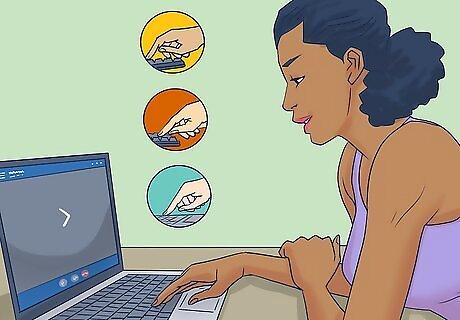
Queue up your movie. You can start from the title screen, or you can pause at a frame and show everyone the screen to match it. This makes it easier to sync your movies if some people have different means of watching the film, such as streaming content providers.
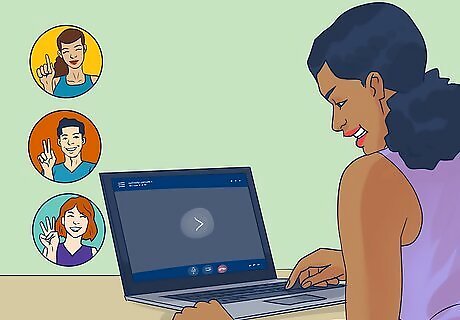
Count down to start the movies in sync. This is the tricky part. Have one person count for everyone, then hit the play button at the same time. With a little effort of fast-forwarding and pausing the movies, you can adjust the movie so you don’t get an annoying echo over Skype. If you prefer, you can just have one person turn up the volume and mute the other televisions. You can also have everyone’s Skype muted, and use the chat feature to talk to each other without interrupting the audio.














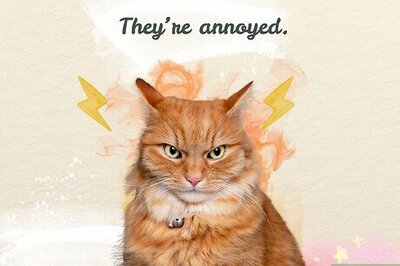


Comments
0 comment