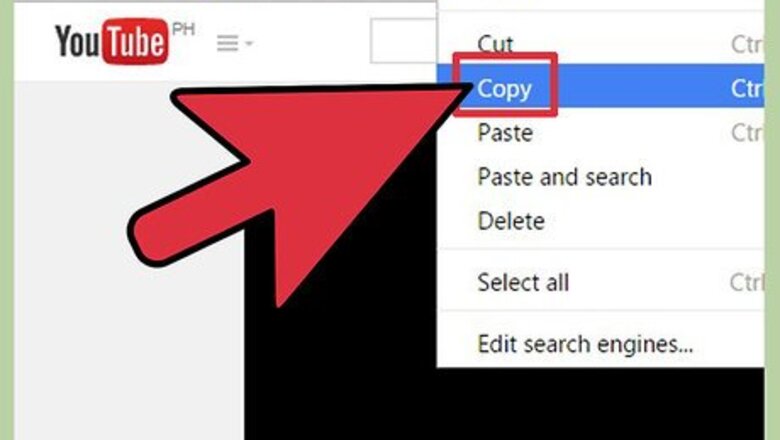
48
views
views
Prezi is a presentation creation web application that allows you to create presentations consisting of text, images, and videos. Prezi differs from traditional presentation software by using a single canvas and frames opposed to conventional slides. This allows you to create dynamic, non-linear presentations. This article will walk you through the process of inserting a YouTube Video in Prezi.
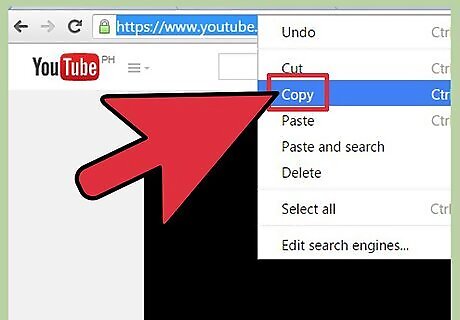
Go to YouTube, find the video you want to insert, and copy its URL. Highlight the URL in your browser’s address bar and press Ctrl+c (Windows) or Command+c (Mac OS X) to copy.
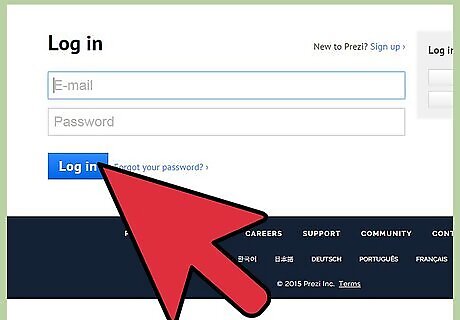
Go to the Prezi your prezis page and log in using the email and password associated with your Prezi.com account.
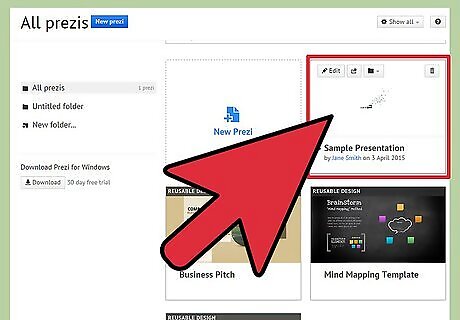
Click the Prezi presentation you want to insert a YouTube video in from within the “Your prezis” section.

Click the “Edit prezi” button to enter the Prezi editor.
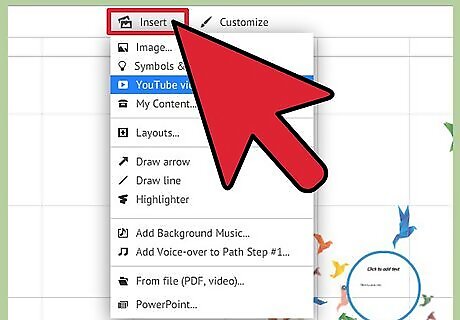
Click the “Insert” tab located at the top of the presentation.
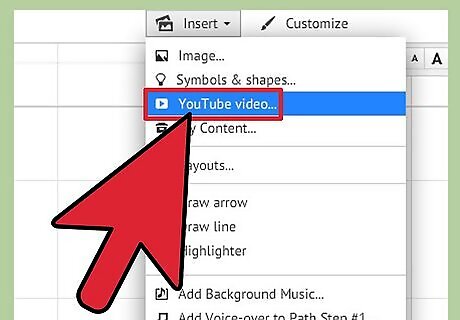
Click the “YouTube video” under the insert tab.
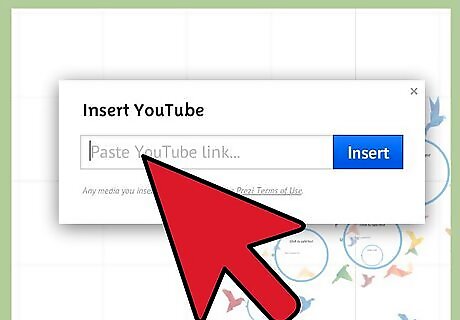
Paste the URL of the YouTube video you want to insert by pressing Ctrl+v (Windows) or Command+v (Mac OS X) when prompted.
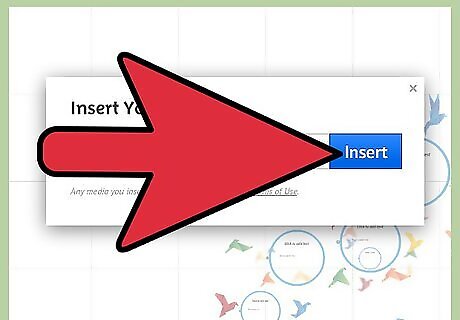
Click the “Insert” button to insert the video into your Prezi.















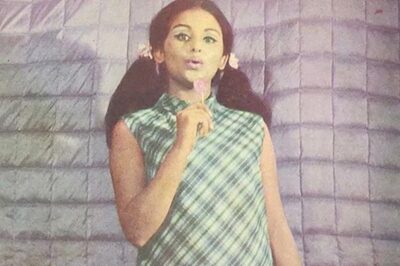

Comments
0 comment