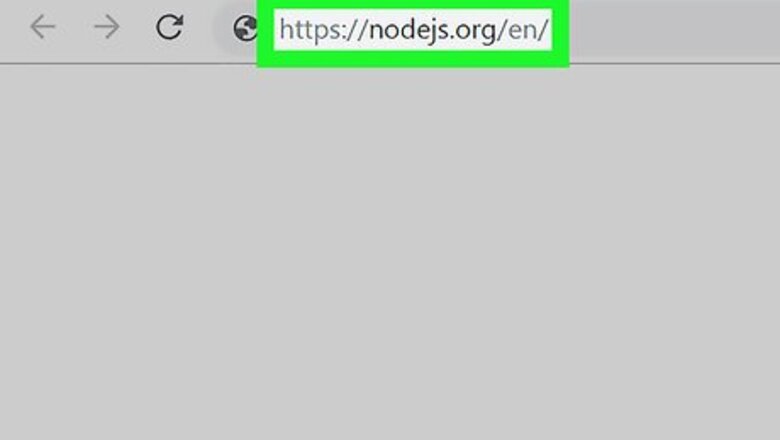
views
Installing
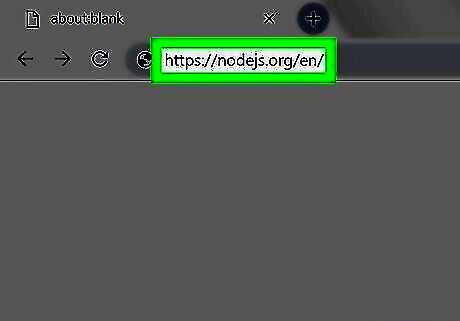
Open the Node.Js download site. Go to https://nodejs.org/en/ in your computer's web browser.
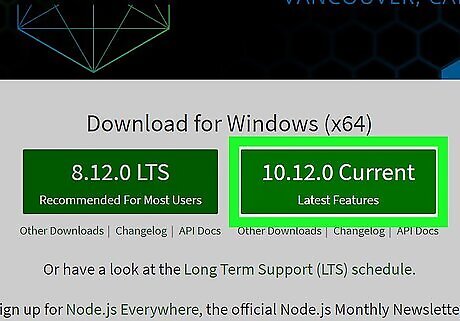
Click the Current option. It's a green box on the right side of the page. Doing so prompts the Node.Js setup file to download onto your computer.
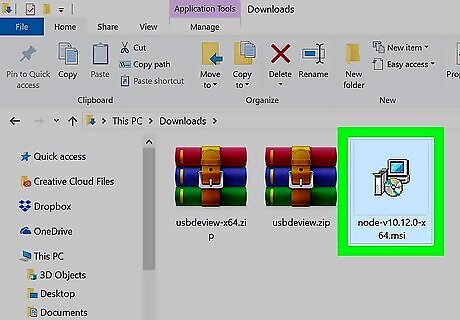
Double-click the setup file. You'll find it in your computer's default downloads folder.
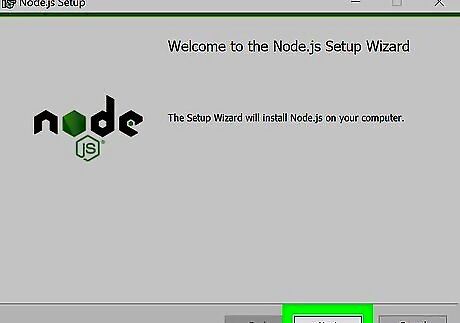
Click Next. It's at the bottom of the setup window.
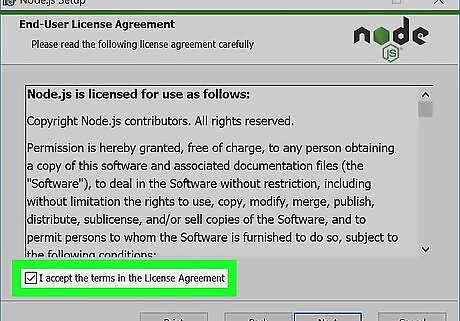
Check the "I accept" box. You'll find this below the terms of use.
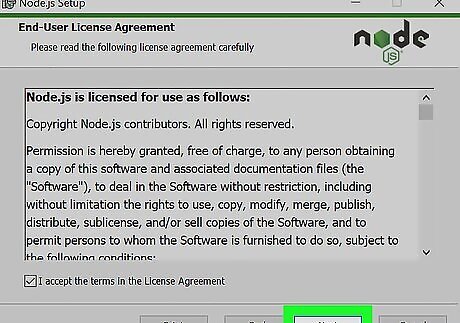
Click Next. It's at the bottom of the window.
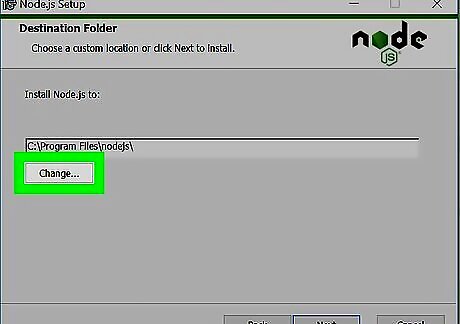
Specify an installation location. If you want to change the default installation location (which is C:\Program Files\nodejs), do the following: Click Change... below the current installation path. Click the "Look in" drop-down box. Click Program Files. Select the folder in which you want to install Node.Js. Click OK.
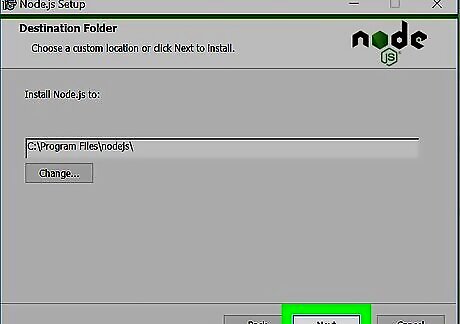
Click Next twice. It's at the bottom of the window.
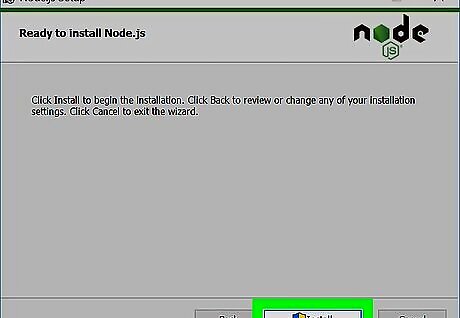
Click Install. You'll see this option at the bottom of the window. Node.Js will begin installing.
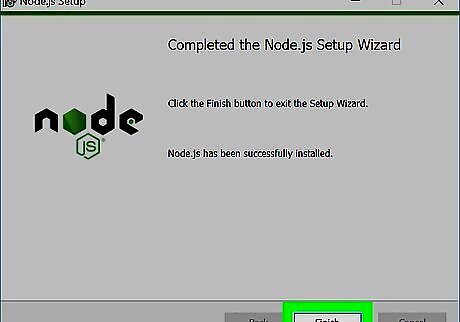
Click Finish when prompted. At this point, Node.Js is installed. You can check its installation success by using Command Prompt.
Testing Your Installation
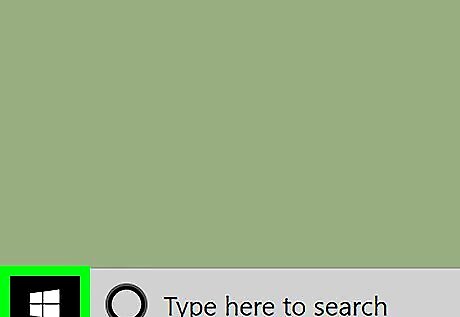
Open Start Windows Start. Click the Windows logo in the bottom-left corner of the screen.
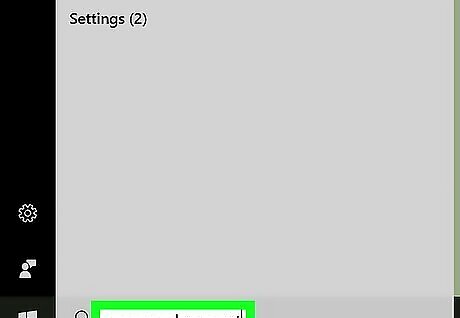
Search for Command Prompt. Type in command prompt to do so.
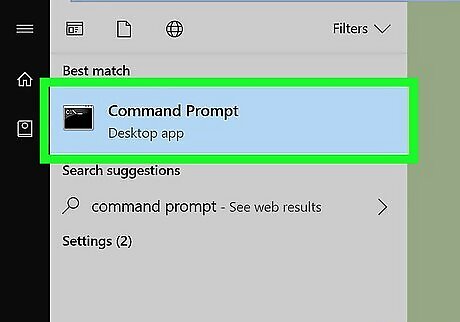
Click Windows cmd Command Prompt. It's at the top of the Start menu. Doing so opens the Command Prompt window.
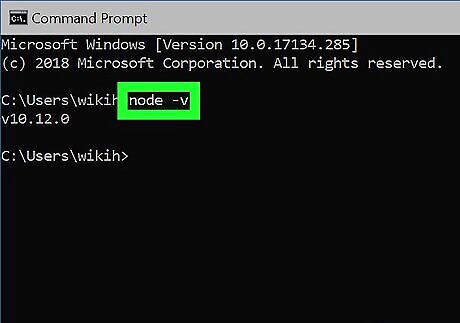
Enter the "version" command. Type in node -v and press ↵ Enter. You should be greeted by a message that says "v Number" where "Number" is the version number of the Node.Js program you downloaded.
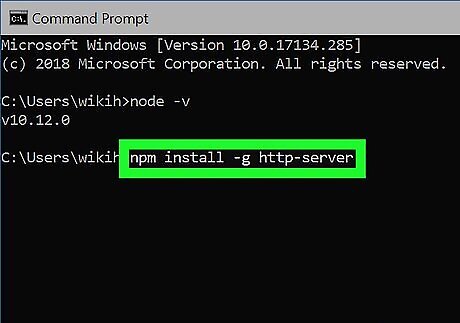
Install a package if necessary. If you want to try testing Node.Js' ability to install a package, type npm install -g http-server into Command Prompt and press ↵ Enter. You should see a progress bar appear in Command Prompt, and the "http-server" extension should be installed to your Node.Js installation folder.
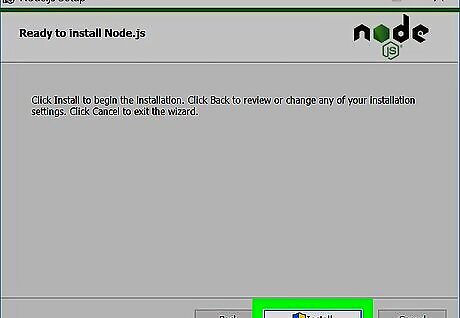
Troubleshoot a bad installation. If you can't get Node.Js to work on your computer, do the following to reset it: Open the installation folder. Find the "nodejs" folder and delete it. Double-click the Node.Js installation file to restart the installation. Use the default settings to install Node.Js. If this process doesn't work, try using the LTS installation file instead of the Current installation file. You can find it on the Node.Js download site.















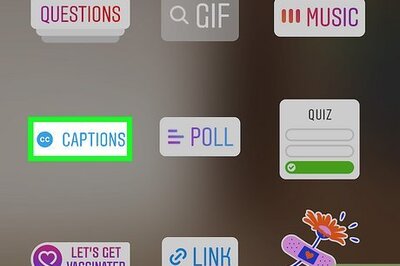

Comments
0 comment