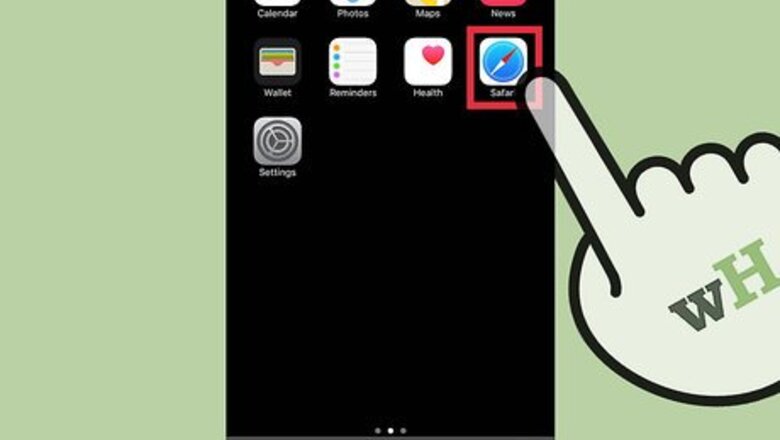
views
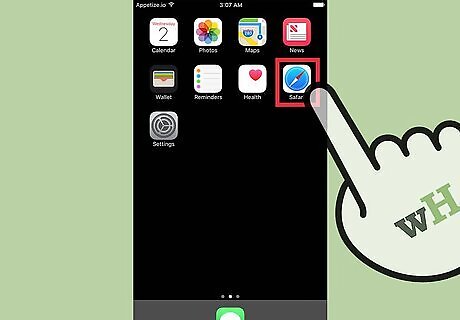
Tap the Safari app.
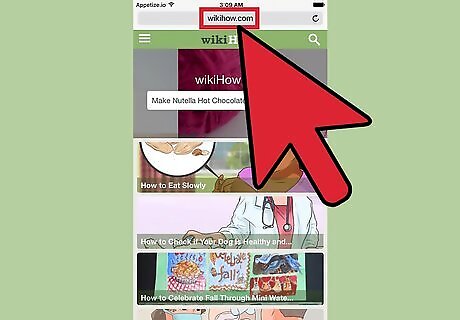
Navigate to the website you want to bookmark.
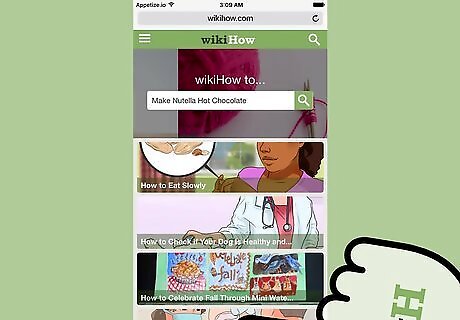
Tap the Share button. This button looks like a square with an arrow coming out the top. It can be found either at the bottom of the screen or to the right of the address bar at the top.
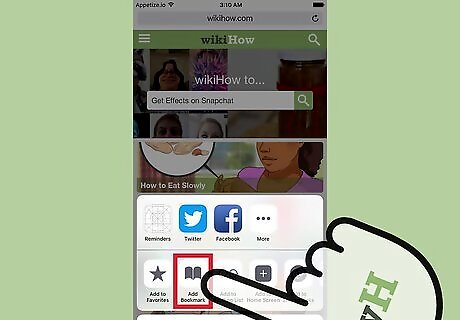
Tap "Add Bookmark." You'll find this in the second row of options in the Share menu.

Edit the name and address. You'll be given the opportunity to edit the name and address for the bookmark. By default, the page's title will be used as the name.
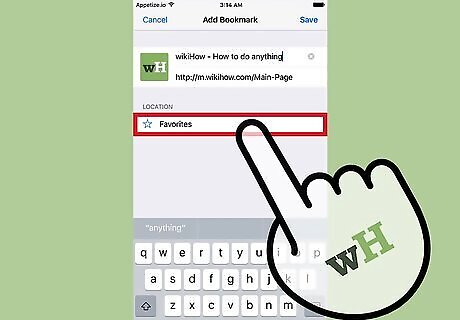
Tap the current location under "Location." This will expand all of your bookmark folders, allowing you to select which folder you want to save the bookmark to.
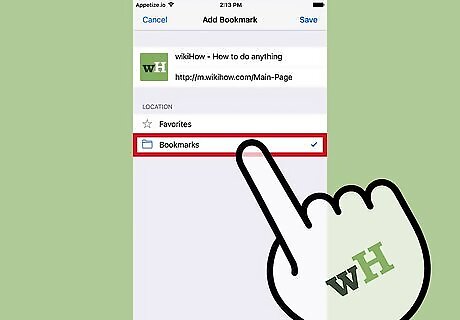
Tap the folder you want to add the bookmark to. This will collapse the list and set the folder as the new location.
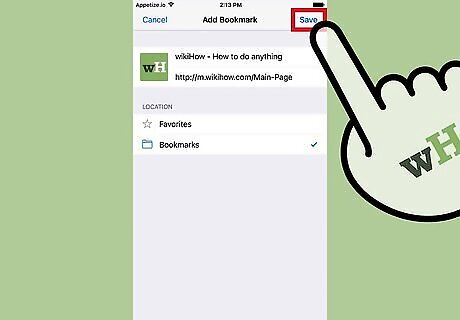
Tap "Save."
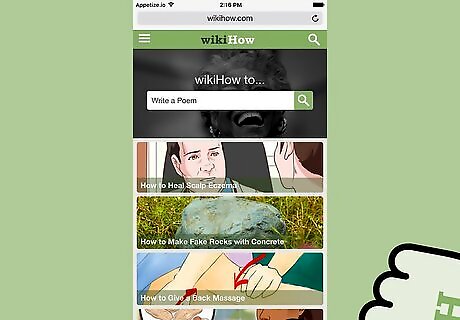
Tap the Bookmarks button to view your saved bookmarks. The button looks like an open book. It can be found at the bottom of the screen or to the left of the address bar. You'll see a list of your bookmark folders. Tap a folder to open it and view the bookmarks inside.



















Comments
0 comment