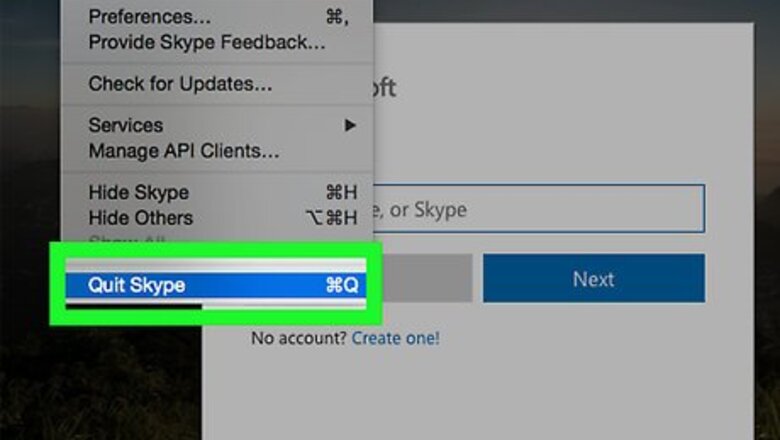
views
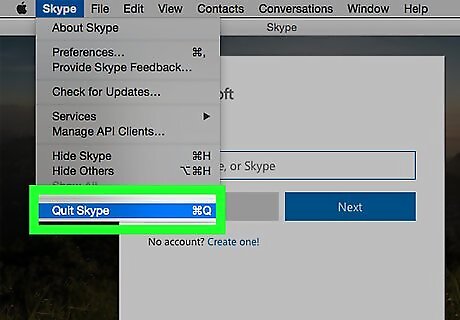
Close background apps or programs. While your computer's, phone's, or tablet's performance doesn't directly affect your Internet speed, it will affect your browser's speed, which will ultimately slow down your YouTube videos' load times. Close apps and/or programs that you don't absolutely need to increase your videos' load speeds.
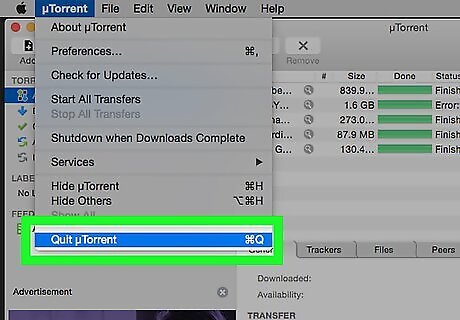
Close downloads and streaming services. Whether you have Netflix running elsewhere in the house or you're downloading an update on your phone, having information downloading over your network will increase load times for any other streaming services, including YouTube.
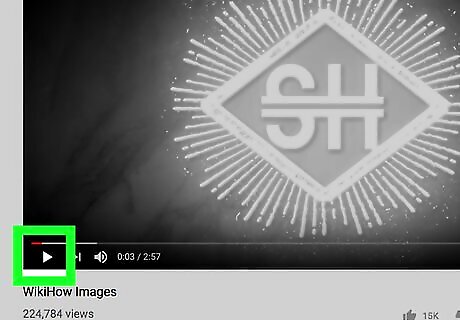
Refrain from loading multiple videos at once. Ironically, attempting to load videos in advance will actually slow down the videos that you're trying to watch in the meantime. Stick to one video at a time and you should notice a difference.
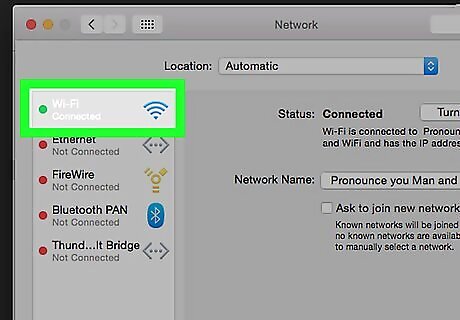
Strengthen your Internet connection. Move closer to your router and make sure that your computer, phone, or tablet has a direct line of sight to the router itself. If you have a computer with an Ethernet port, you can connect your computer directly to your router via Ethernet cable. You can also connect to the 5.0 GHz band on your router's network (if the router has more than one band) to increase the amount of data that you can use. You will need to remain close to the router while doing so.
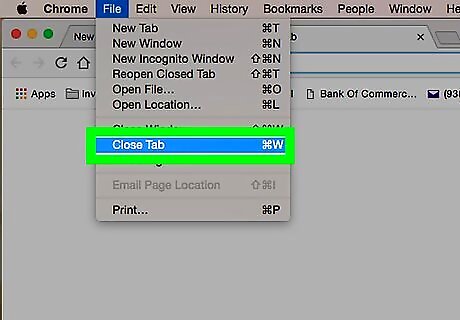
Close extra tabs. If you don't absolutely need other windows or tabs open in your current browser, close them. The fewer items you have open in your browser, the faster your videos will load.
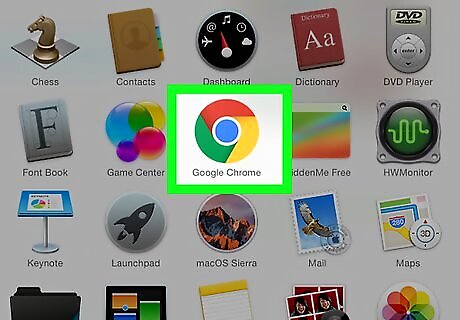
Use a fast browser. Google Chrome and Microsoft Edge are both objectively faster browsers than Firefox, Internet Explorer, and so on. If you're using an outdated or unsupported browser (e.g., Internet Explorer), consider switching to a newer, faster browser. Even if you don't switch your browser, make sure that you're using the most up-to-date version possible. This will also ensure that your browsing is as secure as possible. If you're on mobile, make sure that the YouTube app is up-to-date.
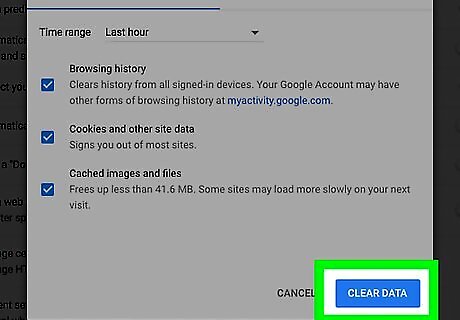
Clear your browser's cookies. If you let your browser's temporary files, history, and other information build up for long enough, your browser will begin acting sluggish. Clearing out your browsing history and cookies will cause your browser to run faster, though you'll also need to sign back into any sites that you were signed into.
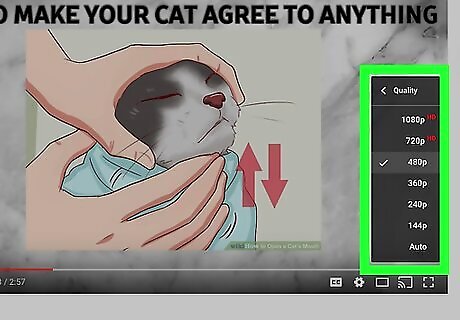
Lower your video's quality. YouTube video quality directly correlates with buffer speed: the higher the quality, the longer the video will take to load. To lower the quality of a YouTube video, do the following: Mobile - Tap ⋮, tap Quality, and select a quality lower than 720p. Desktop - Click the gear-shaped icon in the bottom-right corner of the video player, then click a quality lower than 720p.
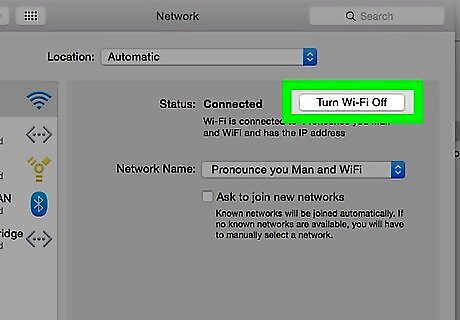
Reset your router. Since doing so will require you to sign back into every Internet-connected object in the house, this should be a last resort; however, if your Internet speed should support YouTube videos but doesn't, a reset might be the answer to your YouTube woes. If resetting the router doesn't fix this problem, you should call your Internet service provider to report the problem.













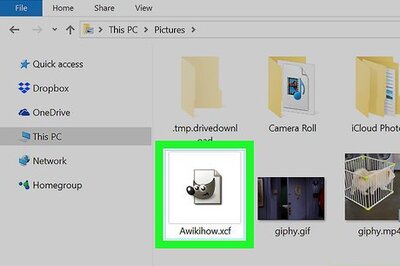






Comments
0 comment