
views
Using the Power User Menu
Right-click the Windows Start menu in your taskbar. For Windows 11 users, this will be near the middle of your taskbar. For Windows 10 users, this option is in the bottom-left corner of the screen. You can also open the Power User menu by pressing Windows key + X.
Click Disk Management. It's in the top section of the menu. Once you click this option, Disk Management will open.
Using the Taskbar Search Bar
Type disk management in the taskbar search bar. For Windows 11 users, this will be near the middle of your taskbar. For Windows 10 users, this option is near the bottom-left corner of the screen. If you don't see the search bar, press the Windows key first.
Click Disk Management in the Start menu. Once you search for Disk Management, it will appear in the Start menu. Click it to open the program.
Using the Control Panel
Open the Control Panel. To do this, search "control panel" in the taskbar search bar, then click Control Panel in the Start menu that pops up.
Click System and Security. It's the first option in Control Panel, and it has an icon of a shield and a pie chart.
Click Windows Tools. If you're on Windows 10, you'll see Administrative Tools instead.
Double-click Computer Management. This option is near the top of the window, and it has an icon of a computer with a toolbox in front of it.
Click Disk Management in the left-hand sidebar. Under the "Storage" header, you'll see the option for Disk Management.
Using the Run Dialog
Press ⊞ Win+R. This will open the Run dialog.
Type diskmgmt.msc and press ↵ Enter. This will run the command to open Disk Management, and the program will open as soon as you press the ↵ Enter button.
Using the Command Line
Open a command line interface. You can open Windows PowerShell or Command Prompt (cmd), whichever you prefer. Type the name of the command line into the taskbar search bar to look for it, then click on it in the Start menu to open it. You can also right-click on the Windows icon in your taskbar and click Terminal on Windows 11, or Command Prompt or Windows PowerShell on Windows 10.
Type diskmgmt.msc and press ↵ Enter. This will run the command to open Disk Management, and the program will open as soon as you press the ↵ Enter button.
Using Task Manager
Press Ctrl+⇧ Shift+Esc. This will open the Task Manager. You can also press Ctrl+Alt+Del and click Task Manager, or you can right-click on the taskbar and choose Task Manager.
Click Run new task. This button is at the top of the window, across from the header that says "Processes."
Type diskmgmt.msc and press ↵ Enter. This will instruct Task Manager to open a new Disk Management task, and the program will open as soon as you press the ↵ Enter button.
Creating a Shortcut
Right-click on an empty space on your desktop. If you open Disk Management often and want a simple way to open it without needing to do anything other than click, you can create a custom shortcut to open it for you.
Hover the New option. This will open a pop-out contextual menu.
Choose Shortcut. It's near the top of the menu, below the Folder option.
Type diskmgmt.msc in the field. Under the label "Type the location of the item," you'll see a text field. This is where you'll enter "diskmgmt.msc." Click Next to move to the next page of the wizard.
Give the shortcut a name. By default, it'll be named "diskmgmt.msc." However, you can change the name to whatever you want. We recommend naming it something simple and easy to remember, like "Disk Management." Click Finish to create the shortcut.
Double-click the shortcut you made to open Disk Management. If you ever want to delete this shortcut, just right-click it and choose Delete. Otherwise, you can drag and drop it wherever you'd like on your desktop.
Disk Management Tips
Disk Management can be used to complete a variety of tasks on your Windows computer. Here are some wikiHow articles to read to learn more: Create a hard drive partition. Remove a hard drive partition. Expand or shrink an existing hard drive partition. Create a thumb drive partition. Reallocate unused disk space. Reformat a secondary drive. Format a new M.2 SSD. Format your entire PC.
















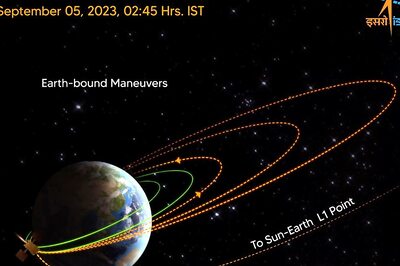

Comments
0 comment