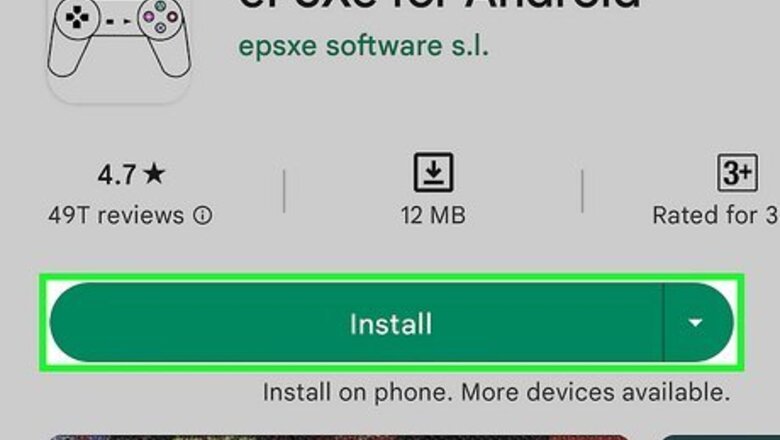
views
Getting an Emulator
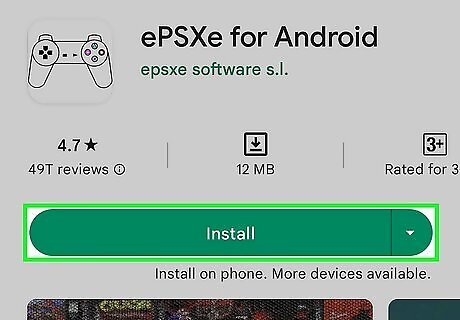
Download an emulator. You can find emulators for GBA and Nintendo both in Google Play. Launch Google Play and search for an emulator you want (like John GBA, MyGBA, or John SNES).
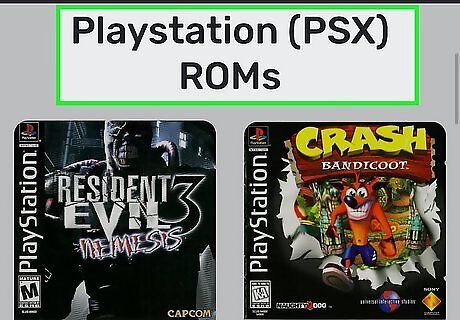
Get game ROMs. Game ROMs are game save files created by other gamers that you can use with your emulators. You can get game ROMs by searching the net. Launch your device browser and search for the ROMs of the games you want to play on your emulator. For instance, if you want to play games on a GBA emulator, you can search for “GBA ROMs.” Several results will appear; select a site that's reliable, like emuparadise or coolroms. Games will be listed in the website you selected. Scroll down the list and tap the game you want to download. On the game's page, tap “Download” to download the ROM to your device. Download ROMs are usually stored in the Downloads folder.
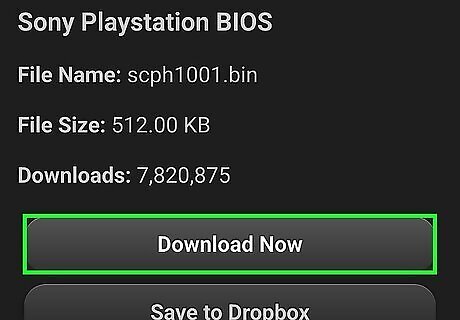
Get an emulator BIOS. Emulator BIOS will allow your games to run properly on the emulator of your choice. Like ROMS, they can be found in the net, so launch your device browser and search for the BIOS of the emulator you downloaded. For instance, you downloaded a GBA emulator, so search for “GBA Bios.” Again, select from reliable sites in the search results. Most of the time, several types of BIOS will appear in the website you selected, just scroll down the list until you find the emulator BIOS you need and tap on it. Tap “Download” to get the file onto your device.
Playing Emulator Games
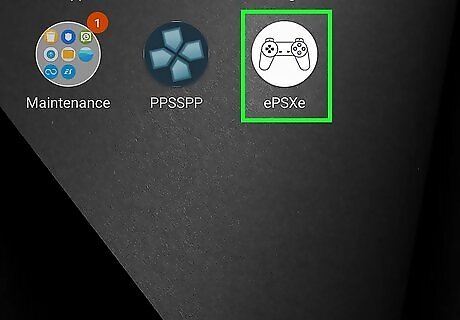
Launch the emulator. Locate the emulator app icon on your home screen or app drawer, and tap on it.
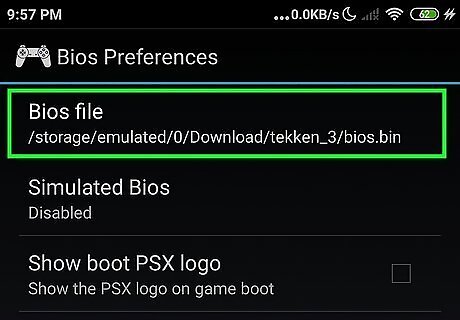
Search for the BIOS. At this point, the emulator will ask for a BIOS. Using the file navigator in the emulator, locate the BIOS file you downloaded (in the Downloads folder of the device internal memory). Tap the BIOS file when you find it. The emulator will only ask for the BIOS once, but if it ever asks for it again, just locate the same BIOS file and tap it.
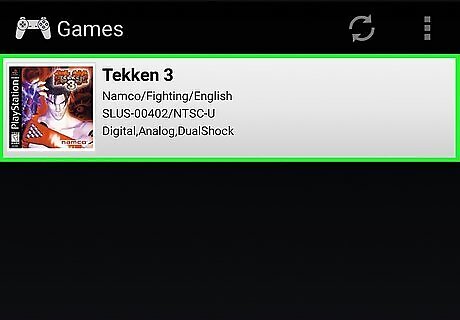
Launch a game. Next you will be asked what game you would like to play. Using the file navigator in the emulator, locate the ROM of the game you want to play. If you did not change the location of the downloaded ROMS, they will be in your Downloads folder. Tap on the game to launch it in the emulator. Most games open up to a main screen with options like “Play,” “Settings,” “Controls,” and so on, which will differ for every game.
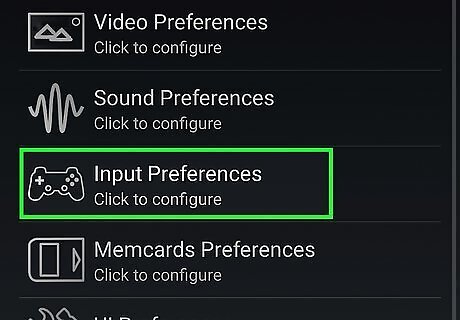
Learn the controls. Tap “Controls” to learn the controls of the game, but most often, the emulator will display the controls for the game automatically on the screen. The controls will be similar to that of a video game joy stick, like direction arrows, control buttons (A, B), Start, Pause, and so on. Note that for every game, these controls are allocated with different functions, so always check the control options before you start playing a game.

Play the game. Go back to the main screen by using the back button designated for that game you're playing. On the main screen, press the Play button (as displayed in the controls menu earlier).
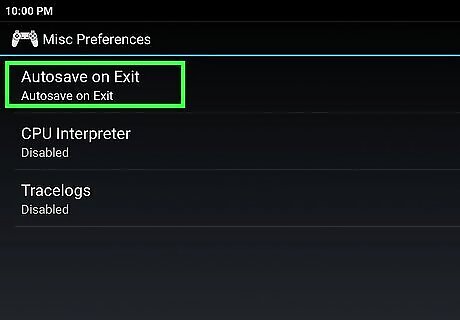
Save the game. If your game allows it, you can save the game you're playing by accessing the Save option in the game menu (which should have been shown in the controls menu).
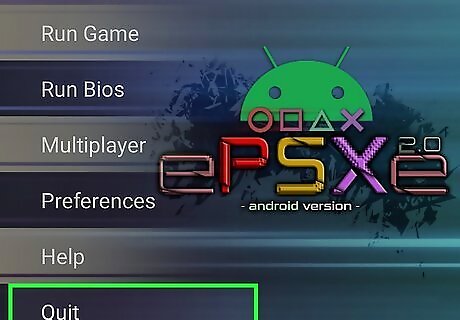
Quit the game. Once you're done playing, open the game menu, and select “Quit game.” You will exit the game and go back to the emulator interface.













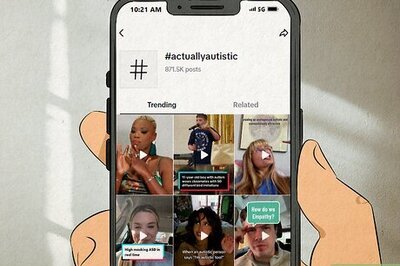




Comments
0 comment