
views

Navigate to the PlayStation Store. You'll find the PS Store tile with the icon of a bag if you navigate all the way to the left of the main screen.
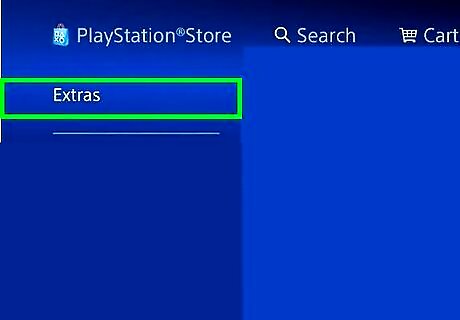
Navigate to Extras and press ✕. You'll find this in the third grouping of menu options on the left side of your screen, under "Games."
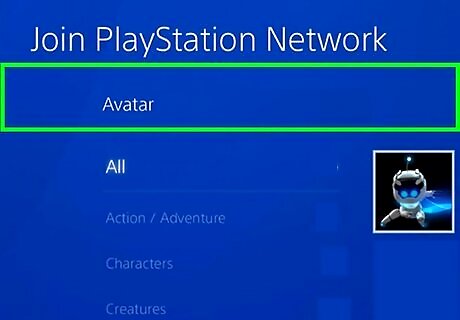
Navigate to the Avatars tile and press ✕. Using the left thumbstick or directional pad, navigate to the right until you find the tile with the smiley face that says "Avatars."
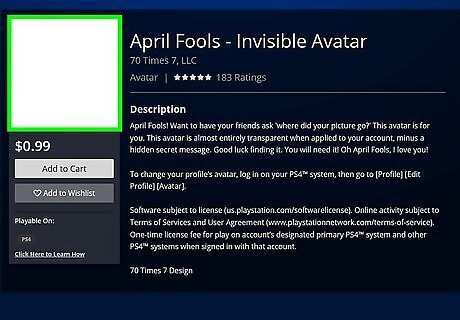
Navigate to April Fools - Invisible Avatar and press ✕. The avatar is not a joke as the name implies, but you can purchase it for $0.99.
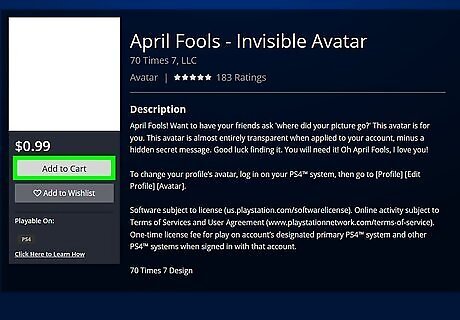
Press ✕ again. "Add to Cart $0.99" will highlight as soon as you open the avatar's details from the previous screen.
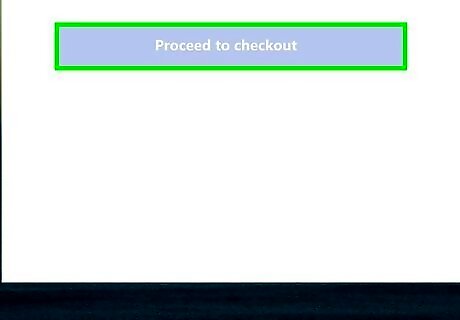
Navigate to Proceed to Checkout and press ✕. If you want to finalize the purchase of the invisible avatar, you need to checkout.
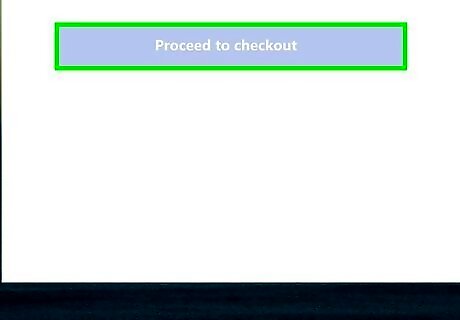
Navigate to Proceed to Checkout and press ✕ again. You'll need to confirm that you want to purchase the avatar to continue. If you have a discount code, you'll be able to enter it here after you navigate to "Enter Discount Code" and press ✕. If you don't have the funds available in your PSN wallet, you'll be prompted for another form of payment.
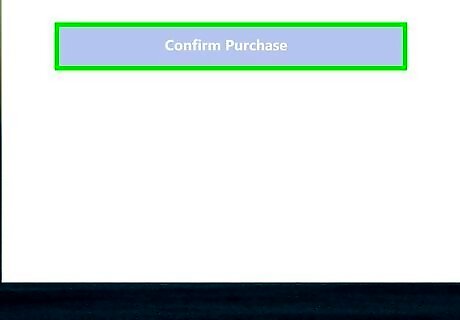
Press ✕ again. "Confirm Purchase" is automatically highlighted and you'll need to confirm the purchase to continue. You'll see a breakdown of what you're buying.
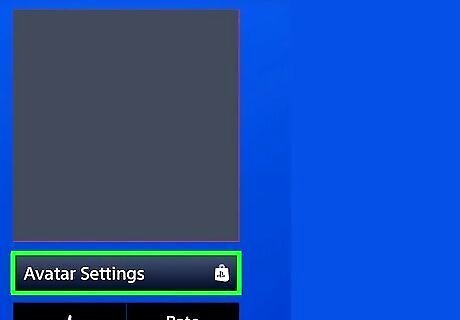
Navigate to Avatar Settings and press ✕. You'll see this at the bottom of your screen.
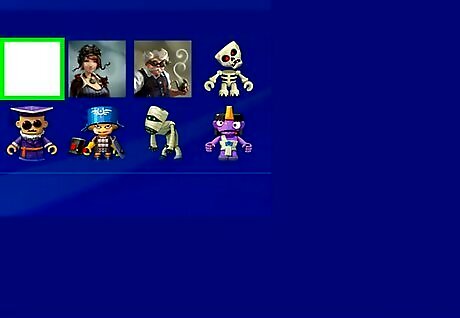
Navigate to the invisible avatar you just purchased and press ✕. This will appear in the "Premium Avatars" tab that should be active by default.
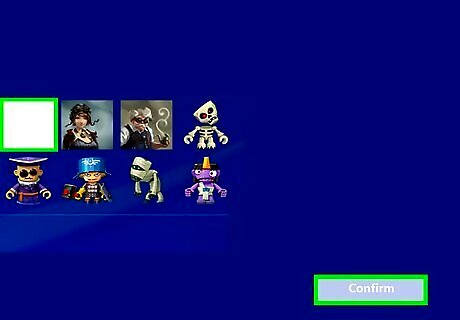
Navigate to Confirm and press ✕. You'll see a side-by-side comparison of your current avatar and the invisible one. You might need to press ✕ again to the prompt "Set Avatar." Your avatar will now look invisible.
















Comments
0 comment