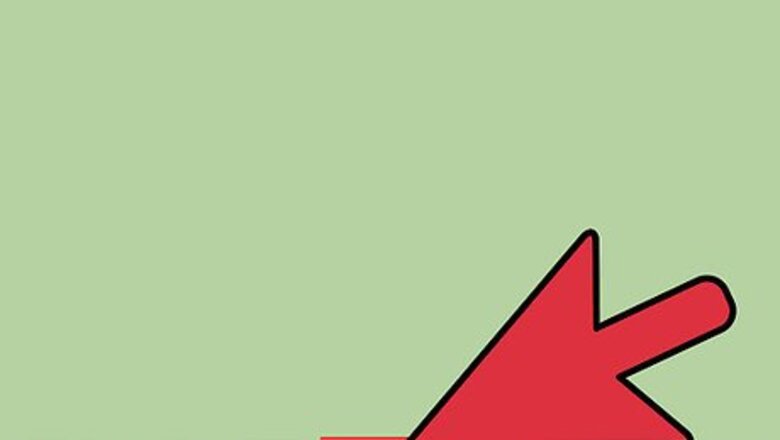
views
Renting Movies on iTunes

Launch iTunes on your computer or iOS device. You can rent movies on iTunes if you have a Mac or Windows-based computer, an iPhone, iPad, or iPod Touch running iOS 3.1.3 or later, an iPod Classic or iPod Nano 3G, 4G, or 5G, or an Apple TV.
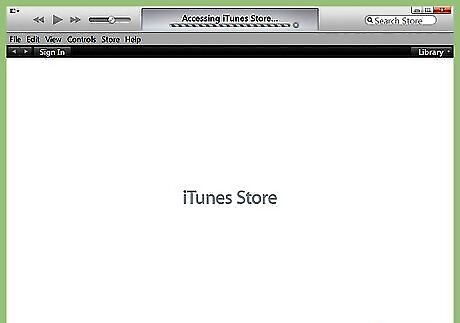
Navigate to the iTunes Store and select “Movies” from the dropdown menu.
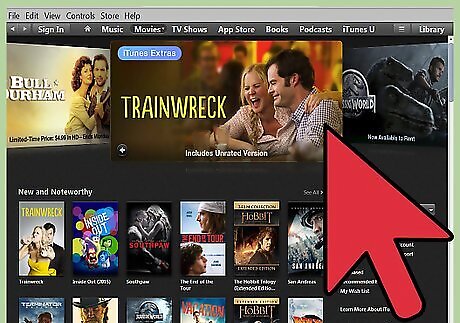
Browse the newest movies releases displayed on-screen, or select a movie category from the dropdown menu to view movies by genre.

Click on the movie you want to rent, then look for the “Rent” button displayed below “Buy.” Only select movies will be available to rent from the iTunes Store; not all movies are available for rent.
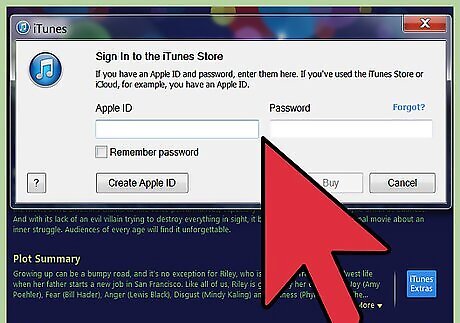
Click on the “Rent” button, then sign into the iTunes Store using your Apple ID and password. If you do not have an Apple ID, click on “Create Apple ID,” then follow the on-screen prompts to create an account.

Follow the on-screen prompts to complete your purchase using the credit card on file with iTunes. When payment is processed, the movie you selected will automatically begin downloading to your computer or device.
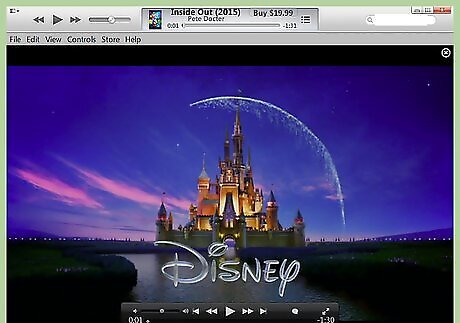
Select the option to play the movie when the download is complete. You have 30 days to start watching a movie after renting it, and 24 hours to finish the movie after you’ve started watching it. When the rental period ends, the movie will automatically be removed from your iTunes library.
Troubleshooting iTunes Movie Rentals
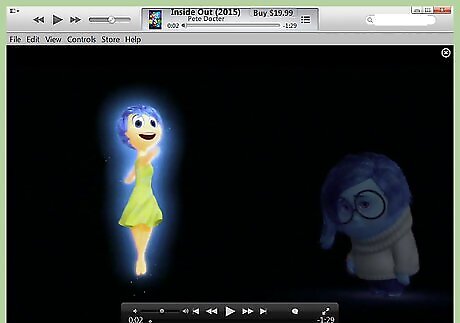
Try watching any HD movies you download on a device that supports HD playback if the movie fails to play on your current device. Examples of devices that support HD playback are your computer, an iPhone 4 or later, iPad, iPod touch 4G or later, or an Apple TV.
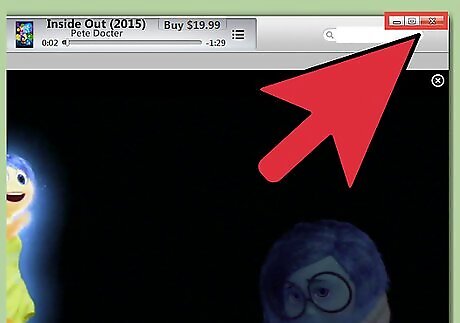
Restart your iOS device or iTunes if the movie download fails to complete due to network interruptions or another cause. iTunes will automatically resume the download when you relaunch the application.

Try updating iTunes on your computer or install the latest version of iOS if you experience difficulties with renting movies from iTunes Store. In some cases, running outdated software can prevent you from using this service. Click on “iTunes,” then select “Check for updates” to verify you’re running the latest version of iTunes. Tap on “Settings,” then on “General,” then “Software Update” on your iOS device to install the latest available software updates.
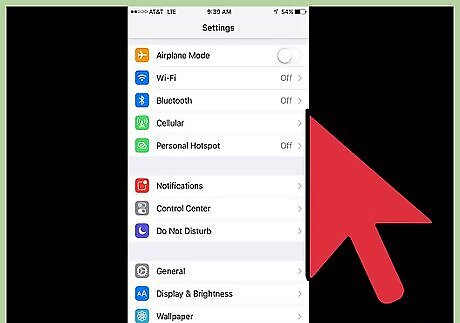
Try using another iOS device or network if you have problems renting and downloading movies from iTunes Store. This will help identify the source of your problem, especially if the problem lies with your device or Internet connection.
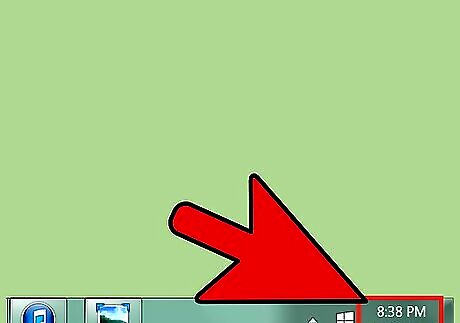
Verify that the time, date, and time zone are accurate on the computer or device you’re using to rent movies from iTunes. Inconsistencies with time and date can often cause problems with iTunes services.

Disable or remove any firewall settings enabled on your computer or device if iTunes fails to download movies. Some firewall settings and applications can prevent your being able to download movies from iTunes.














Comments
0 comment