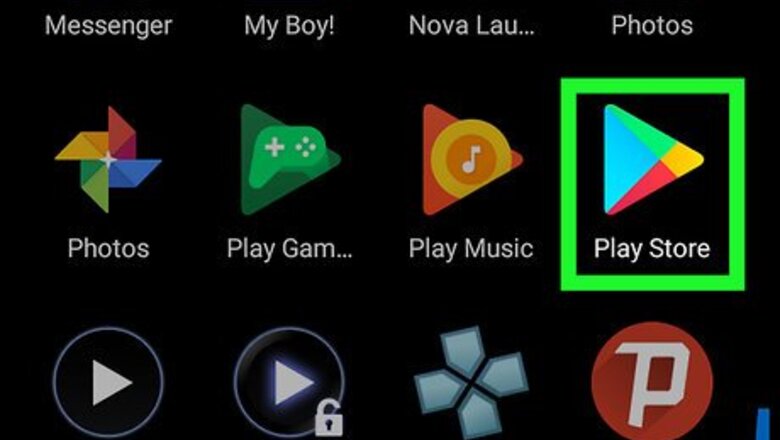
views
Installing Evernote
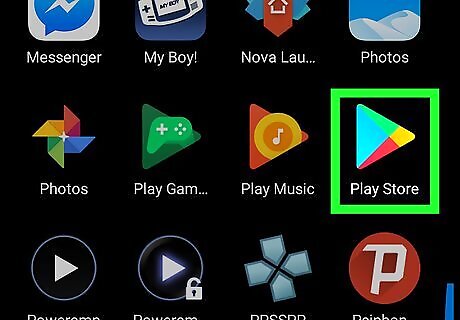
Open the Play Store Android Google Play. It's usually in the app drawer. Evernote is a free app that makes it easy to export your Outlook messages. They'll be saved on the cloud until you decide to delete them.
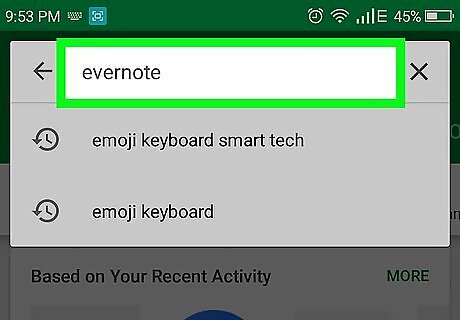
Type evernote into the search bar. A list of search results will appear.
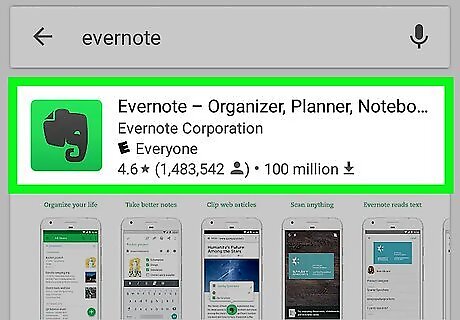
Tap Evernote – Take Notes, Plan, Organize. It's the green icon with a gray elephant inside.
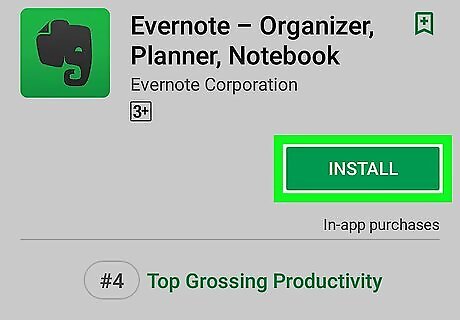
Tap INSTALL. Once the installation is complete, “INSTALL” will change to “OPEN.”
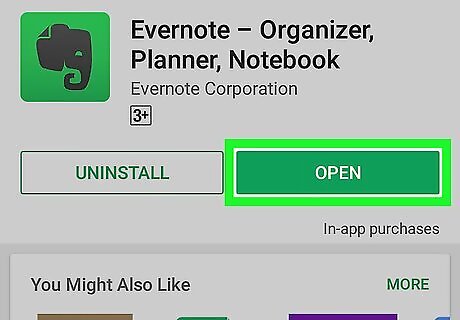
Tap OPEN. This launches the app for the first time. If you have an Evernote account connected to the Gmail account that's signed into your Android, you will automatically be logged in, and you can move to saving a message.
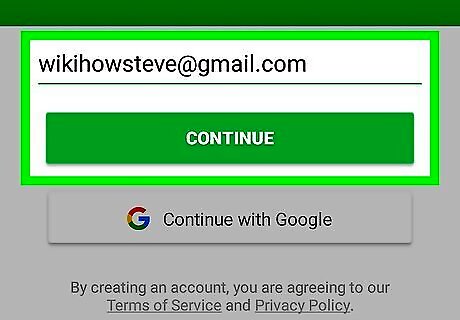
Sign up with Evernote. If you don't have an Evernote account, here's how to sign up now: Type your email address Tap CONTINUE. Enter a password. Tap CREATE ACCOUNT. Your account is ready to use immediately.
Saving a Message
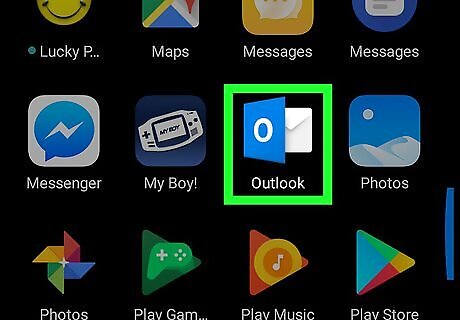
Open Outlook on your Android. It's the envelope icon with a blue square and white “O” inside. You'll usually find it on the home screen or in the app drawer. Now that Evernote is ready, you can easily save your Outlook messages.
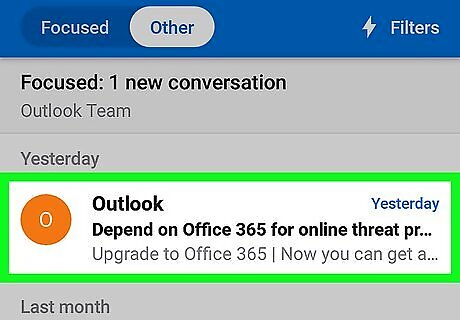
Tap the email you want to save.
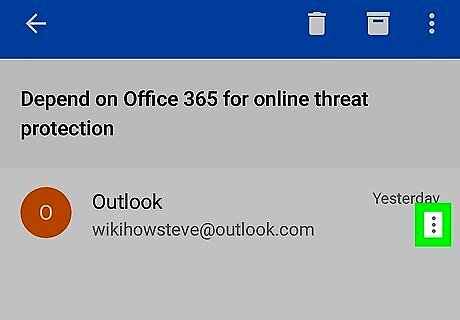
Tap ⁝. It's at the top-right corner of the app.
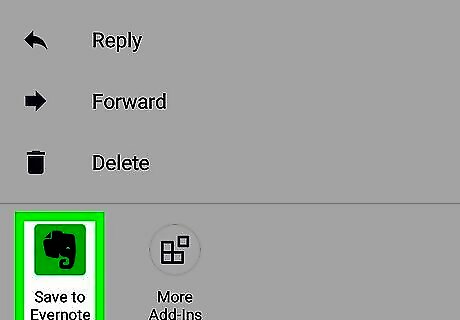
Tap Save to Evernote. This opens the “Save Email” screen.
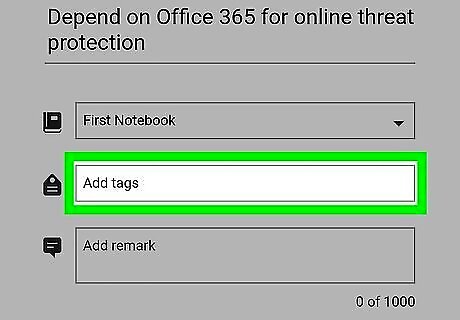
Add tags and/or comments if desired. This is optional, but can help you easily find saved messages in the future.
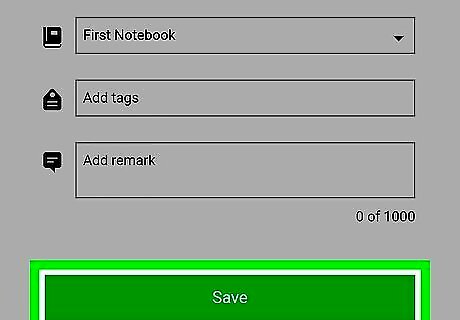
Tap Save. It's the green button at the bottom of the screen. The message is now saved to Evernote.

















Comments
0 comment