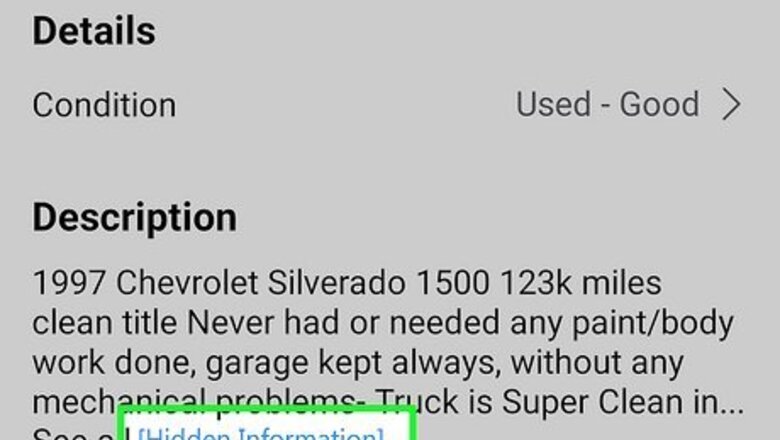
views
- In the mobile app, copy the link to the listing, then open it in Chrome to view hidden information.
- On a computer, open the listing in Chrome and press F12 to open Developer Tools. Click the Device Toggle icon, then press F5 to refresh the page.
- Facebook hides contact information from listings to protect you from scams. If you communicate off of Facebook, you won't have protection.
On a Phone or Tablet
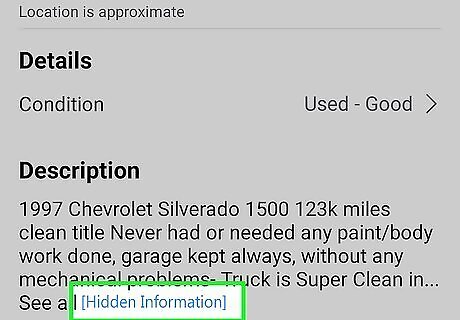
Navigate to the listing with hidden information. To quickly get to the Marketplace, tap your profile icon in the top right corner or the three-line menu in the bottom right corner and tap Marketplace in the menu that appears. You'll see [hidden information] in the description, where personal information, like a phone number, was hidden.
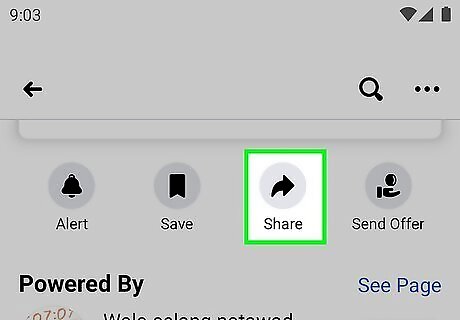
Tap Share on the listing. It's a curved arrow icon that you'll see below the listing's picture.
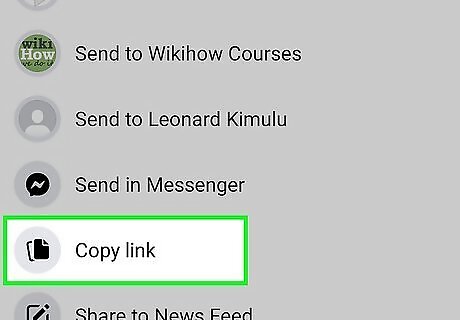
Tap Copy link. This will copy the listing link to your phone's clipboard.
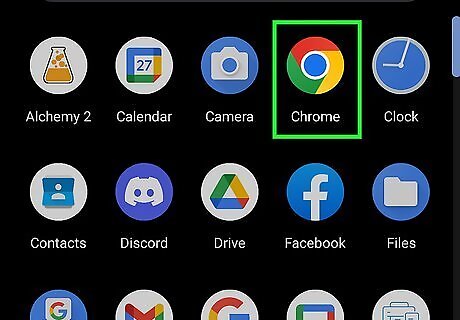
Open Chrome. Tap the app icon that looks like a yellow, green, and red sphere with a blue center. You'll need the Chrome app on your Android, iPhone, or iPad to continue. If you don't have it, you can download it for free from the Google Play Store or App Store.
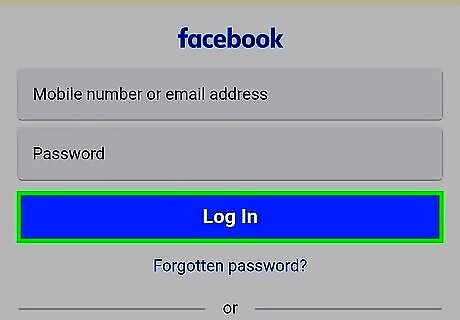
Go to https://facebook.com and log in. You'll need to be logged in to Facebook to view the hidden information.
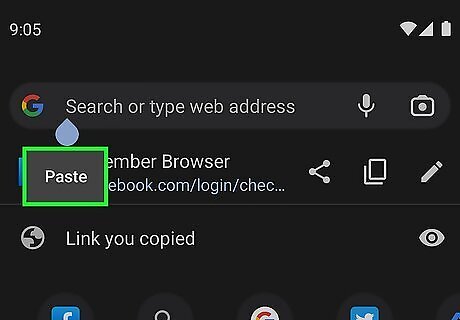
Go to the Marketplace link you copied. All you need to do is tap and hold the address bar in Chrome, then tap Paste to paste it. Tap Go or the arrow on your on-screen keyboard to go to the listing.
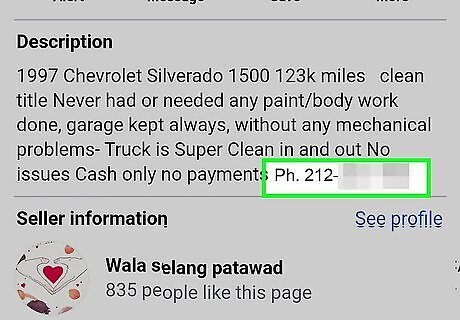
Find the information that's no longer hidden. Scroll down the description and you should see the hidden information is now visible! Note that lots of scammers get you to contact them outside of Facebook, so you should only continue with that hidden information if you know the seller well.
On a Computer
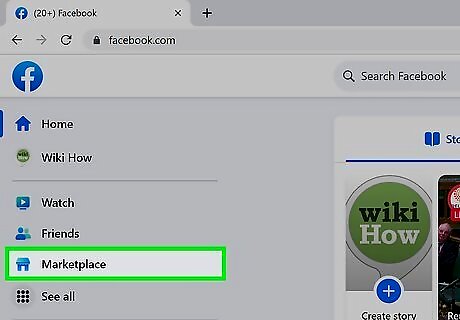
Navigate to the Marketplace listing in Chrome. If you don't have Chrome, download it now. This workaround will show hidden information using Chrome's Developer Tools. You can use this method on either Mac or Windows computers with the Chrome web browser.
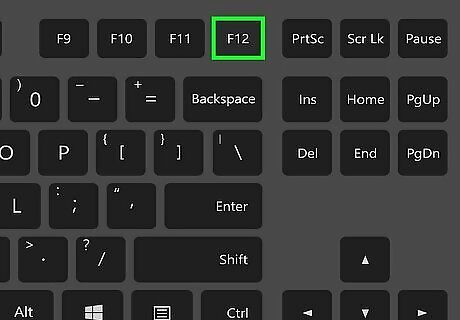
Press F12. This will open Chrome's Developer's Tools. Alternatively, right-click or Ctrl + click the listing and select Inspect.
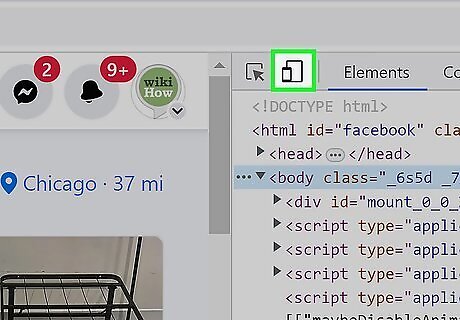
Click the Device Toggle Toolbar. It's an icon that looks like a tablet and phone screen next to each other. You'll see it in the far top left corner of the Developer Tools panel. You should now see a menu just above the page preview beginning with the word "Dimensions." If you don't see this menu, click the Device Toggle Toolbar icon again to bring it back.
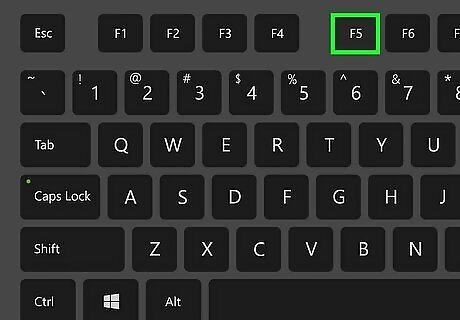
Press F5 on your keyboard. This reloads the preview page of the Marketplace listing. Alternatively, click the Reload or Refresh icon in your browser's toolbar.
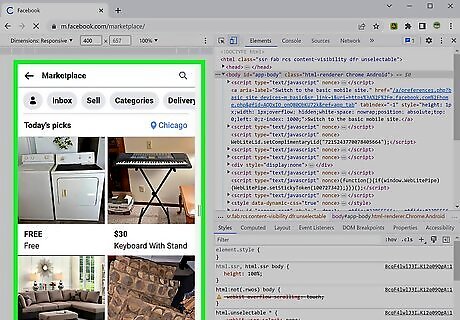
See the revealed information. After you refresh the page, the mobile view will show you the hidden information.











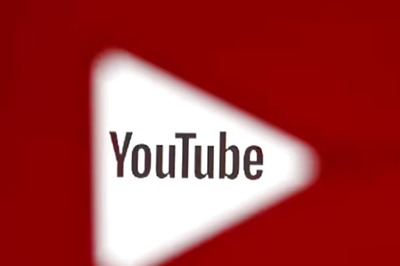
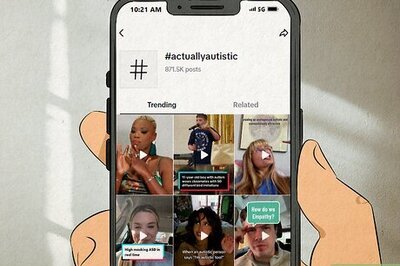






Comments
0 comment