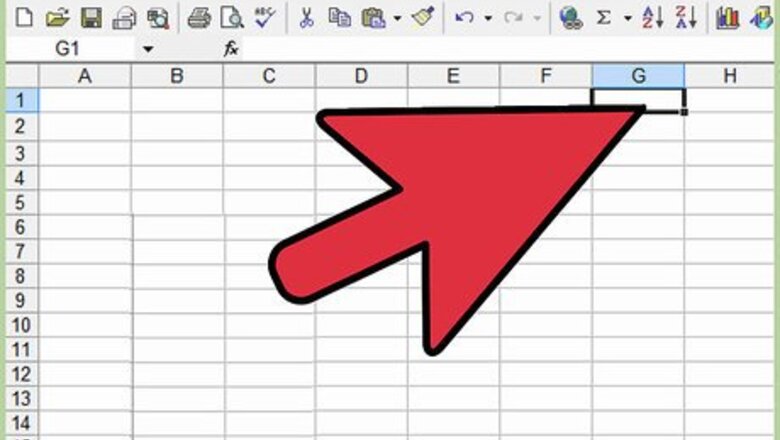
55
views
views
Ever wanted to select every other row i.e. alternate rows? Perhaps you want to apply a background color to them. Maybe you want to delete them. Attempting this manually on hundreds of rows is a waste of effort because it can be done automatically. Here is the software agnostic explanation whether you're using Excel, Numbers, OpenOffice.org Calc, Google Docs or Gnumeric.org.
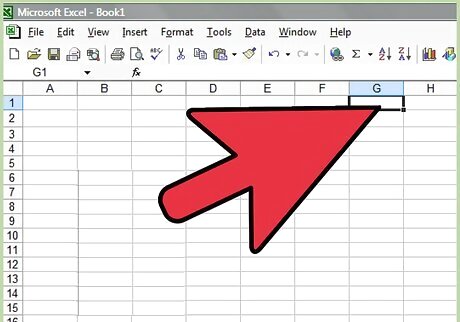
Choose a blank cell in the same row but adjacent to the column you want to sort.
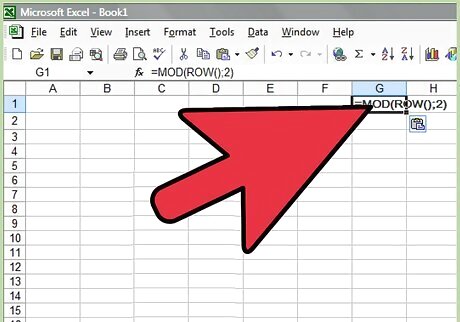
Type in =MOD(ROW();2)
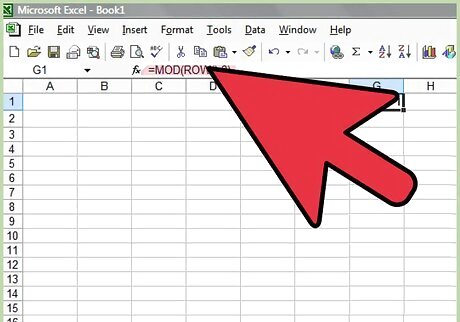
If you're using Excel type =MOD(ROW(),2)
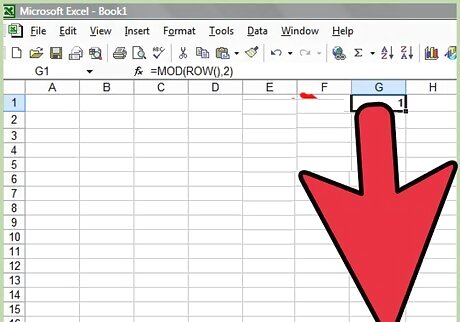
Fill this formula to the bottom.
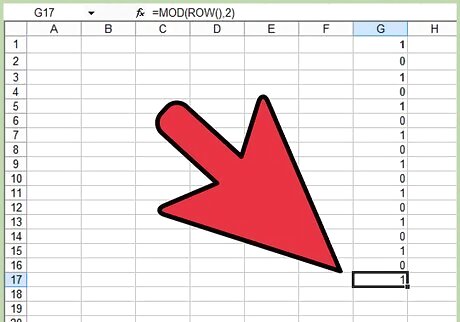
Now you can either; Sort the whole sheet by this column in ascending alphabetical order or, Apply a filter.
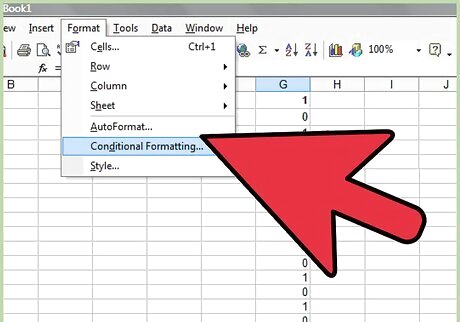
To apply a background color to alternate rows, go to conditional formatting.
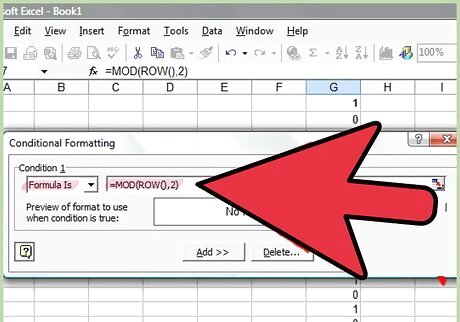
Choose Formula is then =MOD(ROW();2) but again replace the ; with a , if you're using Excel.
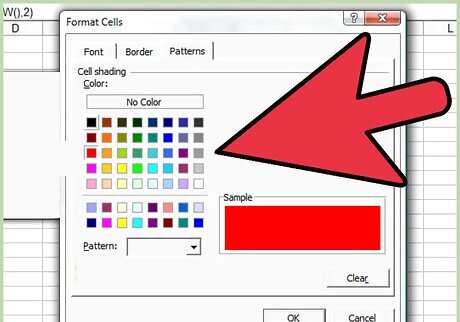
Choose a color.
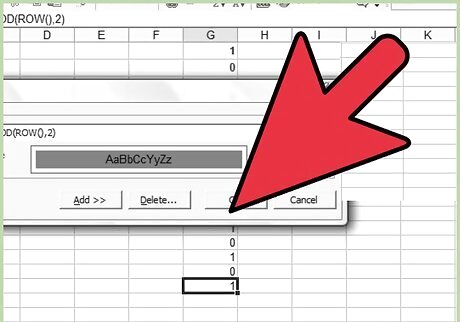
Click OK.
















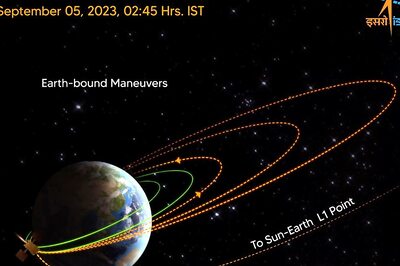

Comments
0 comment