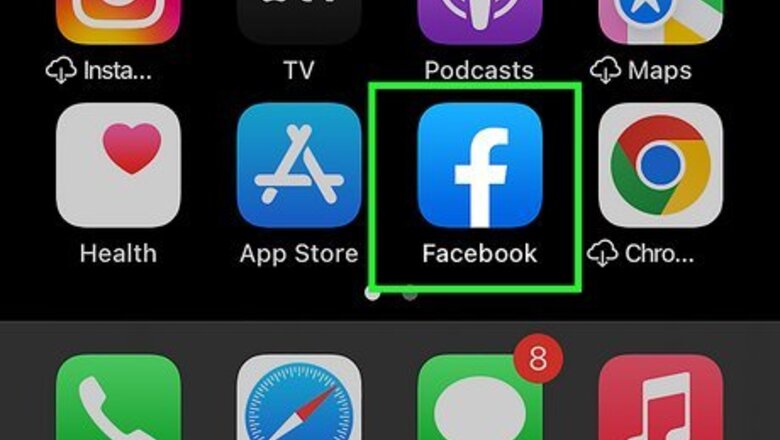
views
- Using a web browser or the mobile app, click or tap "Add Friend" on their profile page to send a friend request.
- You can cancel your sent requests on the web browser by clicking "Cancel".
- If you don't see the Add Friend option, they may not be accepting friend requests, or you may have already sent a request that wasn't accepted.
Mobile App
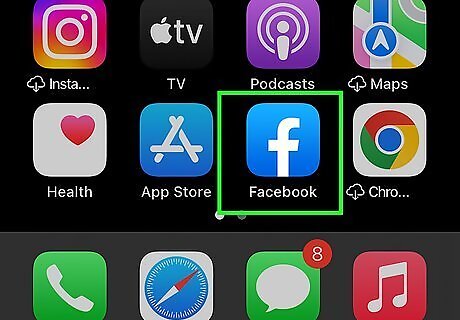
Open the Facebook app on your Android, iPhone, or iPad. Tap the icon that looks like a white lowercase "f" on a blue background to launch the app. Sign in if prompted. If you're already signed in, you'll see your News Feed.
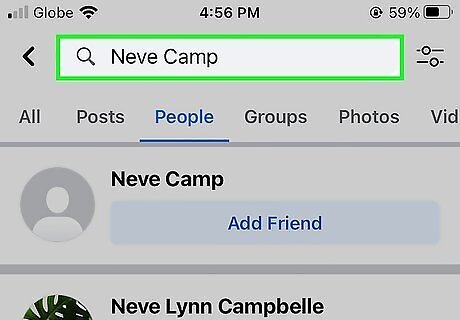
Open the profile page of the person you want to add. There are a few different ways you can find someone's profile page: Tap the magnifying glass at the top of the screen, then type someone’s name, email address, or phone number into the search field to search for them. Tap a person's name in a comment or post to open their profile page. Tap the ☰ icon at the bottom right of the screen (iOS) or in the top right corner (Android), and then tap "Friends." From there, you can see your list of current Friends or click "Suggestions," "Contacts" or "Search" to find other people you may know. Open your friends' friend lists and tap someone's name to see their profile.

Tap Add Friend. It’s below the person's profile photo and name, or next to their name in Find Friends. A friend request will be sent immediately, and you will receive a notification once it is accepted. If you don’t see the Add Friend button, the person you are trying to add does not accept friend requests from people with whom they have no mutual friends. If you change your mind about a friend request you’ve already sent, you can cancel it by opening that person’s Facebook profile and tapping Cancel Request.
On a Computer
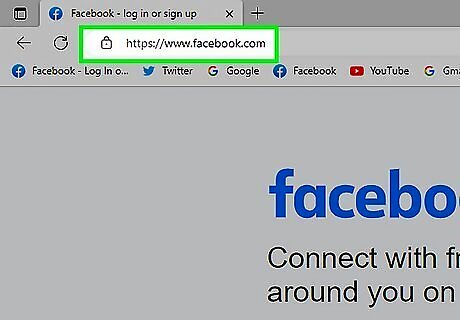
Navigate to https://www.facebook.com in your web browser. You can use any web browser to use Facebook and add friends. If prompted, enter the email address (or phone number) and password you use to sign into Facebook into the blanks at the top right corner of the screen, then click Log In.
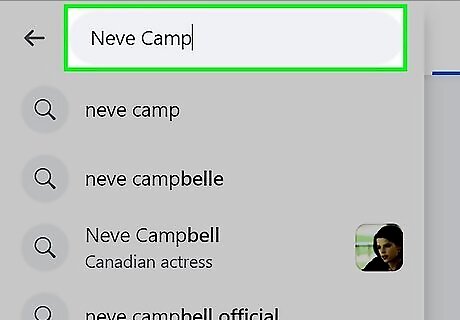
Find a profile to add as a friend. There are many ways you can find potential friends on Facebook: Click someone's name in a comment or post to open their profile. Use the search bar at the top of the screen to search by name, email address, or phone number. Click Friends in the left panel, and then click Suggestions to see a list of people you may know. Browse one of your friends’ friends lists by clicking the “Friends” tab at the top center of the screen. Click any of your friends’ friends to view their profile.
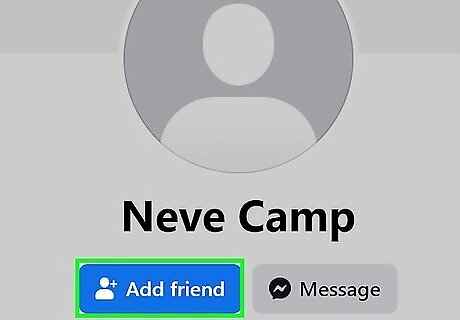
Click Add Friend. If you’re currently on someone’s Facebook profile, you’ll see this button in the bottom-right corner of their cover image. Once clicked, the request will be sent. You’ll receive a Facebook notification once the person accepts your request. To cancel a friend request you’ve sent, go to https://www.facebook.com/find-friends, click “View Sent Requests” and then click Delete or Delete Request next to the person’s name.
Why the "Add Friend" Option is Missing
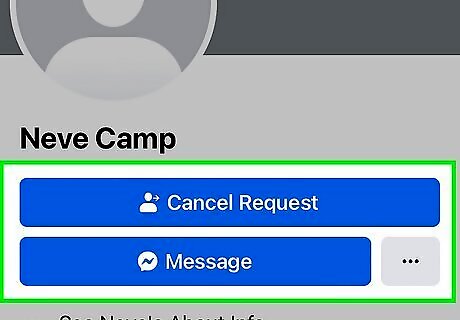
You may already have sent a friend request. You won't see the Add friend button if you've previously sent them a request and they haven't accepted it yet, even if you sent that request years ago.
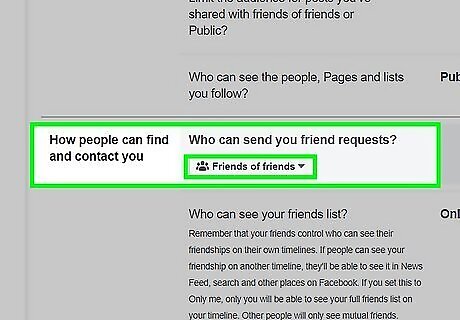
The person doesn't accept friend requests from users they don't know. If you don’t see the Add Friend button, the person you are trying to add might not accept friend requests from users with whom they have no mutual friends. You can instead message them that you want to be friends and they may or may not respond.
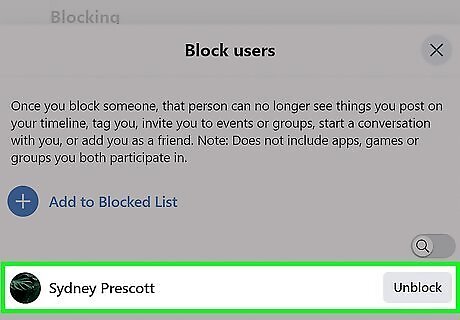
You blocked that person. If someone is blocked, you won't see the Add Friend button, but you can unblock them.
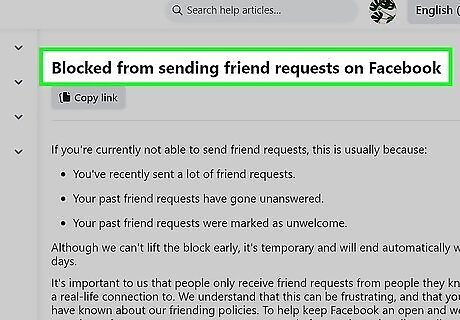
Facebook is preventing you from adding friends. In some cases, Facebook will step in if they notice spammy behavior. This includes, but is not limited to, you have been sending a lot of friend requests, your past friend requests have gone unanswered, or your past friend requests were marked as unwelcome. This block, however, is temporary, and you can wait it out in a day. To avoid this block, send friend requests only to people you know, like family, classmates, coworkers, and friends. You also might be getting denied requests if your Facebook name isn't the name that people know you by.
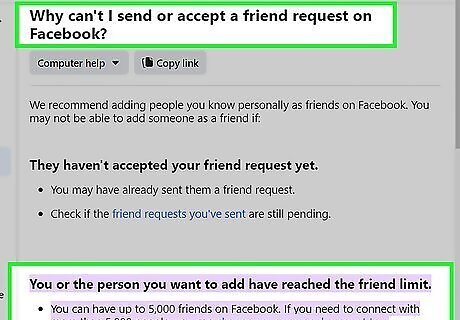
You're at the friend limit or the person you're attempting to friend is at their limit. As of May 2022, the max friends that you can have is 5,000, so if you're at that number then you won't be able to add more friends.




















Comments
0 comment