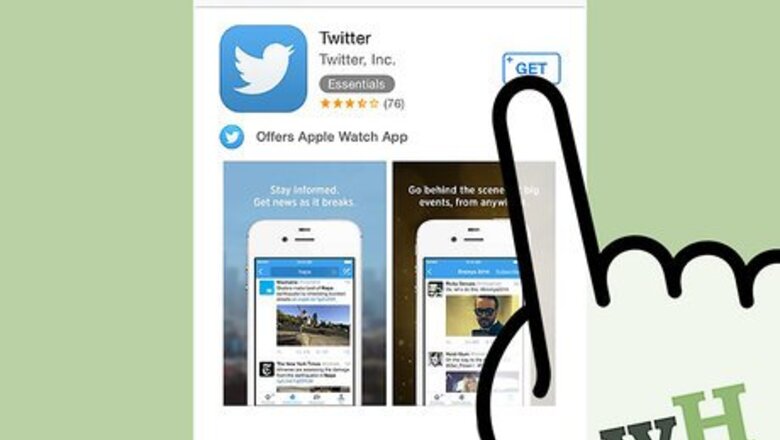
views
Via the X for iPhone App
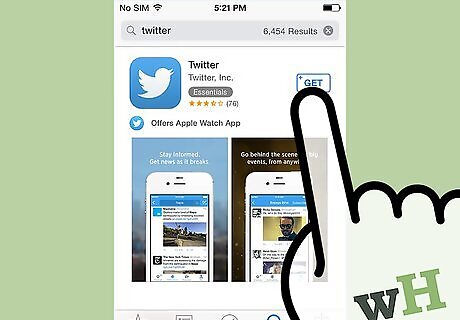
Download the X app for your iPhone. Open the App Store from your iPhone's home screen. Click the “Search” tab at the bottom and search for X or Twitter. Click “X” from the search results and click the “Free” button followed by the “Install” button to download the app to your device. You will be prompted to enter your Apple ID. Enter your password and click "Ok" to automatically start the download.
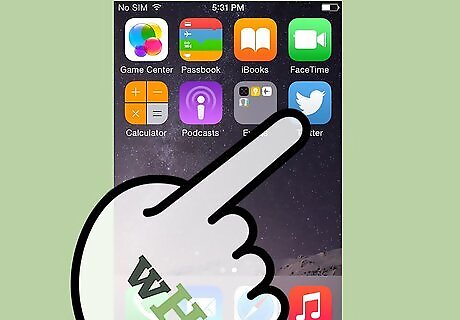
Launch the X app from your iPhone's home screen once the download is complete.
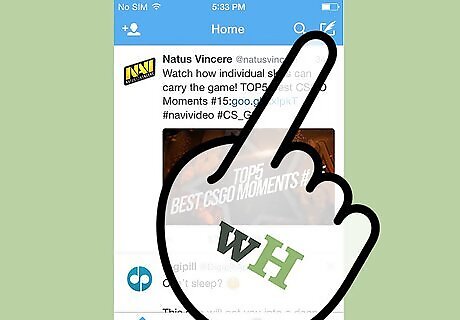
Click the pencil icon in the top right corner of the app to compose a new tweet.
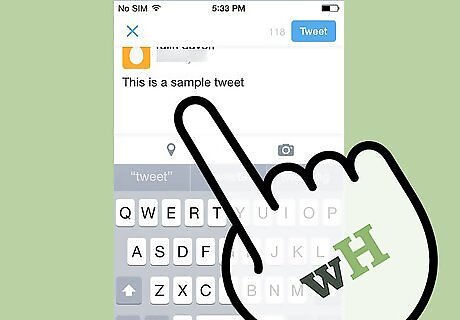
Enter the text for your tweet using 280 characters or less. Click the “280” button which displays your remaining characters to attach photos, shrink URLs, and attach other data to your tweet.
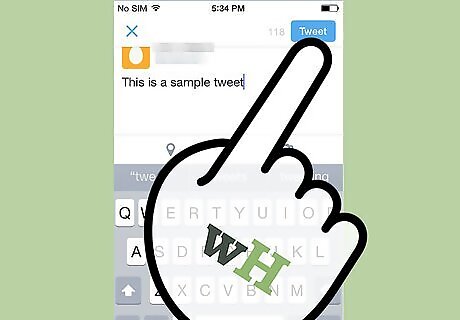
Click the “Send” button in the top right hand corner to post your tweet to your X profile.
Via the Mobile Safari Browser
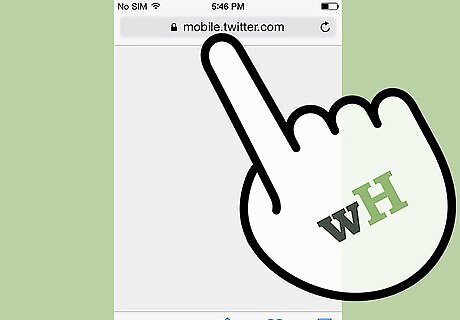
Open the Safari mobile browser on your iPhone and navigate to the following URL. "mobile.twitter.com" Click the “Sign in” button in the top right hand corner. If you don't already have an X account, click the “Sign up now” button and follow the onscreen instructions to complete the process.
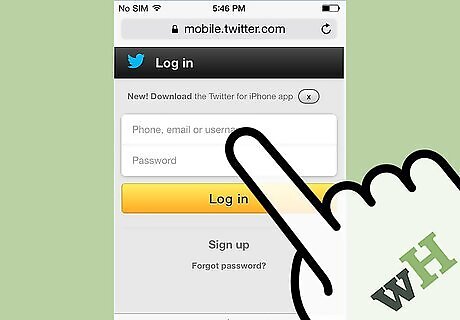
Enter the username and password associated with your X account and click the “Sign in” button.

Enter your tweet using a 280 characters or less into the “What's happening?” text input box.
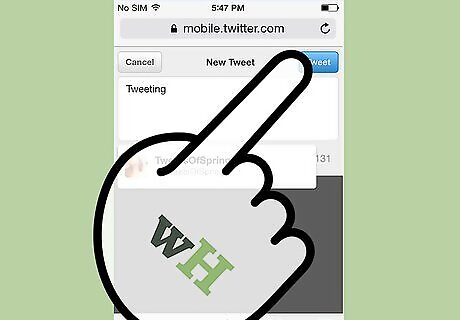
Click the “Tweet” button when you are ready to post your tweet.

















Comments
0 comment