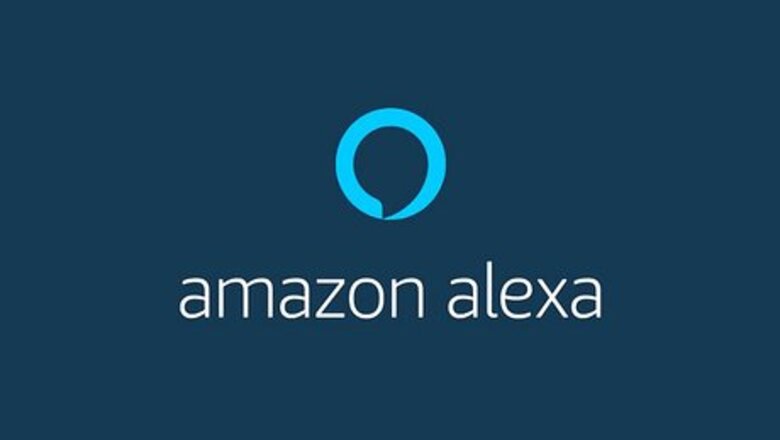
views
Set Alarms Using Voice Commands
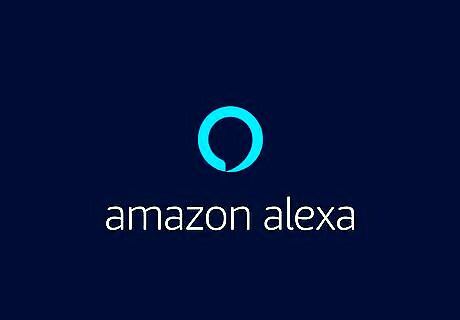
Say "Alexa". Say the wake command to wake Alexa and she will begin listening for your next command. The default wake command is "Alexa," but if you've changed it to "Echo," "Amazon," or some other command, then use the wake command you previously set.
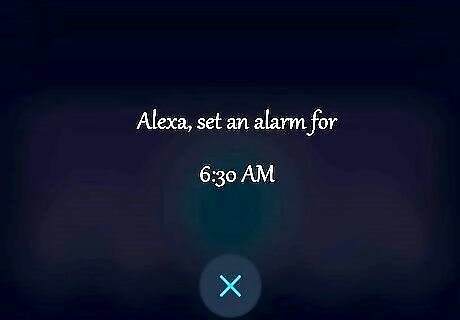
Ask Alexa to set a one-time alarm. If you wanted an alarm to wake you up at 6:30 in the morning, you would say "Alexa, set an alarm for 6:30 AM." This alarm will go off at 6:30AM the next morning, but would not repeat.
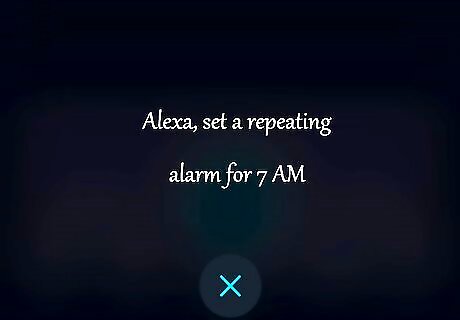
Ask Alexa to set a repeating alarm. If you wanted your alarm to go off only on the weekdays, you would say "Alexa, set a repeating alarm for 7 AM." Alexa will then ask you, "On which days?" You would reply, "On weekdays." You can also reply with things like "Every Monday, Wednesday, and Friday," to set the days you want the alarm to repeat.
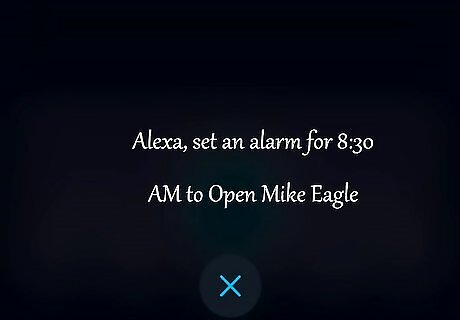
Ask Alexa to wake you up with music. When setting an alarm, you can select any artist, song, album or genre you want. For example, you could say "Alexa, set an alarm for 8:30 AM to Open Mike Eagle," or you could even say, "Alexa, set a repeating 6 AM alarm to 60s music." If you want to use music from Spotify or another service, you need to specify it in the command. For example, "Alexa, set an alarm for 7:30 AM to Drake from Spotify."
Ask Alexa to set a light alarm. If you have a smart bulb linked to Alexa, you can ask her to wake you up using that light. For example, you can say, "Alexa, set an alarm for 7 AM with [smart bulb name]." Two minutes before the alarm time, your smart bulb will gradually increase in brightness over a two-minute period. After that, your selected alarm sound will play.

Ask Alexa to stop an Alarm. If an alarm is going off and you want Alexa to stop the alarm sound, you could simply say, "Alexa, stop," or "Alexa, cancel." You can also snooze alarms for 9 minutes by simply saying, "Alexa, snooze."
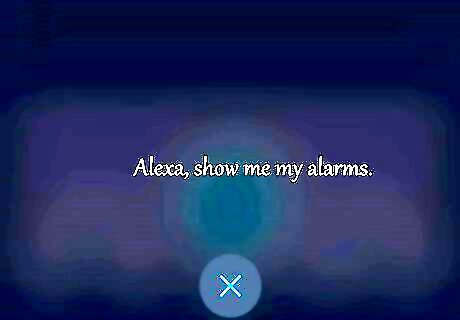
Ask Alexa to show you your alarms (Echo Show and Spot only). For the Echo Show or Echo Spot, you can manage your alarms from the screen. Say, "Alexa, show me my alarms." Then you can simply delete an alarm by swiping it to the left.
Managing Alarms in the Alexa App
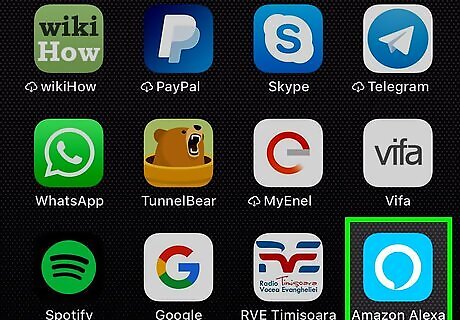
Open the Alexa app. On your Android or iOS phone, open the mobile Alexa app and sign in to your Amazon account. It's the light-blue app with a white outline of a speech bubble. Make sure you are signed in to the same Amazon account that you registered your Alexa device(s) with.
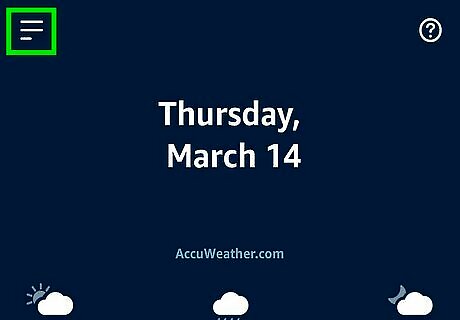
Tap ☰. It's in the top-left corner. This opens a pop-out menu on the left side of the screen.
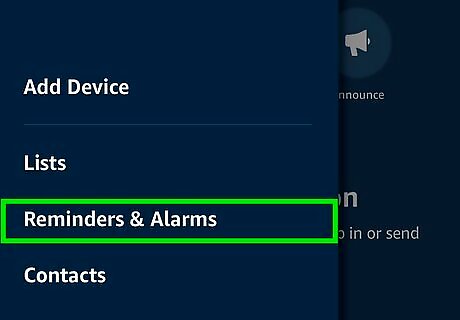
Tap Reminders & Alarms. It's the third option under your Amazon account.
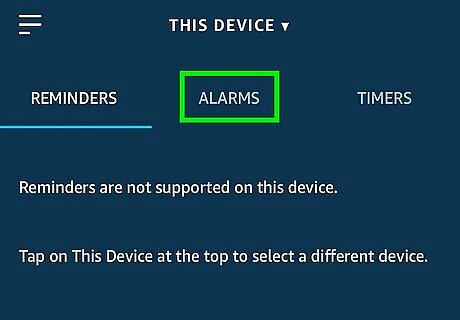
Tap the Alarms tab. It's the tab in the middle at the top of the screen.
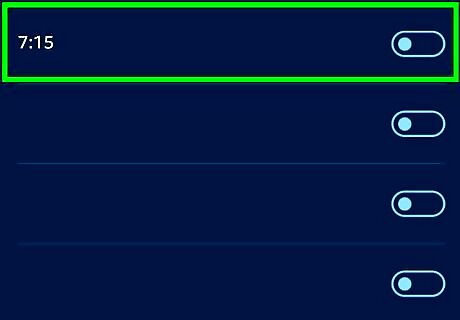
Tap the switch for an alarm to turn it OFF or ON. From this screen, you can also see whether an alarm is repeating and what music or sound the alarm is set to.
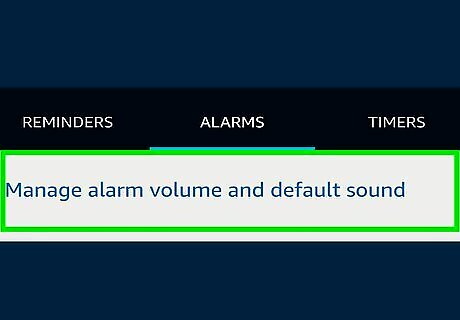
Tap Manage alarm volume and default sound. Tap this to change the volume options or the alarm sound itself.
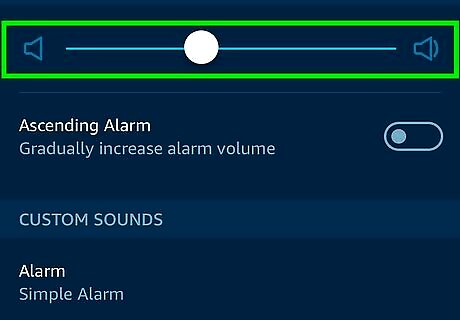
Adjust the alarm volume. You can adjust the alarm's volume by adjusting the slider. You can also tap the switch for "gradually increasing volume" on or off. This can help you wake up more gradually by slowly increasing the volume of the alarm.
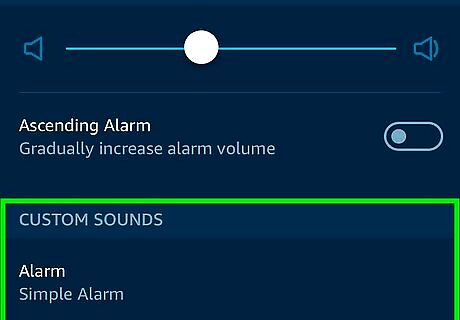
Scroll down and tap the heading below "Custom Sounds". Here you can pick one of the many default alarm sounds, or even select a celebrity alarm message from Missy Elliott, Alec Baldwin, and Jason Schwartzman, among others.
















Comments
0 comment