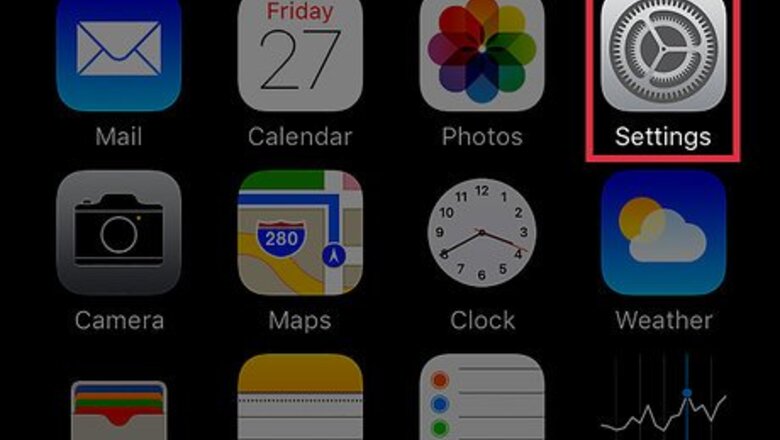
views
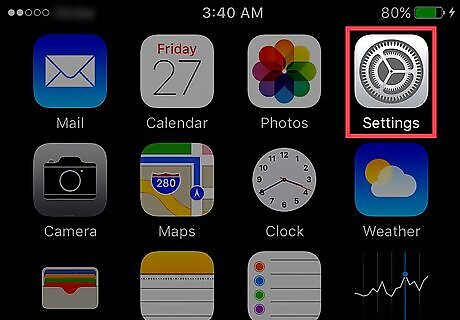
Open your iPhone's Settings. It's the app that resembles a grey gear, and it should be on your home screen.
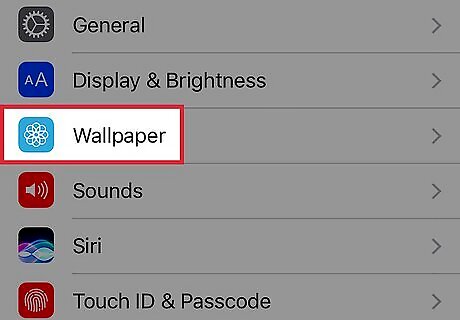
Scroll down and tap Wallpaper. You'll find this in the third group of options.
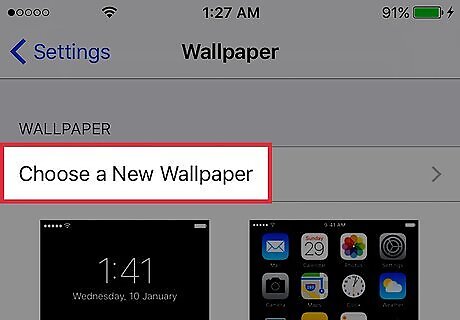
Tap Choose a New Wallpaper. This is at the top of your iPhone's screen.
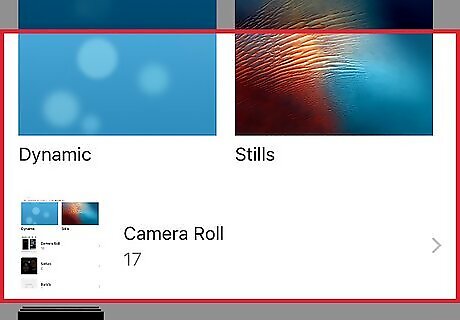
Select a photo album. This is the location from which you'll choose your background image. Your options include the following: Apple Stock Images - The Dynamic, Stills, and Live (iPhone 6 and up) folders all contain stock images from Apple. Note that the Dynamic and Live photos are similar to a computer screensaver in that they move. All Photos - All wallpaper-eligible photos on your iPhone are stored here. You won't be able to choose videos for your background. Other albums - Specific categories from your All Photos album will appear below All Photos. These include things like Screenshots, Selfies, and any app- or custom-created folders.
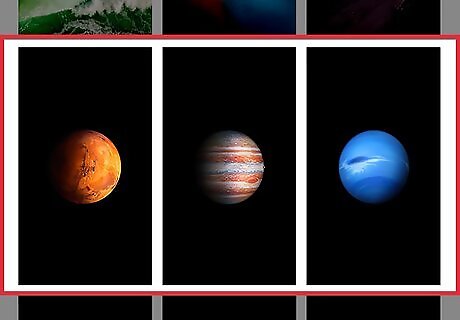
Select a photo. You'll have a chance to preview your selected photo before confirming it as your wallpaper.
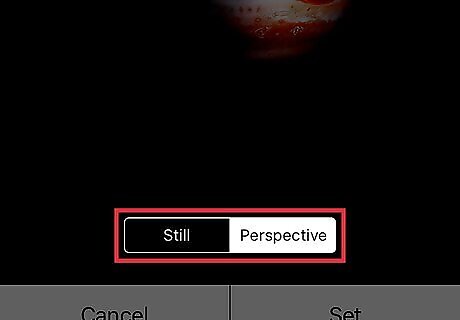
Select a display option. Depending on the photo you're using and the model of phone you have, you'll have either two or three options: Still - Your selected photo will stay still, displayed as it appears when viewed in the Photos app. Perspective - Your selected photo will move slightly when you shift your device. Live - Applies only to dynamic photos and photos shot with the "Live Photo" feature active. Choosing this display option means your selected photo will move when you press on the screen.
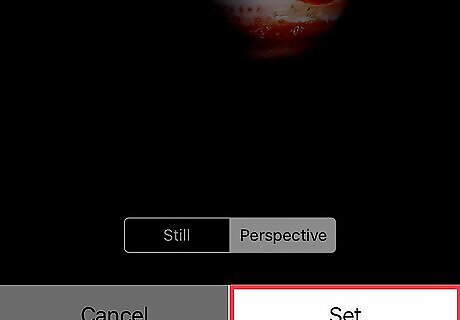
Tap Set. This is at the bottom of the screen.
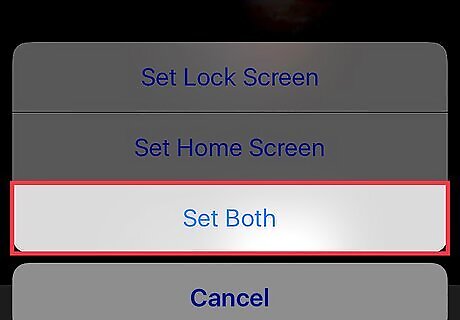
Select Set Both. Doing so will apply your selected photo in your chosen format to both your iPhone's Home screens and its Lock screen.



















Comments
0 comment