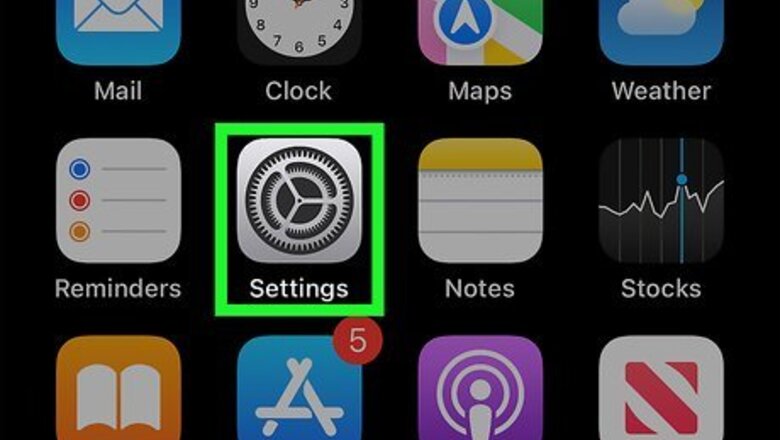
views
- Navigate to VPN & Device Management within your iPhone's General Settings to get started.
- Tap "VPN" and then tap "Add VPN Configuration".
- Enter your VPN's configuration settings and tap "Done" to set up the VPN on your iPhone.
Open your iPhone's Settings.
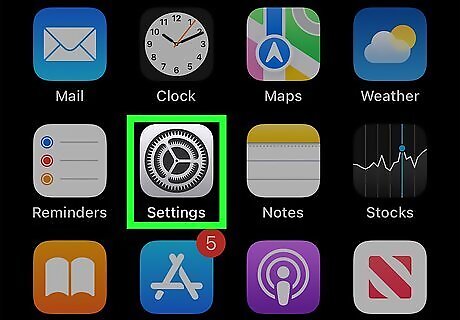
"Settings" is the grey cog icon on one of your Home screens. It may also be in a folder named "Utilities" in your App Library.. To connect to a VPN with your iPhone, you'll need to first contact your system administrator and ask for the configuration settings. If your ideal VPN runs on a workplace network, you should ask a supervisor for configuration settings.
Tap the "General" option.
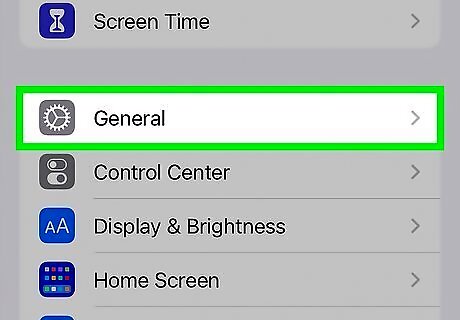
Scroll down and tap General. It's in the third group of settings.
Tap the "VPN & Device Management" option.
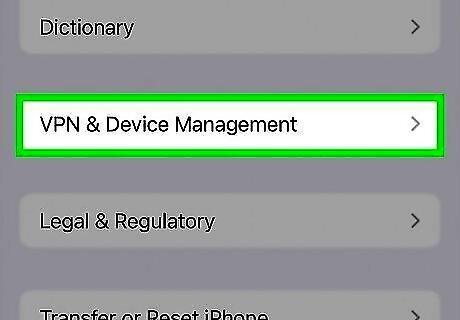
Scroll down and tap VPN & Device Management toward the bottom of the page. This is where you can enter your new VPN settings.
Tap "VPN."
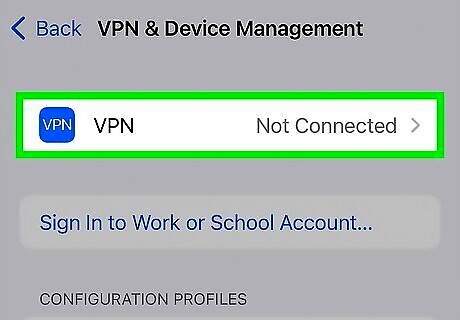
Here you'll have the option to add a new configuration. The configuration options you enter should be provided to you by your network administrator.
Tap "Add VPN Configuration…"
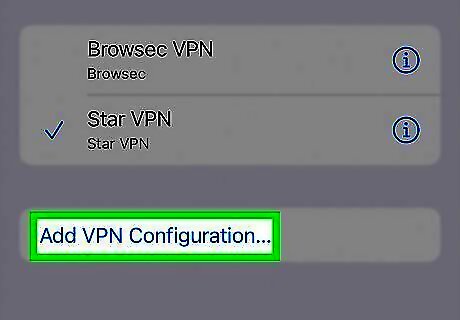
This option is at the top of the screen. The "Add Configuration" window will expand.
Select a connection type.
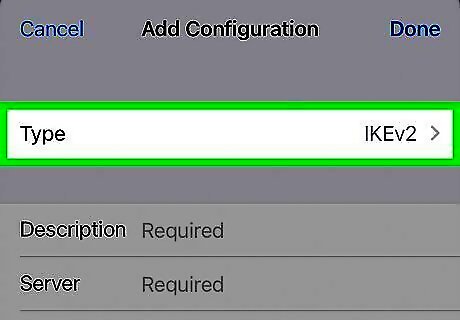
Tap Type and choose a connection type. This will be dictated by your network configuration. Your available connection types include the following options: IKEv2 IPSec L2TP PPTP (not included on iPhone 7)
Add the rest of your VPN details.
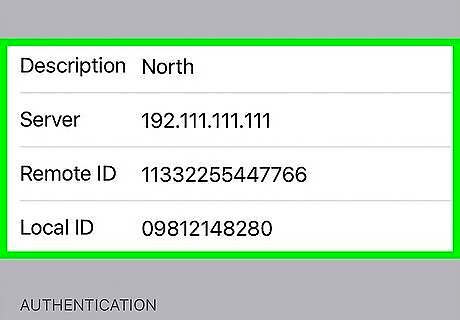
Type your VPN's information into the pertinent fields. Depending on the type of connection you're using and your system administrator's configuration settings, this will include some or all of the following information: Description Server Account Password
Choose a proxy setting.
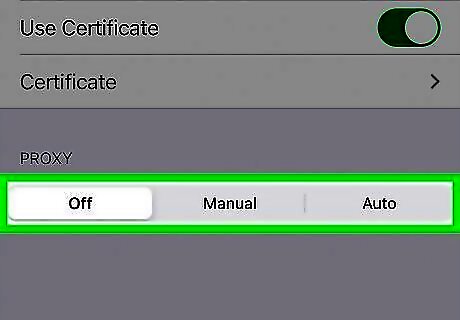
Choose one of the three proxy options at the bottom. If your VPN uses a proxy network--that is, a network separate from your own that's used to hide your IP address--you'll need to tap one of the following options at the bottom of your screen: Manual - This option allows you to configure the server, port, and authentication preferences for your proxy. Auto - If you have the specific web address for your chosen proxy, you can paste it into the "URL" section of this option.
Tap "Done" to save.
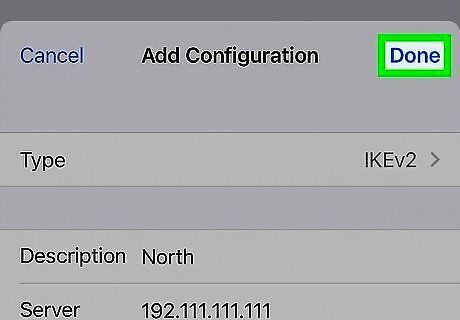
You'll see Done at the top-right corner. Your VPN should now be configured and ready to turn on.




















Comments
0 comment