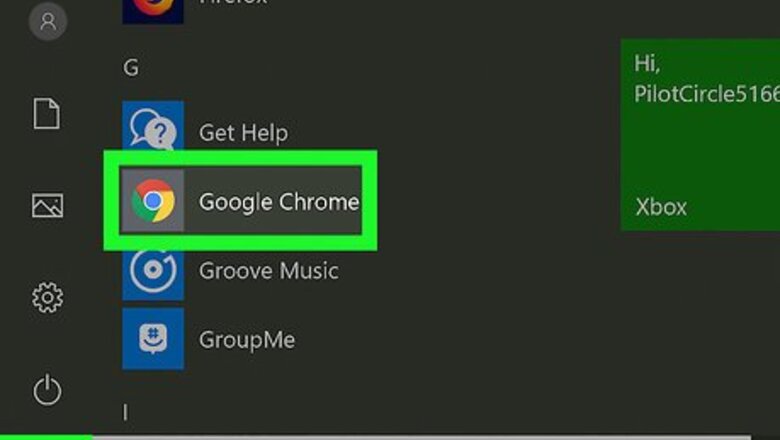
views
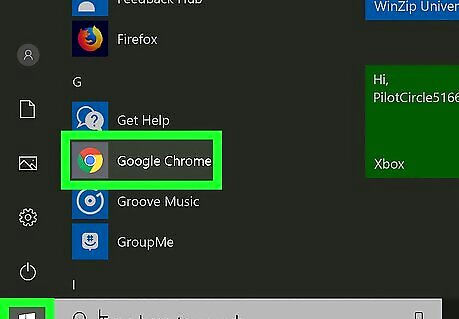
Open the Android 7 Chrome Chrome browser on your computer, phone or tablet. Find and click the colored ball icon on your desktop or in your applications list to open Chrome.
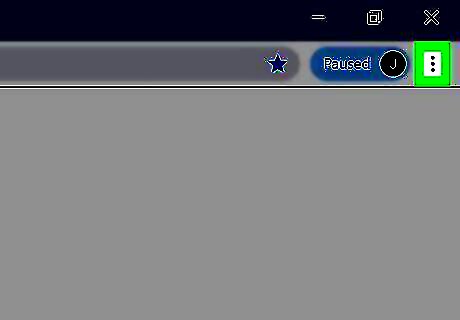
Click the ⋮ three-dot icon. This will open your menu options. On desktop and Android, this button is in the upper-right corner of your internet browser. On iPhone and iPad, it's on a navigation bar in the lower-right corner.
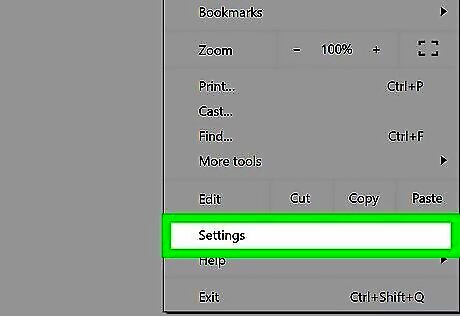
Click Settings on the menu. This will open your browser settings on a new page.
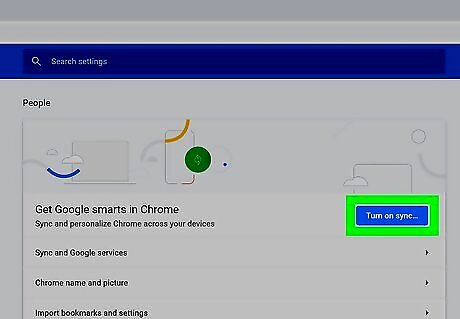
Click the blue Turn on sync button. This is a blue button under the "People" heading near the top-right of the menu. It will open the Google sign-in page. On Android and iPhone/iPad, tap Sign in to Chrome.
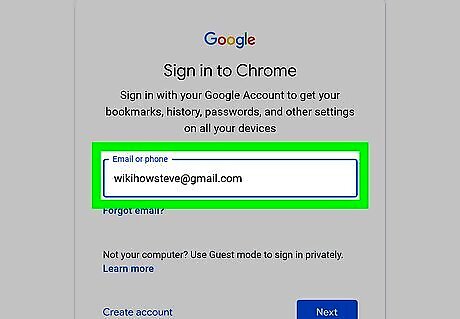
Enter your Google email address or phone number. You can use any Google address to sign in to Chrome.
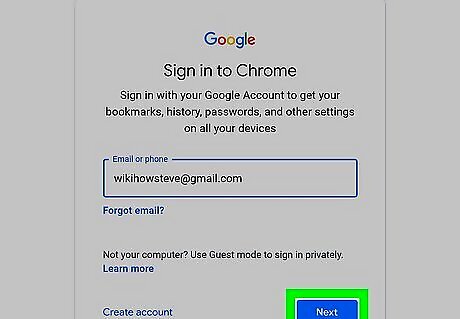
Click the Next button. This will confirm your account, and prompt you to enter your password.

Enter your account password. Click the "Password" field, and type your account password here.
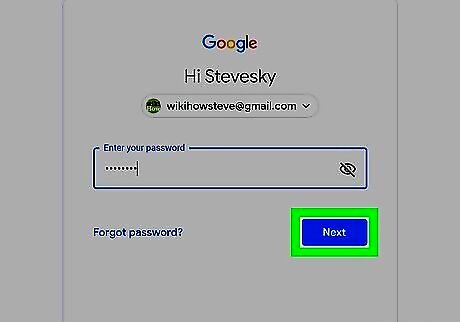
Click the Next button. This will confirm your password, and log you into your account in your Chrome browser.
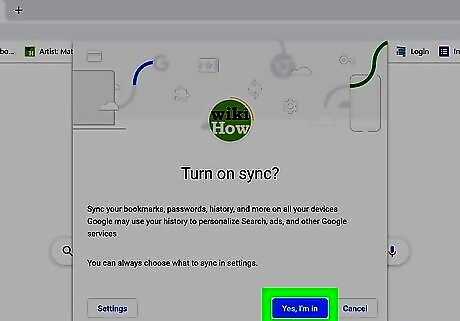
Click the blue Yes, I'm in button in the pop-up. This will finish the account setup in Chrome. You can click Turn off next to your account in Settings, and disable the sync.



















Comments
0 comment