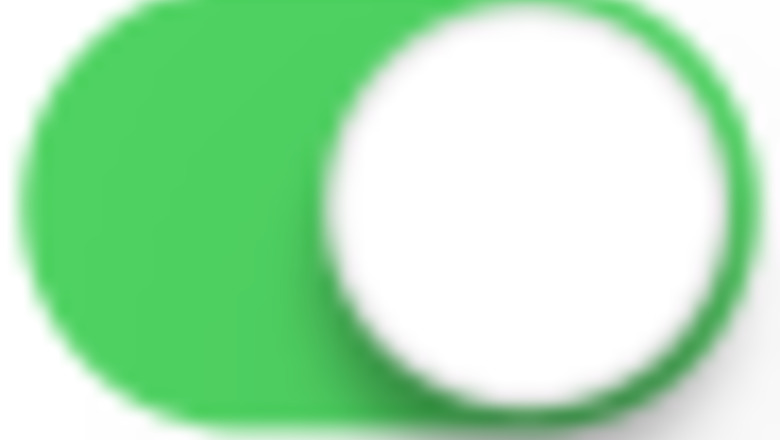
views
Using Night Shift
Open the Settings app. This is the grey cog. Night Shift automatically adjusts your display to warmer colors in order to reduce eye strain from your iPhone.
Tap Display & Brightness. You can find this underneath General and Control Center.
Tap Night Shift. You can find this underneath the Brightness slider.

Toggle on iPhone Switch On Icon "Scheduled". This will allow you to set a timeframe you want Night Shift enabled. If you'd rather use Night Shift without a schedule, toggle on Manually Enable Until Tomorrow instead.
Tap From/To to set a time. You can set an automatic option, such as Sunset to Sunrise, or select Custom Schedule to specify your own start and end time.
Enabling Dark Mode
Open the Settings app. This is the grey cog. Dark Mode switches your iPhone's navigation to a darker color scheme. This can help reduce eye strain, especially at night.
Tap Display & Brightness. You can find this underneath General and Control Center.
Tap Dark. This is on the right side of Light. Your settings will be saved. If desired, you can toggle on Automatic to change to Dark Mode on a schedule.













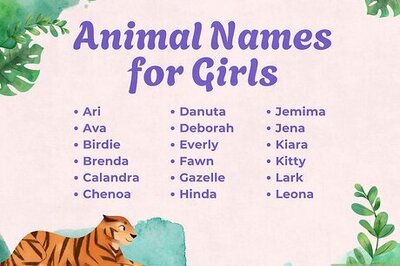



Comments
0 comment