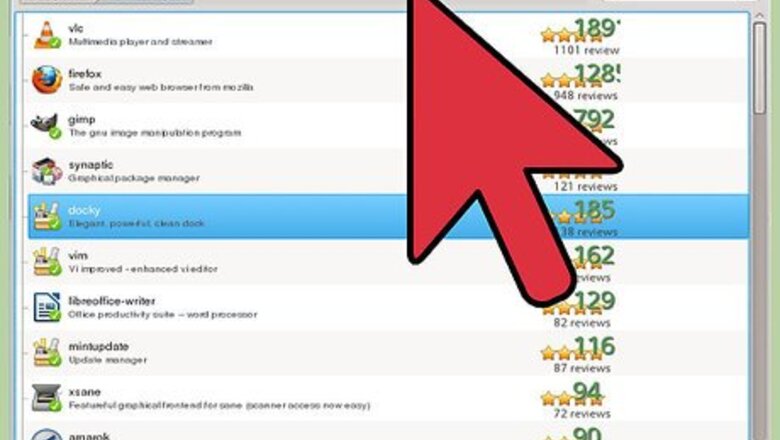
views
Using Program Menu
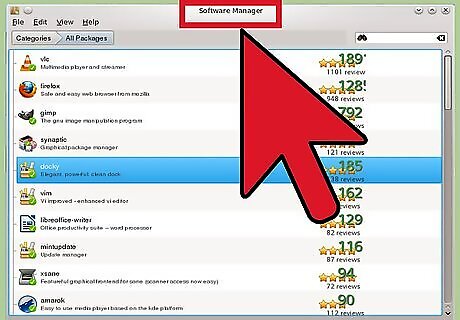
Click Menu. Go to the applications you want to remove. Right click on the unwanted software and select Uninstall.
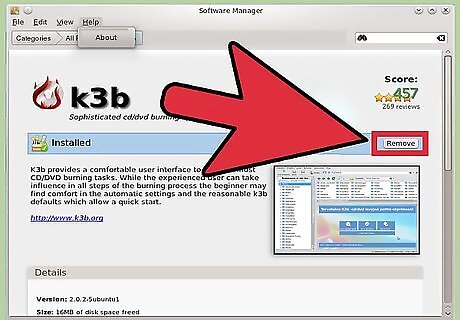
Type your password and press Authenticate when asked.
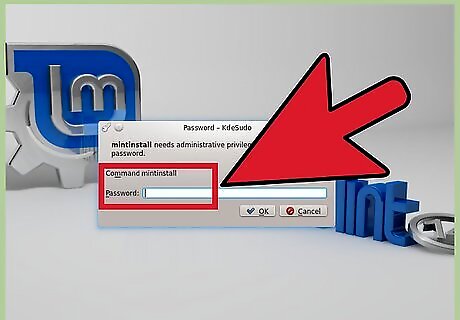
Look for the message that says, "the following packages will be removed." Click Remove.
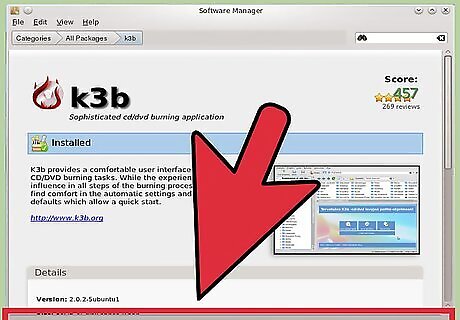
Wait for the programs to be removed. This can take some time. When the window disappears is the uninstalling ready and the software is removed.
Using Package Manager
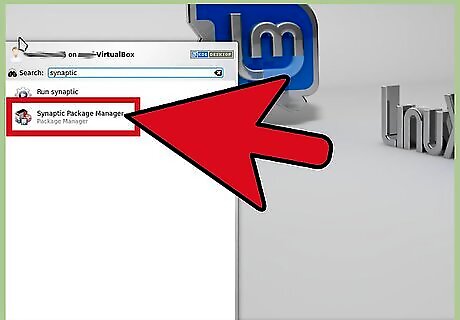
Open the Synaptic Package Manager. Click Menu and Package Manager; it will ask for your password.
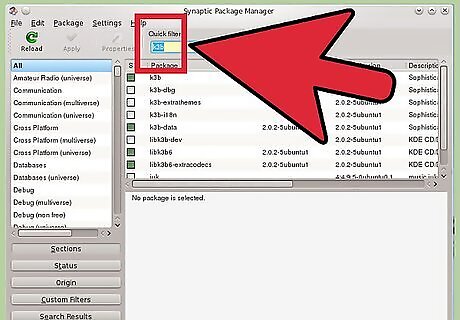
Type the name of software you want to uninstall in the Quick filter.
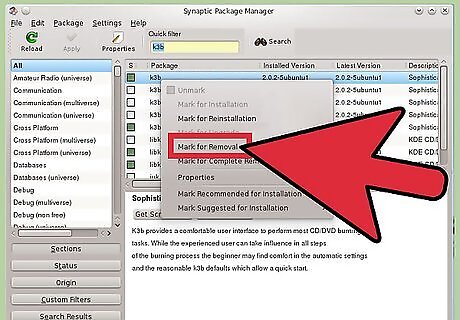
Right-click on the package you want to uninstall and select “Mark for Removal”.
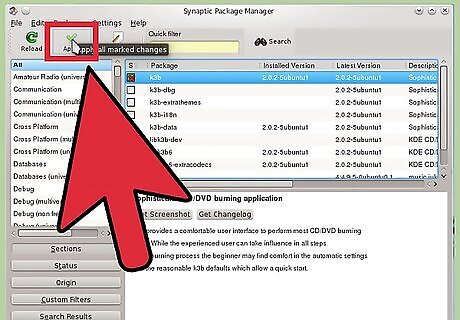
Click Apply, to apply all marked changes.
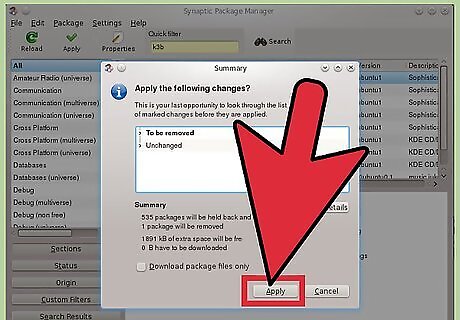
Check out the summary. This is the last opportunity to look trough the list of marked changes before they are applied. Click Apply.
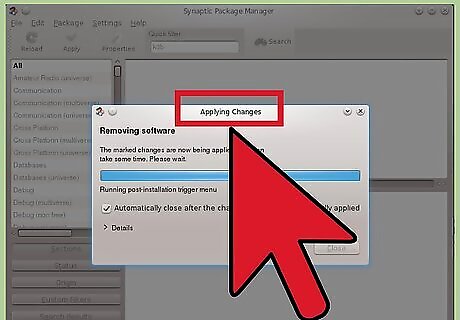
Wait for the software to be removed. The marked changes are now being applied.
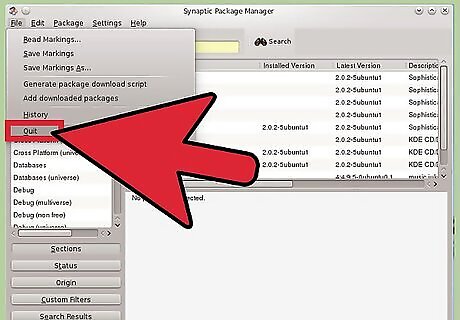
Close the window.
Using Terminal
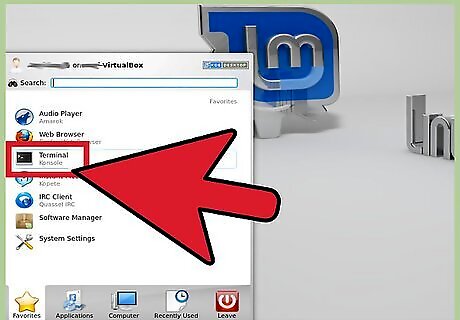
Open Terminal with keyboard short-cut CTRL+ALT+T.
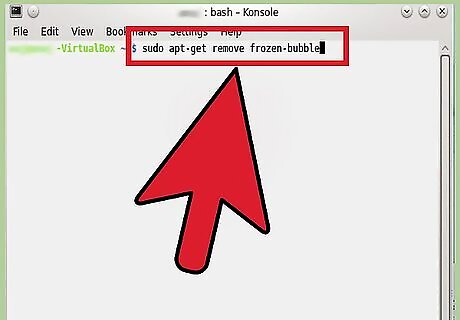
Copy the following command: sudo apt-get remove frozen-bubble
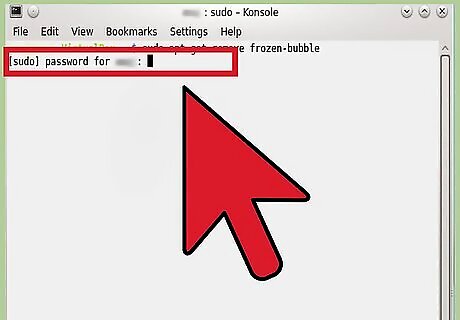
Hit enter and your password.
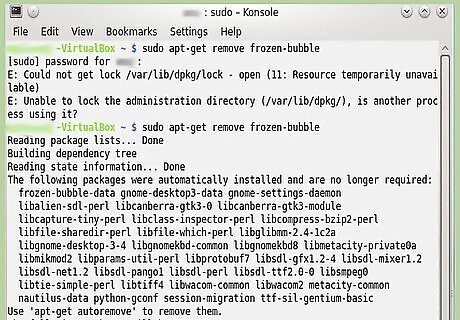
Look at the Terminal window for lots of information! Example: The following packages were automatically installed and are no longer required.
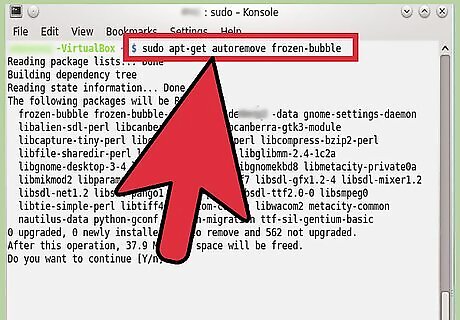
Use ‘apt-get autoremove’ to remove them. The command “autoremove” is the most effective. To continue type Y and hit Enter.














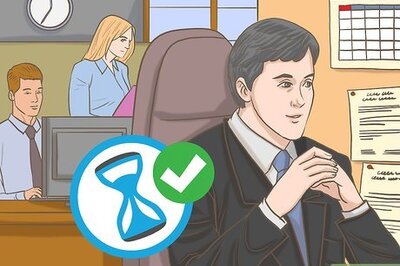


Comments
0 comment