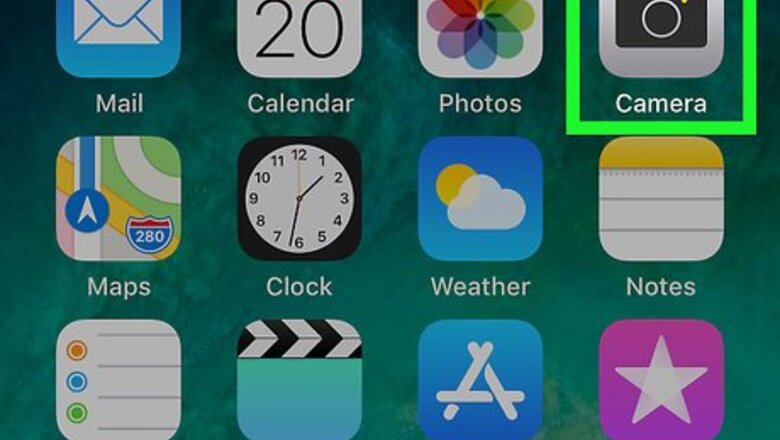
views
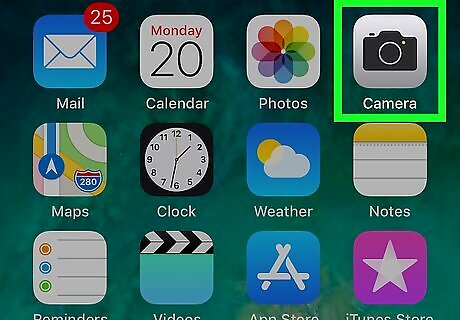
Use your iPhone or iPad’s camera to record your video. You don’t even need to open the TikTok app just yet—just tap the camera icon on your home screen, swipe right to the VIDEO option, then tap the large red button to capture your video. When you’re finished recording, tap the red square at the bottom-center part of the screen. Make sure your video is less than 5 minutes long.
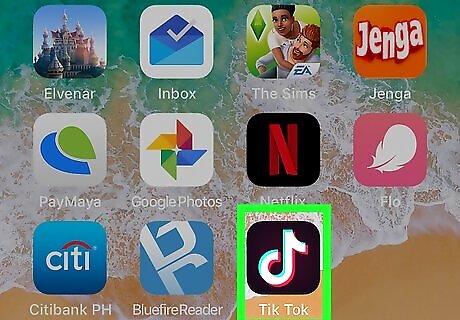
Open TikTok. It’s the black square with the white music note inside. It’s usually on the home screen.
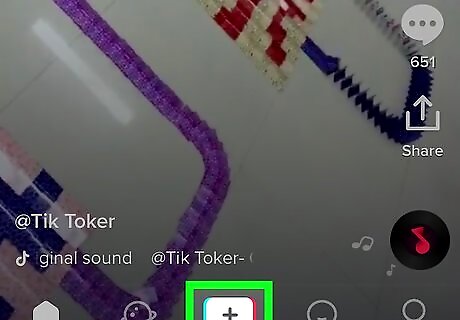
Tap +. It’s at the bottom-center part of the screen. This brings you to the recording screen.
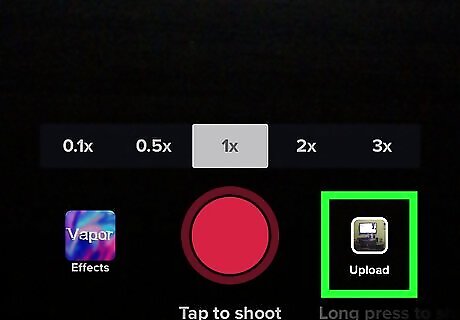
Tap the photo icon to the right of the recording button. A list of songs and videos saved to your iPhone or iPad will appear.
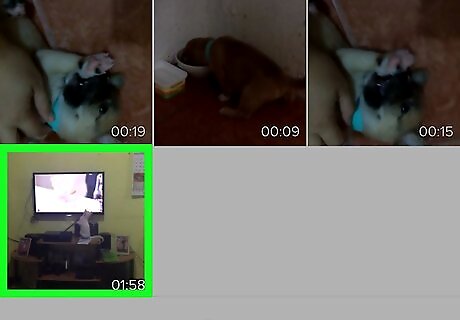
Tap the video you just recorded. Once uploaded, you’ll see a message that tells you the length of the selected video.
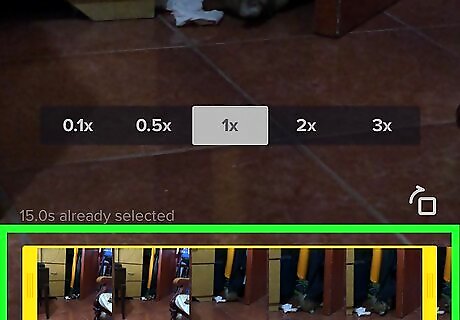
Drag the box border until it surrounds the video portion you want. It’s at the bottom of the screen. The right side of the border marks where the video will end.

Tap Next. It’s at the top-right corner of the screen.
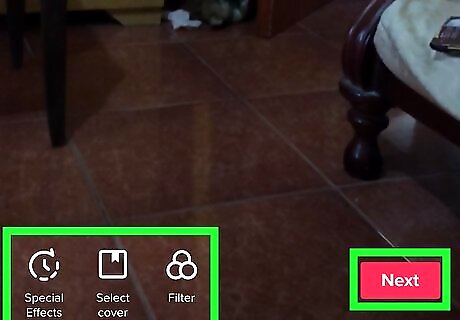
Edit the video and tap Next. To add music, hit the circular icon at the top right of the screen and select a song, just like you would if you were recording. You can change the start time of the sound by hitting the scissor icon and selecting what part of the music clip you want to begin the video from. Change the soundtrack or video volume by hitting the sliders icon at the top right. If you’d like to add special effects, tap the clock icon at the bottom left. To change the cover visual, tap the square cover icon. To add a color filter, tap the tri-colored overlapping circles.
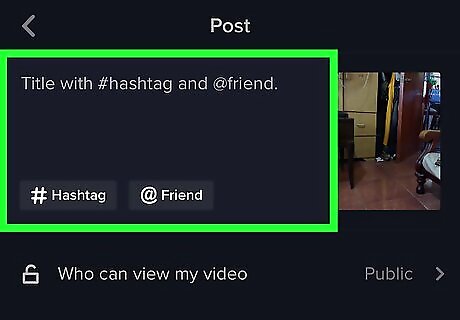
Add a caption and/or tag friends. You can also adjust the privacy of the video by selecting an option from the ″Who can see my video?″ menu.
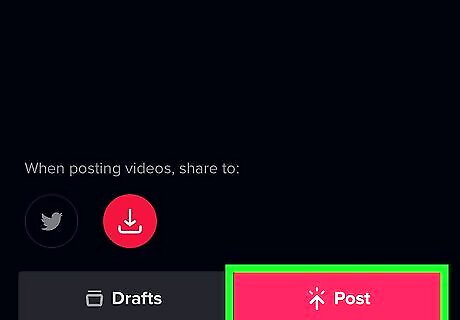
Tap Post. Your longer video is now shared.













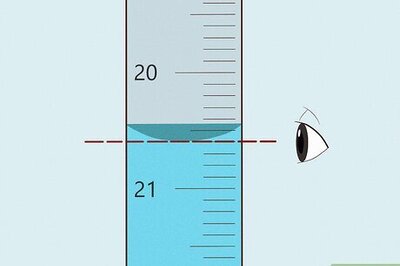



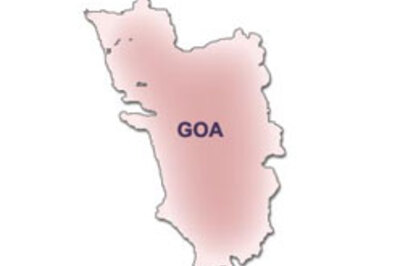

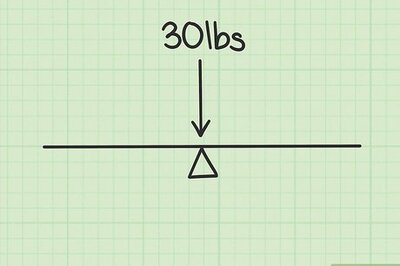
Comments
0 comment