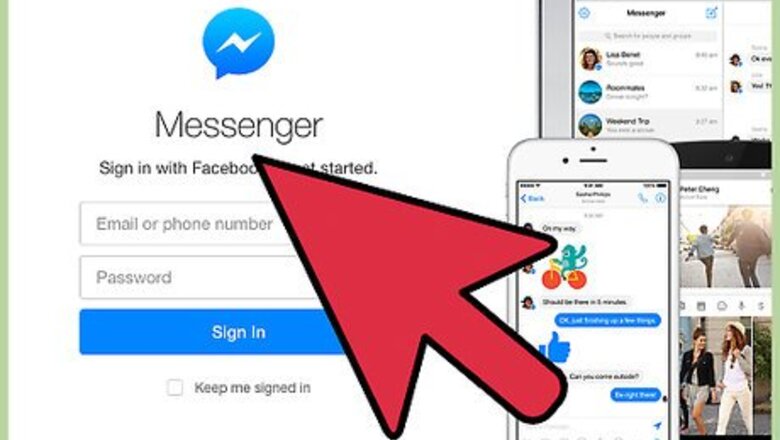
views
Opening Up Messenger
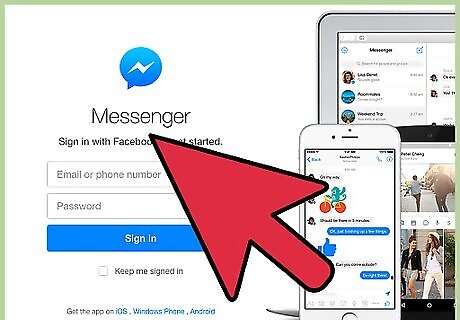
Go to the website. https://www.messenger.com/
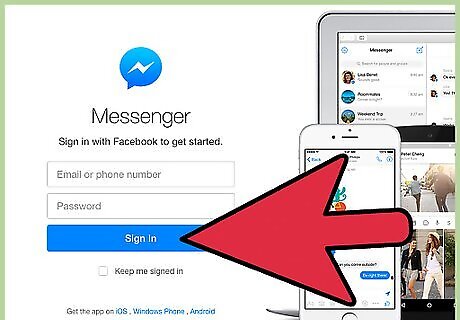
Sign in with your Facebook phone number by entering your email address and setting your password.
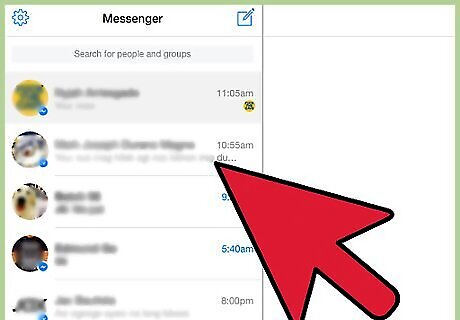
Review the chat window. You will see a list of your previous chats on the left, the transcript of the currently selected chat in the middle, and information about the current chat on the right (including participants, notification information, and a group nickname, if you've entered one).
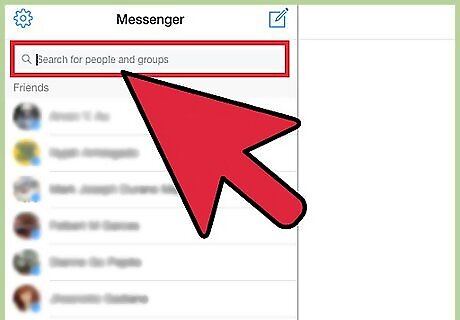
Chat with a friend by clicking on the friend or searching for them on top lefthand side. When you click into the "Search for people and groups" field, it'll turn into a list of your Facebook contacts. Enter a name to find the person you want to talk to, and then click on their name and icon.
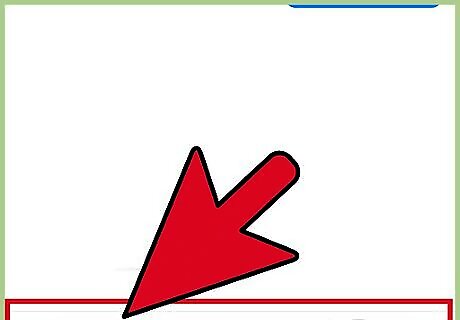
Get talking. You can enter text into the bottom of the chat window, and add emojis, GIFs, and stickers, just like on the Messenger app.
Using the Various Chat Options
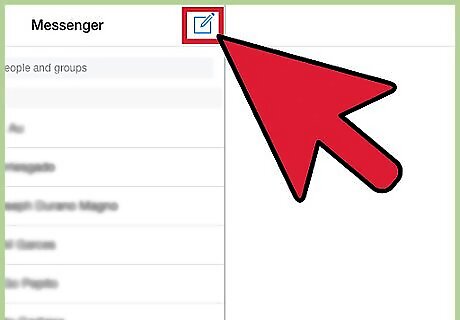
Start a new conservation. Click on the Note and pencil icon of left hand side. Type the friend's name. Then click on the friend's profile to start a new conversation.
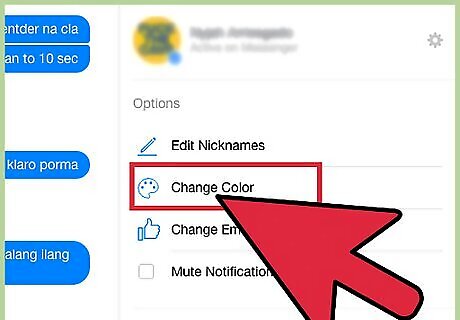
Change the conversation colour if desired. Click Change Colour On right hand side then select a colour.
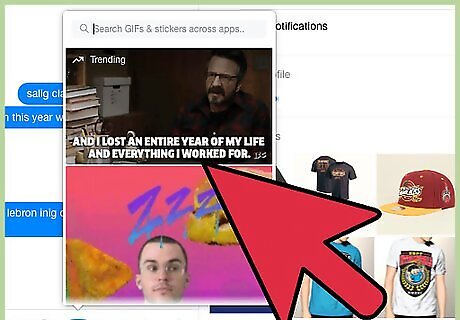
Send GIFs. Click GIF, select an option, and it will automatically send it.
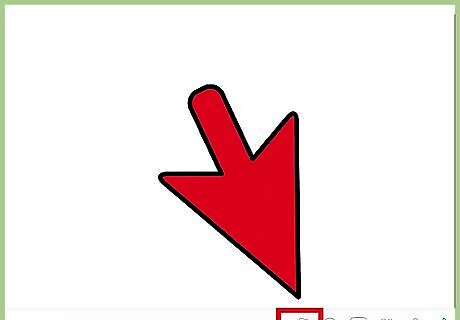
Send photos. Click on the photo icon then a select the photo from the file explorer.
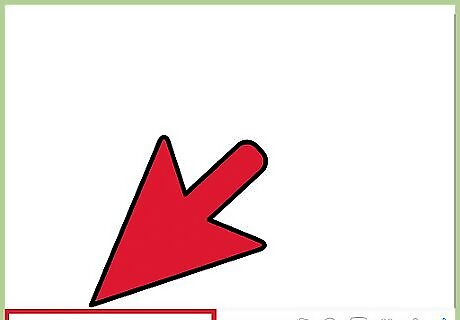
Send text. Click on Type a message... and hit ENTER.
















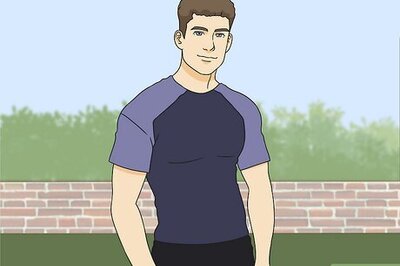
Comments
0 comment