
views
Restart your iPad.
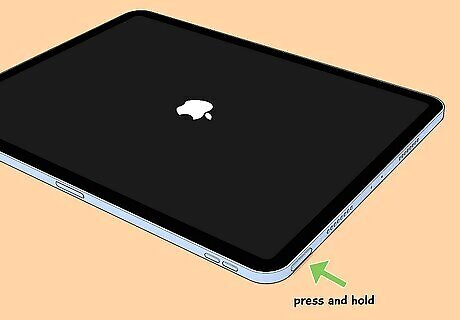
Turn off your iPad and turn it on again. You can do a force restart, which requires a few extra buttons. Do the following: Without a home button: Press and release the volume button closest to the lock button. Press and release the volume button farthest from the lock button. Press and hold the lock button until the Apple logo appears. With a home button: Press and hold the Home button and lock button until the Apple logo appears.
Enable Low Power Mode.
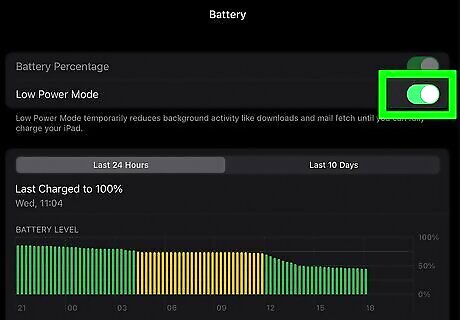
Use Low Power Mode to preserve your battery. This feature greatly reduces the amount of power your iPad uses and can be enabled in your settings. Do the following: Go to Settings. Tap Battery. Toggle on Low Power Mode.
Turn off Background App Refresh.
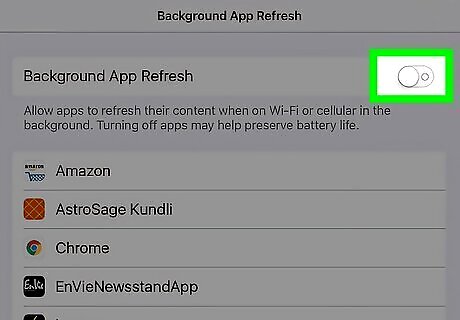
Disable Background App Refresh. This feature allows apps to run in the background, which can drain your battery. Do the following: Go to Settings. Tap General. Tap Background App Refresh. Tap Background App Refresh at the top. Tap Off.
Enable Reduce Motion.
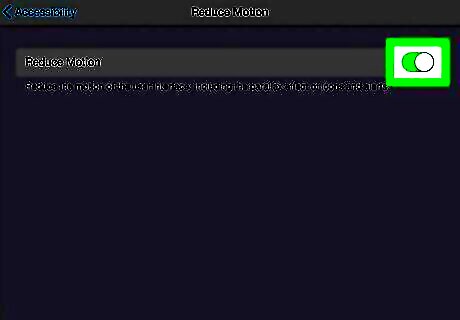
Reduce the motion on your iPad's animations. This includes all the pop-ups from notifications and apps. Do the following: Go to Settings. Tap Accessibility. Tap Motion. Tap Reduce Motion.
Change your Auto-Lock settings.
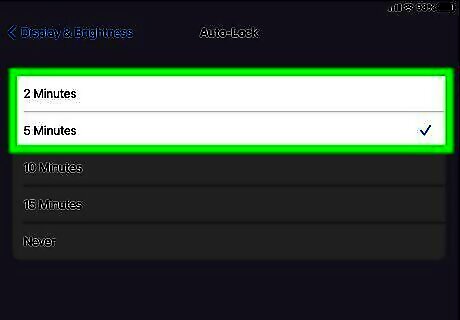
Enable Auto-Lock to 5-minutes or sooner. Auto-Lock turns off your iPad's display after a specified time. If this option is set to Never, be sure to change it. Do the following: Go to Settings. Tap Display & Brightness. Tap Auto-Lock. Select the number of minutes (5-minutes or under).
Turn off Bluetooth.
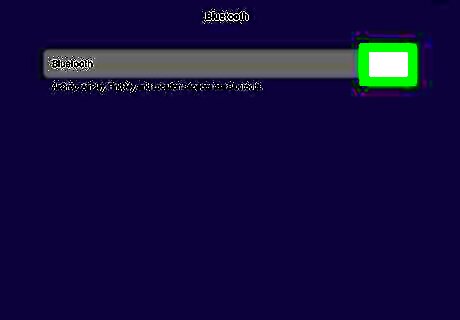
Disable Bluetooth when you're not using it. When Bluetooth is turned on, your iPad will always be ready to connect. To disable it, do the following: Go to Settings. Tap Bluetooth. Toggle off Bluetooth. You can also disable Bluetooth by opening the Control Center and tapping the Bluetooth icon.
Turn on Auto-Brightness.
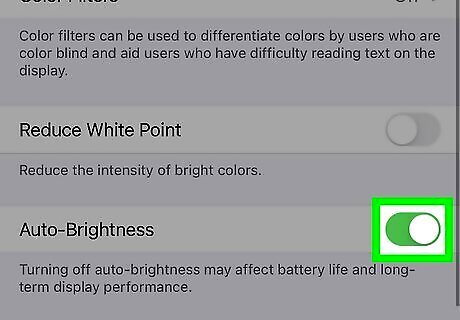
Use Auto-Brightness to dim your screen automatically. When your screen brightness is set high at all times, this will drain your battery rapidly. Do the following: Go to Settings. Tap Accessibility. Tap Display & Test Size. Scroll down and toggle on Auto-Brightness.
View your Battery Usage.
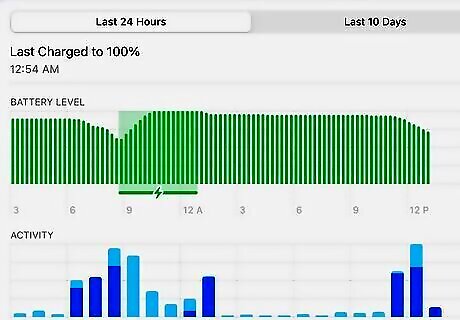
Find where your battery usage is going. Your iPad tracks app usage and how much it drains your battery. Once you know where your battery usage is going, you can try to limit your time on these apps and make sure they're closed when you're not using them. Do the following: Go to Settings. Tap Battery. Scroll down to view your activity.
















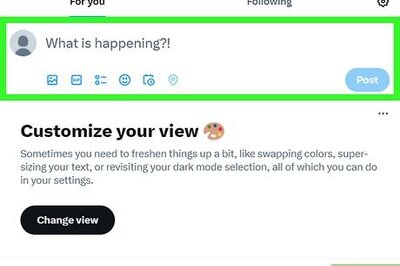
Comments
0 comment