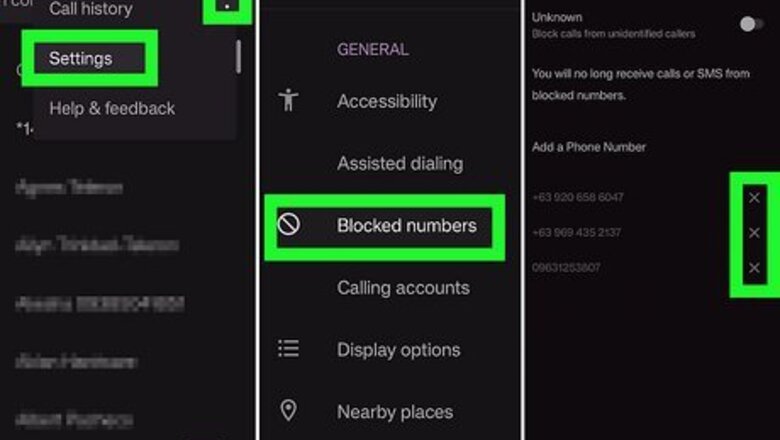
views
- If SMS messaging is disabled for your account, you may receive a text that says "Message Blocking is active."
- "Message Blocking is active" may appear when you try to text somebody you've blocked, or if there's a problem with your APN or SMSC settings.
- To rule out problems with your T-Mobile or other carrier account, call your carrier to let them know you're receiving this error.
Check your phone's block list.

You might be blocking the phone number you're trying to text. Even if you didn't do it on purpose, it's a good idea to make sure you haven't accidentally blocked the number of the person you're trying to text. Android:Message Blocking Is Active Step 1Bullet1.jpg Open the Phone app. Tap the three-dot menu and select Settings. Tap Blocked numbers (stock Android) or Settings > Block numbers (Samsung Galaxy). Tap X or - on a number to unblock it. Tap Unblock to confirm. iPhone:Message Blocking Is Active Step 1Bullet2.jpg Open the Settings app. Scroll down and tap Phone. Tap Blocked Contacts. Tap Edit. Tap the red minus sign (-) next to any numbers you want to unblock, then tap Unblock. Tap Done when you're finished. Also check your carrier as you might have the number blocked at the carrier level.
Try texting somebody else.
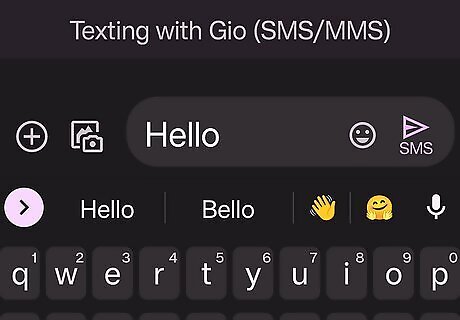
The person you're texting could be out of range. If you're able to send texts without errors to your other contacts, the original person you were trying to text may be roaming or not have signal. Wait a few moments and try texting them again.
Make sure you have cellular service.
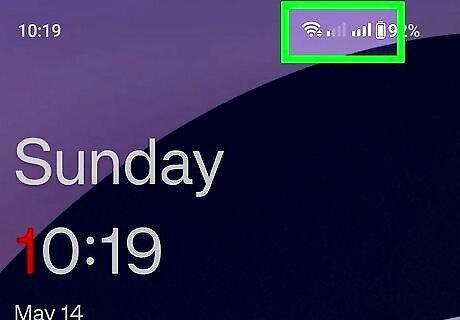
If you're out of range, you won't be able to send SMS text messages. Text messages require a cellular signal to send, so you may run into problems if you're having spotty service. If you're with somebody who also has T-Mobile or a T-Mobile-related carrier, ask them if they're also having trouble sending texts. Check your carrier's coverage map before traveling to ensure you can send texts on the go.
Restart your phone.
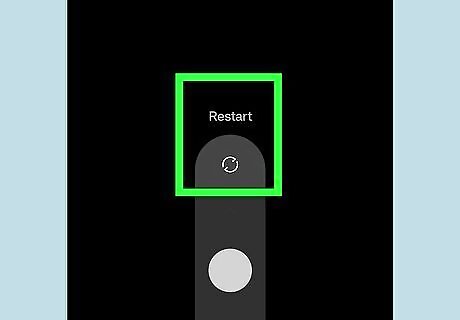
A quick reboot of your Android or iPhone may clear up the problem. If you haven't already done so, turn your phone off, and then turn it back on. Give your phone a few moments to reconnect to the cellular network once it starts back up, and then try sending a text again.
Disable message blocking for your account.
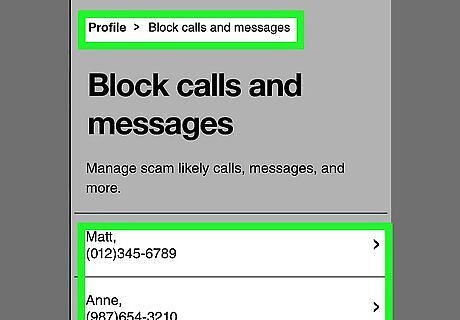
If you're using T-Mobile, you can turn off SMS and MMS blocking in My T-Mobile. If your plan is through a different carrier that relies on T-Mobile's network, such as Mint, Boost, or Metro, you should have a similar option to toggle off in your online account dashboard. Sign in to My T-Mobile at https://account.t-mobile.com. Click the My T-Mobile menu and select My Profile. Click Blocking controls. Select your phone number from the menu. Click Other controls. Remove the checkmark from "Block sending and receiving SMS/MMS" and click Save.
Make sure your account is in good standing.
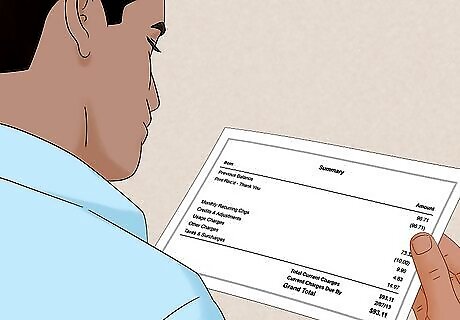
If you haven't paid your bill, you may not be able to send SMS texts. If your carrier is set up to deduct your payment automatically, double-check your payment info to make sure nothing has changed. For example, if you've moved recently and changed your address with your bank, you will also need to update your billing address with T-Mobile (or Mint, Metro, Boost, etc.).
Disable Wi-Fi calling temporarily.
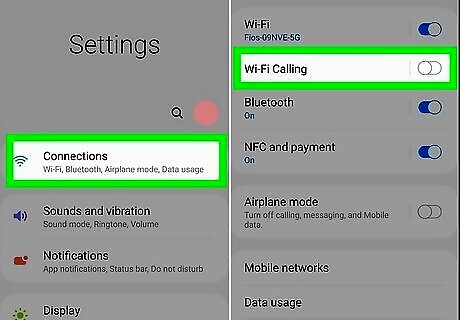
Many users have reported that turning off Wi-Fi calling stopped the error. If you're still seeing "Unable to send message – Message Blocking is Active," this could be the quick fix you've been looking for. If disabling Wi-Fi calling doesn't make it possible for you to send messages again, you can turn it back on easily. Android:Message Blocking Is Active Step 7Bullet1.jpg Open Settings. Tap Connections (Samsung Galaxy) or SIMs (other models). Tap Wi-Fi Calling. Tap the switch to turn the feature off. iPhone:Message Blocking Is Active Step 7Bullet2.jpg Open Settings. Scroll down and tap Phone. Tap Wi-Fi Calling Toggle the "Wi-Fi Calling on This iPhone" switch Off.
Turn on Send as SMS (iPhone).
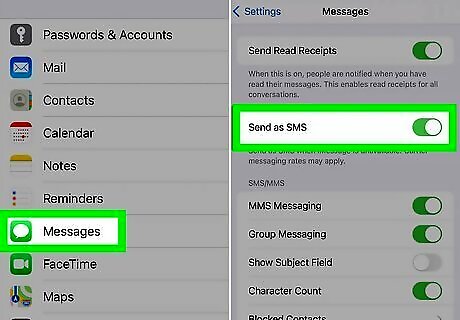
If SMS is disabled on your iPhone, you can only send iMessages. If you want to send a standard SMS text message (such as when you're not connected to the internet or want to text somebody who doesn't have an iPhone), you'll need to turn on SMS. Here's how: Open your iPhone's Settings. Scroll down and tap Messages. If "Send as SMS" is disabled, tap the switch to enable it. This ensures that you can send text messages any time iMessage is not available.
Clear your Messages app cache (Android).
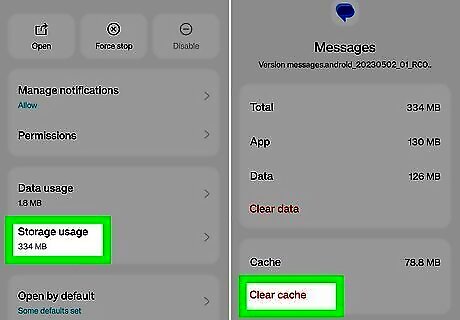
Clearing the app cache for your Messages app may fix SMS sending errors. Unfortunately, there is no way to clear the app cache on an iPhone. To clear Messages cache on your Android: Open Settings. Tap Apps. Tap See all apps if all of your apps don't appear. This option may be on the menu at the top-right corner. Tap the app you use to send text messages. It's usually called Messages. Tap Storage & cache or Storage. Tap Clear cache (or Clear data if there is no Clear Cache) and confirm.
Switch to Google Messages (Samsung Galaxy).
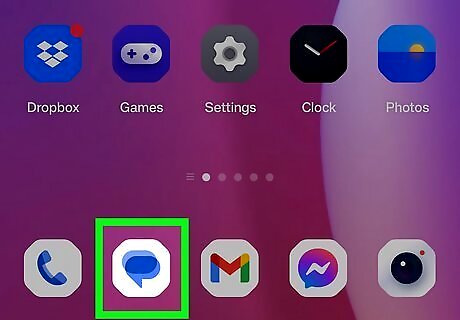
Many Galaxy owners report that switching to Google Messages solved the Blocking issue. If you're currently using the Samsung Messages app that came with your Galaxy phone, try downloading the Google Messages app from the Play Store. If you're able to send texts without seeing the "Message blocking is active" error with Google Messages, you can make Google Messages your default texting app.
Make sure your SMSC number is correct (Android).
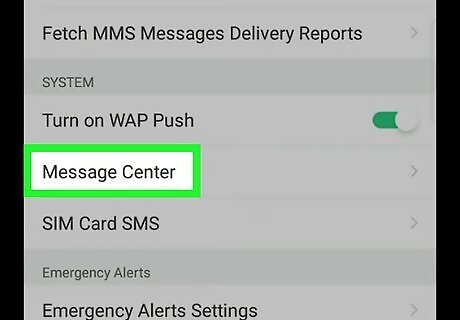
The SMSC (short message service center) number may be incorrect. For T-Mobile, Mint, Metro, and Boost, your SMSC code should be +12063130004. These steps may vary by Android, but you'll typically find an option called "Message Center" or "SMSC" in your Messages app. If your carrier requires a different SMSC number for SMS texting, you'll want to get that number for your carrier. In your text messaging app, tap the menu icon (it's usually three vertical dots) and select Settings. Tap More Settings. Tap Text messages. Under Message Center, you should see your carrier's SMSC number. For T-Mobile network providers, this should be +12063130004. If you see a different number here and do not directly subscribe to T-Mobile, contact your provider to find out the correct number to use.
Reset your APN settings.
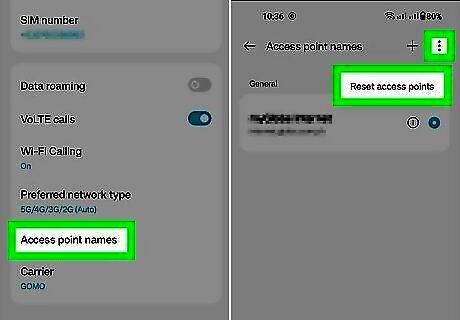
Your APN (Access Point Name) settings may be incorrect. If you purchased your phone from your carrier, there usually won't be a need to adjust these settings. But if you brought your phone from another provider or bought it elsewhere, the APN settings may be configured for a different provider. Resetting your APN settings to the defaults may fix the Message Blocking Active error. Android: Open Settings. Tap Connections or Wireless & networks. The name of this menu varies depending on Android version. Tap Mobile networks (it may be buried in a More Settings menu). Tap Access point names. On some models, this will be in a SIM menu. Tap the three-dot menu and select Reset access points or Reset to default. Tap Reset access points or Reset to confirm. iPhone: Open Settings and select Cellular. Tap Cellular Data Network. If you don't see this option, your iPhone doesn't have a way to view or reset APN details. In this case, contact the carrier to ensure that your APN details are correct. Tap Reset Settings.
Check your APN settings (Android).
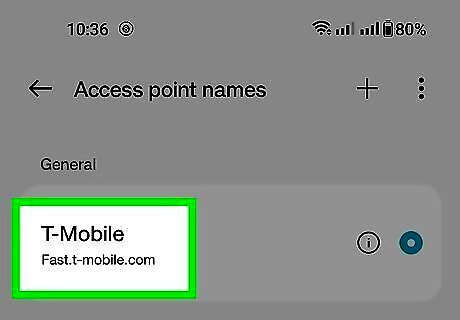
If you switched providers, you may have the wrong APN settings. This is rare, as most phones now generate APN settings automatically from the SIM. If you're using an older phone, you may need to enter or edit these settings manually. Note that it will be much easier to contact your provider than mess with these settings yourself! But if you'd like to try it, here's what to look for: In Settings, open the Wireless & Networks or Connections menu. Tap Mobile network (it may be in More, More settings, or More networks). Tap Access point names. On some models, this will be in a SIM menu. Tap T-Mobile APN if you see it. If you don't, tap New APN to create one called T-Mobile now. The APN value should be Fast.t-mobile.com (for LTE devices) or epc.t-mobile.com (for non-LTE). Proxy, Port, Username, Password, Server, Authentication Type, MMS proxy, and MMS port should all be "Not set." MMSC: http://mms.msg.eng.t-mobile.com/mms/wapenc. MMS protocol: Wap 2.0 MCC: 310 MNC: 260 APN Type: This can be either default,supl,mms (stock Android) OR Internet+MMS (Samsung Galaxy). APN Protocol & APN roaming protocol: IPv4/IPv6 Bearer: Unspecified. Tap the menu key and save your changes. If you added a second APN, delete the first APN, and restart your Android.
Contact your cellular provider.

If you still can't send texts, the problem is likely related to your account. Many T-Mobile, Mint, Boost, and Metro users have reported that they learned there was a problem with their accounts upon calling their provider. Your carrier may have disabled texting because they thought you were a business, or you could have reached your texting limit. Your carrier should be able to make a chance on their end that restores your ability to send text messages and gets rid of the "Message Blocking is Active" error for good.
















Comments
0 comment